SAGE BusinessWorks to QuickBooks Data Conversion
Convert your Sage BusinessWorks data to QuickBooks seamlessly with eBetterBooks Data Conversion Services, ensuring fast and precise migration. Benefit from dedicated specialists equipped with industry expertise, comprehensive training services, ongoing support, and more.
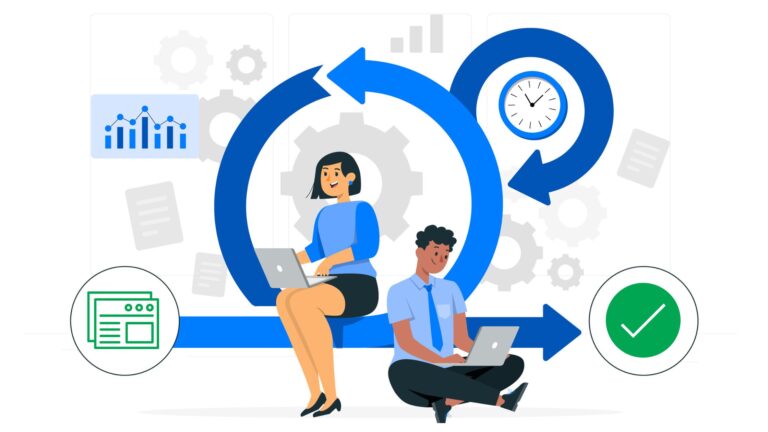
Convert from Sage BusinessWorks to QuickBooks and
Address your Business Needs
QuickBooks offers a user-friendly interface that simplifies the transition process, enabling seamless integration of financial data compared to Sage BusinessWorks. It provides powerful reporting tools for valuable insights into your company’s financial health, facilitating informed decisions to drive growth. QuickBooks can be easily installed on Windows and iOS. With a wide range of integrations, you can customize your accounting system to fit unique requirements, freeing up time from manual tasks to focus on Business priorities.
eBetterBooks provides dedicated experts experienced in Sage to QuickBooks conversion, covering various desktop and cloud versions like QuickBooks Enterprise, Pro, or Premiere.
Contents
- 1 Migrate from Sage BusinessWorks to QuickBooks and Unlock Advanced Functions
- 2 What Can be Transferred from Sage BusinessWorks To QuickBooks
- 3 What Cannot be Transferred from Sage BusinessWorks To QuickBooks
- 4 Sage BusinessWorks to QuickBooks - Rapid Conversion, Flawless Migration
- 5 Choose Wisely: Sage BusinessWorks to QuickBooks
- 6 Assistance After Sage BusinessWorks to QuickBooks Conversion
- 7 Easy Sage BusinessWorks to QuickBooks Data Conversion
- 8 What Comes Next: Sage BusinessWorks to QuickBooks Conversion
- 9 Sage BusinessWorks to QuickBooks Data Conversion Process
- 10 Sage BusinessWorks to QuickBooks Conversion: Work Around
- 11 System Requirements For Sage BusinessWorks to QuickBooks Conversion
Migrate from Sage BusinessWorks to QuickBooks and Unlock Advanced Functions
What Can be Transferred from Sage BusinessWorks To QuickBooks
During a conversion from Sage BusinessWorks to QuickBooks, several crucial data elements seamlessly transition to their new environment.
– Lists
Chart of Accounts
Customers List
Jobs List
Vendors List
Employees List
Other Names
Items List
Assembly Builds
Item Sales Tax
Terms List
Value Addition Conversion (also get):
Attachments
Unreconciled Transactions
Allocation of Invoices or Bills against credit notes
– Transactions
Invoices
Customer Payments
Credit Memo
Sales Receipts
Bills
Vendor Credits
Vendor Payments
Checks
Journal Entries
Inventory Adjustments
Liability Adjustments
Paychecks (as Journal Entries)
Payroll Liability Checks
Sales Tax Payments
Transfers
What Cannot be Transferred from Sage BusinessWorks To QuickBooks
Certain elements from Sage BusinessWorks cannot be directly converted to QuickBooks due to differences in data structure and functionalities between the two platforms.
Custom templates/reports/forms
Budgets
Bank Reconciliation
A/R and A/P payment application: You will need to do this manually after the conversion via the Pay Bills or Receive Payments screen (or via the Fix Unapplied Credits/Payments in Quickbooks Accountant Edition)
Non-posting transactions such as Estimates, Sales Orders and Purchase Orders are not converted
Payroll checks are converted as Journal Entries (Importing Paychecks is not supported by Quickbooks)
Price Levels are not converted.
Attachments are not converted
Price Levels are not converted.
Budgets are not converted
Recurring or Memorized Transaction definitions are not converted, and will need to be memorized again.
Memorized Reports are not converted, and will need to be memorized again.
Sage BusinessWorks to QuickBooks - Rapid Conversion, Flawless Migration
Sign up and accelerate your data migration from Sage BusinessWorks to QuickBooks with zero down-time and accuracy. Get your historical data cleaned up, repaired, and converted for migration.
Get expert services that will deliver precise & efficient QuickBooks data conversion for Sage BusinessWork:
Assessing your needs
Preparing your data
Mapping old Sage BusinessWork data to new QuickBooks fields
QuickBooks configuration, verification, and testing
Choose Wisely: Sage BusinessWorks to QuickBooks
Assistance After Sage BusinessWorks to QuickBooks Conversion
Easy Sage BusinessWorks to QuickBooks Data Conversion
Easy, fast and accurate data conversion that you can experience in no time.
E
Expertise in Sage BusinessWorks to QuickBooks data conversion sets us apart. With our dedicated team, we guarantee precision and reliability in every aspect of your data conversion process.
A
Accurate Sage BusinessWorks to QuickBooks data conversion is our speciality. Our thorough evaluation process guarantees that every transaction is accurately mapped and transferred.
S
Seamless Sage BusinessWorks to QuickBooks data conversion is our expertise. From evaluation to implementation, every step is carefully managed to guarantee a seamless experience for our clients.
Y
Year-round Sage BusinessWorks to QuickBooks data conversion is our commitment. Our dedicated team works tirelessly to provide uninterrupted service and ensure businesses transition at their convenience.
Checklist: Sage BusinessWorks to QuickBooks Data Conversion
Things you do for your business!
Check QuickBooks Desktop Variant or Version You Want to Convert to.
Identify the number of users and stakeholders
Any specific features/ requirements you are looking for?
Make a note of the accounting system (accrual or cash-based) in use.
Using multi-currency invoices.
Linking bank accounts, credit cards, and payment gateways.
Need to control authorizations for accessing accounting data.
Switch to Single-user or Multi-user environments.
Go for any QuickBooks integrations.
PayrollTime tracking
Is there any need for inventory management?
Make a note of minimum system requirements (in case of QuickBooks Desktop)
Mark any historical data you want to move to QuickBooks desktop.
Check your data file/ Company file.
Extract tax information and any previously generated audit reports.
Expected timeframe for the conversion process.
Create a backup of the existing accounting data.
14 Days Data Recovery Security
At eBetterBooks, your data protection is our top priority. In the unlikely event of data loss during conversion, our secure backup system guarantees prompt recovery within days. Your information isn’t just secure, it’s supported by our unwavering commitment to ensuring uninterrupted business operations.
What Comes Next: Sage BusinessWorks to QuickBooks Conversion

Sage BusinessWorks to QuickBooks Data Conversion Process
Where Accuracy meets Speed
Sage BusinessWorks to QuickBooks Conversion: Work Around
Our conversion process ensures smooth data migration from Sage BusinessWorks to QuickBooks which ensures the accuracy in data transfer.
Sub Accounts in Sage become Independent Accounts in QuickBooks Desktop (QBD). Inactive Accounts in Sage become Active in QBD during conversion.
Open Receivable/Payable Invoices in QuickBooks Online (QBD ) display only unpaid balances.
Custom Sales Tax Rates change into standard rates with a separate “Tax Adjustment” entry in QBD.
Inter Bank Transfers switch via Clearing Account in QBD.
System Accounts like Retained Earnings, VAT Control Account used in QBD.
Inventory Details import as “non-inventory” types in QBD; manually change to “Inventory” type post-migration.
In multi-currency files, QBD applies the same exchange rate for all accounts, potentially affecting trial balance.
Rounding may differ between QBD and Sage due to precision techniques.
Dummy numbers (e.g., Bill1, Inv1) used for Blank Bill and Invoice reference numbers.
In case of duplicate reference numbers, transaction numbers or unique characters are added.
QBD limits Reference numbers to 20 characters; longer numbers are trimmed.
System Requirements For Sage BusinessWorks to QuickBooks Conversion
Ensure seamless data transfer by understanding system requirements for compatibility and smooth migration.
