Highlights (Key Facts & Solutions)
- Payment Method: Record the buyout payment using a Write Check or Expense transaction categorized directly to the selling partner’s Equity Account, which ensures the payment is correctly tracked for bank reconciliation and audit.
- Final Accounting Entry: The fundamental final step is a Journal Entry that Debits the selling partner’s Equity Account and Credits the Asset (Cash or Bank) Account to formally zero out their capital balance.
- Legal Prerequisite: The financial recording must be preceded by securing essential legal documentation: a Buyout Agreement, an Amended Partnership Agreement, and a Valuation Statement.
- Tax/Compliance: Always consult a CPA to correctly manage capital gains tax implications, especially those related to “hot assets” (unrealized receivables or inventory), and to ensure compliance with IRS Form 8308 requirements.
- Structural Integrity: Adjustments must reflect the legal structure of the business, as Partnerships and LLCs have different rules for capital accounts and profit distribution.
- Error Prevention: Critical red flags to avoid include mismatched equity balances post-buyout, unexplained capital shifts, and transactions lacking a specific memo or supporting documentation.
- Correction Method: If a prior error is found, a separate Journal Entry, rather than editing old payments, must be used to adjust the remaining equity balance.
Overview
When a business partnership changes, one of the most significant transactions is a partner buyout, where one partner purchases the ownership interest of another. This process not only affects the business’s ownership structure but also impacts the financial records, including the balance sheet and profit and loss statements. Accurately recording a partner buyout is essential to reflect these changes in QuickBooks, whether you’re using the desktop or online version.
In this guide, we’ll walk you through the critical steps to record a partner buyout, from creating equity accounts for each partner to making necessary journal entries. We’ll cover how to manage the buyout payment, update the equity accounts, and adjust the balance sheet to reflect the changes in ownership. With careful attention to financial reporting, asset management, and tax considerations, you’ll ensure that your QuickBooks records provide a clear, accurate picture of your business’s financial health.
Properly documenting a partner buyout is crucial for maintaining compliance with financial regulations, providing transparency in ownership structure, and supporting business valuations. Whether you’re the buying or selling partner, understanding these steps will help you manage the transition smoothly and keep your financial records in order.
What is a Partner Buyout?
A partner buyout refers to the process where one partner buys the ownership interest of another partner in a business partnership, leading to a financial transaction that impacts the equity value and financial statements of your company.
This transaction has significant implications on the balance sheet and profit and loss statement of the business. The buyout affects the equity section of the balance sheet, where the buying partner’s ownership interest is increased while the selling partner’s interest is reduced or eliminated. On the profit and loss statement, there may be one-time expenses or gains associated with the buyout.
When you buy out a partner or co-owner of a business, you can treat it as a purchase of a business on your small-business ledger. You should split the actual buyout payment into several categories so that you can properly write off the expenses at the end of the tax year.
Why is it important to Record a Partner Buyout in QuickBooks?
Recording a partner buyout in QuickBooks is required to maintain accurate and comprehensive financial records, ensuring that the transaction is properly documented through appropriate journal entries, reflecting the impact on the partner’s Equity and the overall business valuation.
This process allows for a clear and transparent representation of the changed company’s ownership structure. By accurately recording the buyout, you can ensure that the partner’s capital contributions are properly adjusted and impact the overall equity allocation within the business. These records are essential for business valuation purposes, providing a deep insight into the company’s financial health and reflecting its assets, liabilities, and equity positions.
Tips for Accurately Recording a Partner Buyout in QuickBooks!
To accurately record a partner buyout in QuickBooks, focus on detailed financial reporting, manage asset disposal properly, update the balance sheet, and consider tax implications for accurate records and compliance.
Below are the tips and tricks to accurately record a partner buyout in QuickBooks:
- You are recommended to focus on detailed financial reporting, proper management of asset disposal, and adherence to financial compliance standards.
- Updating the balance sheet to reflect the changes in ownership and ensuring that any assets or liabilities related to the buyout are appropriately accounted for.
- Also, consider the tax implications of the buyout and make adjustments to the software accordingly.
- Properly documenting the disposal of assets and the allocation of funds is crucial for maintaining accurate financial records and meeting regulatory requirements.
- Streamline the partner buyout process and ensure compliance with financial regulations by staying updated with the latest financial reporting standards and accessing QuickBooks features.
How to create a Journal Entry in QuickBooks?
If you’re planning to start a new company file, as recommended by your accountant, it is important to enter the opening balances for your balance sheet accounts. This process ensures that your financial records accurately reflect the initial state of your business after the partner buyout. Also, if you decide to use the existing subsidiary ledger, you might be able to accomplish this by making a journal entry to transfer the appropriate amounts.
You can create a journal entry to liquidate the partnership as of 8/31/23. The entry should debit all assets, credit all liabilities, and credit the partner’s equity accounts for their respective balances. It will zero out all account balances and close the partnership.
Step 1: Add Journal Entry
- Click + New button and then select Make General Journal Entries.
Step 2: Select Opening Balance Equity Account
- Choose the Opening Balance Equity account in the Account field. Then, debit the amount.
Step 3: Set up Owner’s Retained Earnings/ Equity Account
- In the Next section, select the Owner’s retained earnings or Equity account and credit the same amount.
Step 4: Check the Debit and Credit value
- From here, verify the amounts and make sure the Credit and Debit columns must have the same value.
Step 5: Finishing up
- Enter the details of why you made the journal entry in the Memo field. Once done, press the
- Save and Close buttons.
After this, go to create an equity account and enter the purchase price paid as the opening balance. It will establish the equity balance for the new sole proprietorship.
Steps to Record a Partner Buyout in QuickBooks Desktop and Online!
Whether you’re using QuickBooks Desktop or QuickBooks Online, understanding the steps to record a partner buyout will help ensure that your balance sheet reflects the changes in ownership, liabilities, and equity.
Recording a partner buyout in QuickBooks involves different steps, including the transfer of assets, proper documentation, setting up equity accounts, and accurate reporting to ensure accuracy in your financial records or statements. Whether you’re the buyer or the seller, understanding the implications of a partner buyout is crucial for your business’s financial health. In this guide, we’ll walk you through the process of recording a partner buyout in both QuickBooks Desktop and Online:
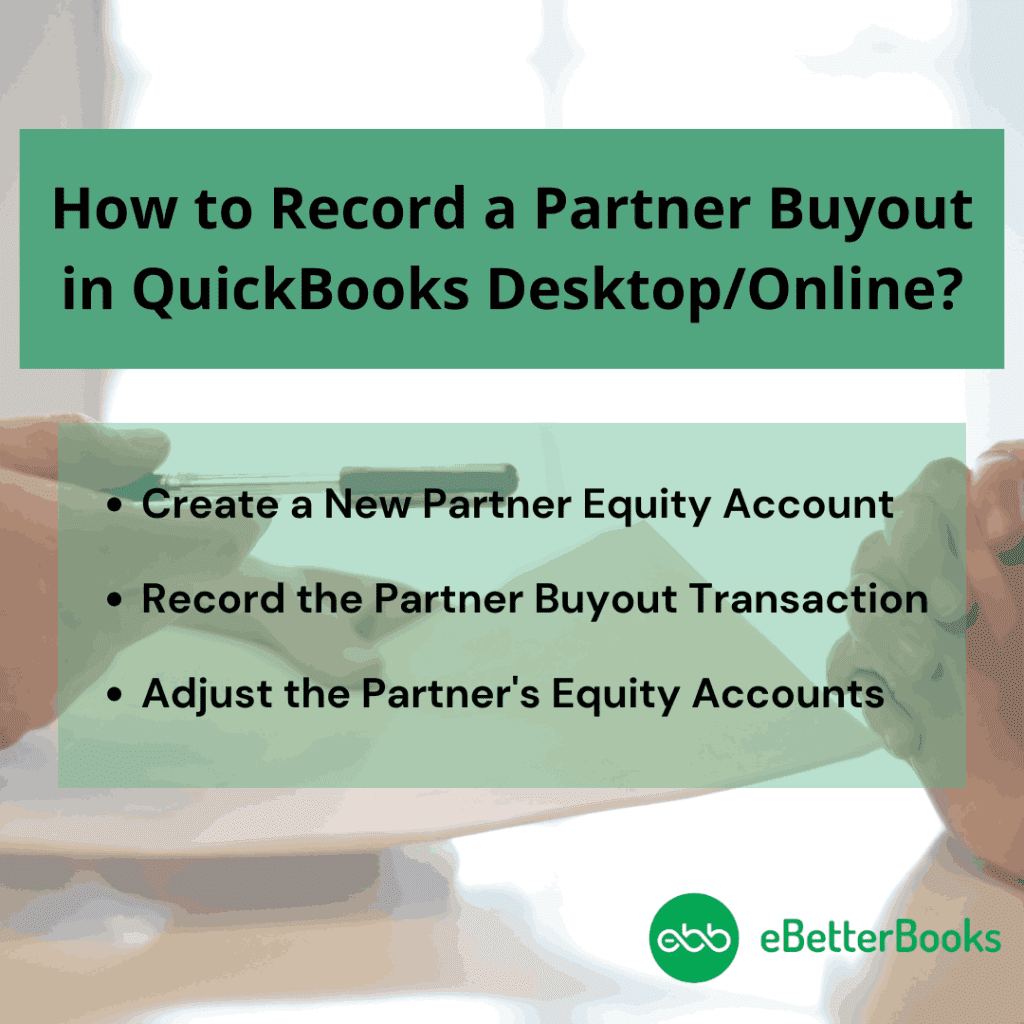
Part 1: Collect all the required information
Before recording a partner buyout in QuickBooks, it is important to accumulate all the important details related to the transaction at one place such as transaction history, asset valuation, and interest for the ownership between the partners included.
This crucial information helps you to better understand the tax implications and equity distribution. The transaction history on the other hand gives insights into the partnership evolution, enabling accurate documentation of the buyout process.
Asset valuations determine the fair market value of the entities being bought out or transferred and allows you to interpret the financial obligations and equity adjustments. Ownership interests showcase the proportions of ownership each partner holds. This is important for recalculating the ownership structure post-buyout. Combining these elements ensures a complete and accurate recording of the partner buyout in QuickBooks.
Part 2: Create a New Partner Equity Account
Creating a new partner equity account in QuickBooks allows for a clear segregation of the partner’s investments, distributions, and share of profits within the accounting system. This not only ensures accurate tracking of the partner’s financial contributions and entitlements but also facilitates the proper allocation of business assets and liabilities associated with the buyout.
To create a new partner equity account in QuickBooks, set up each owner or partner as a vendor. Navigate to Expenses, select Vendors, choose New Vendor, fill out the form, and press Save.
Step 1. Set up an owner or partner as a vendor
QuickBooks uses vendors as a way to track what you, partners, or co-owners contribute to your business. If you, an owner or partner, want to make a contribution, you need to set up a vendor for every person. Here’s how to set up accounts to track money that your partners or owners invest in or draw from a business.
- Choose Vendors:
- Navigate to Expenses and then select Vendors.
- New Vendor:
- Choose a New Vendor.
- Finishing up:
- Fill out the form and then press Save.
Step 2. Set up Equity Accounts
When you’ve set up your owner or partner as a vendor, you need to set up their owner or partner equity account. These accounts allow you to see what someone invests in and draws from a business.
Step 3. Add an Account to track their investment
If you’re the sole owner, you need to set up just one equity account.
Here’s how:
- Go for the Chart of Accounts:
- Hover over Settings, then choose a Chart of Accounts.
- Mark Equity:
- Click New and then select Equity from the Account Type drop-down menu.
- Choose your Equity type:
- Under the Detail Type drop-down, select Owner’s Equity or Partner’s Equity, depending on your situation.
- Finishing up:
- Press the Save and Close buttons.
Step 4. Add Multiple Equity Accounts
Before setting up accounts for more than one partner or owner, you’re required to create one equity account. After this, you can create separate equity accounts for each partner or owner.
If you’re filling out the info on the equity account, just choose Is sub-account and then enter the parent account.
Part 3: Record the Partner Buyout Transaction in QuickBooks Desktop & Online
When you record a partner buyout transaction in QuickBooks, it helps you to maintain accurate and transparent financial records, ensuring smooth business operations and compliance with regulatory standards. By updating QuickBooks with the relevant details of the buyout, such as changes in ownership shares and equity, the business can effectively track the flow of funds and facilitate smooth transitions.
Record the Partner Buyout In QuickBooks Desktop:
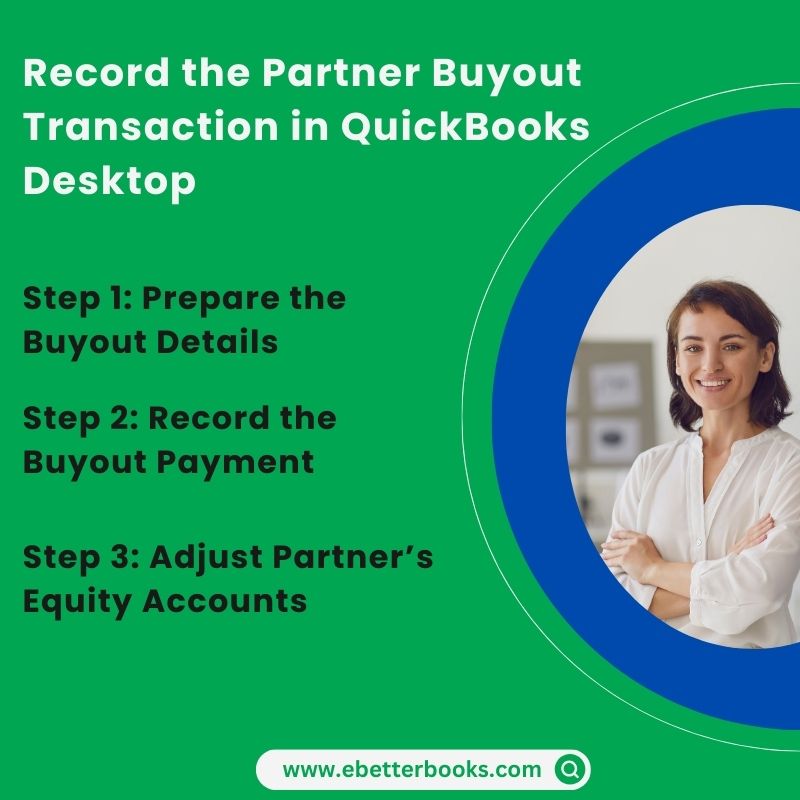
Step 1: Prepare the Buyout Details
- Decide Buyout Amount: Calculate the total amount to be paid to the existing partner.
- Payment Agreement: Ensure all partners agree on the terms of the buyout.
- Signed Documents: Have a written agreement signed by all partners.
Step 2: Record the Buyout Payment
- Go for Banking:
- Open QuickBooks Desktop and navigate to Banking from the top menu.
- Then, select Write Checks.
- Write a Check:
- Choose the bank account from which the buyout amount will be paid.
- Type the name of the existing partner in the Pay to the Order field.
- After this, enter the buyout amount under the Amount field.
- From the Account field, select the partner’s equity account.
- Add a memo for the buyout transaction (e.g., “Partner Buyout”).
- Finishing up:
- Press Save and Close to record the transaction.
Step 3: Adjust Partner’s Equity Accounts
- Select Chart of Accounts:
- Go to Company and then choose a Chart of Accounts.
- Now, hover over Company once again to create a Journal entry.
- Make Journal Entry:
- Select Make General Journal Entries.
- Record the Journal Entry:
- Type the entry date as of the buyout date.
- Debit the existing partner’s equity account by the buyout amount.
- Credit the cash/bank account used to pay the buyout.
- Add a memo to describe the transaction (e.g., “Partner Buyout Adjustment”).
- Finishing up:
- Hit Save & Close tabs to record the journal entry.
Record the Partner Buyout In QuickBooks Online:
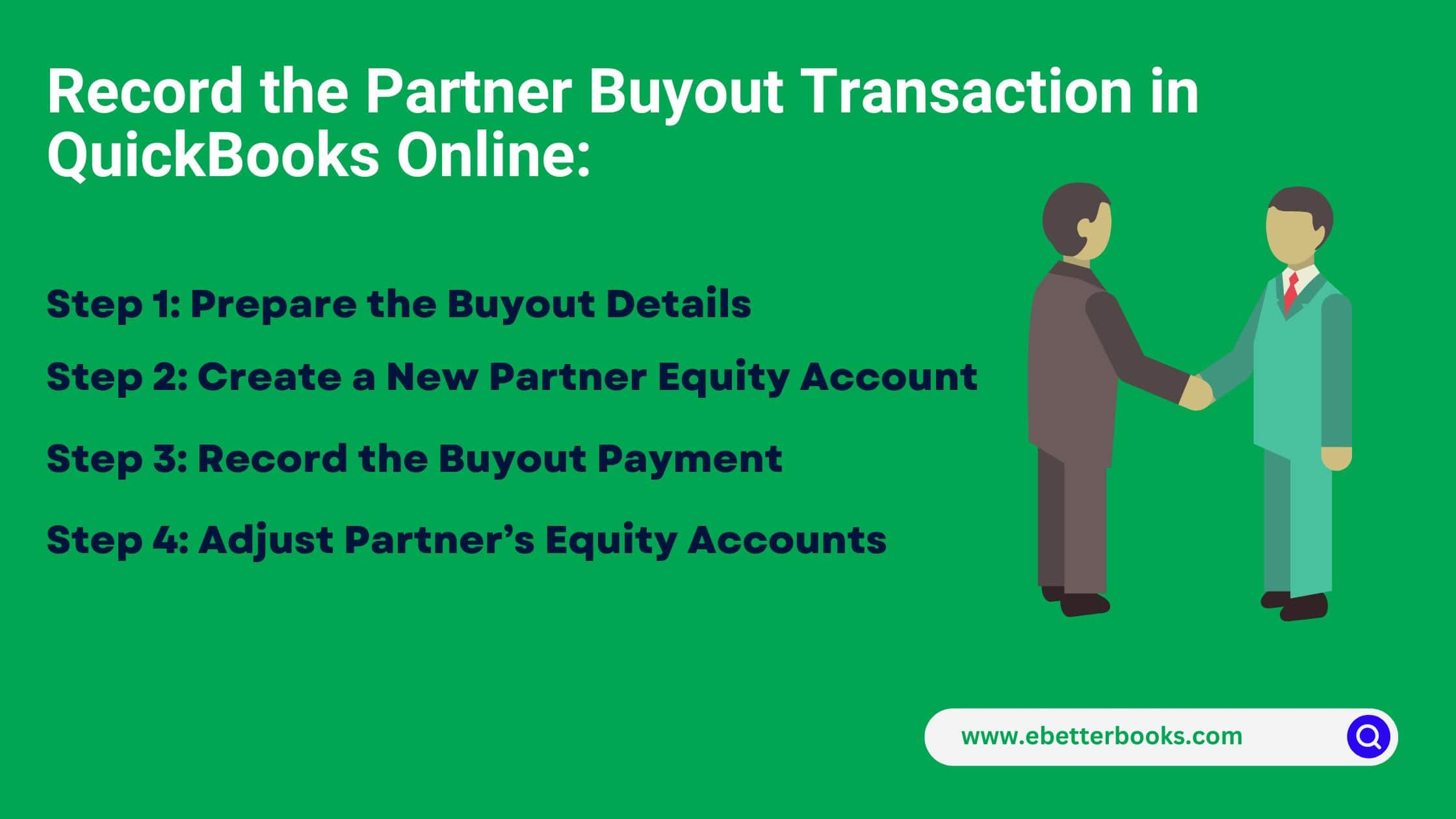
Step 1: Prepare the Buyout Details
- Fix Buyout Amount: Calculate the total amount to be paid to the existing partner.
- Payment Agreement: Make sure all partners agree on the terms of the buyout.
- Signed Documents: Have a written agreement signed by all partners.
Step 2: Create a New Partner Equity Account
- Click on the “Gear” icon at the top-right corner.
- Then select “Chart of Accounts” under the “Your Company” section.
- Click the “New” button on the top-right of the Chart of Accounts page.
- Choose the “Equity” account type from the available options.
- Name the account something like “Partner Buyout – [Partner Name]” to distinguish it clearly from other equity accounts. This way, you can easily identify the account related to the buyout transaction when reviewing financial reports later.
- You may enter any additional information, such as the account’s purpose or specifics about the buyout.
- Once you’ve filled out the necessary details, save the account by clicking “Save“.
Important Note: Setting up a dedicated equity account for the partner buyout ensures that all associated transactions are clearly separated from the company’s other financial activities.
Step 3: Record the Buyout Payment
- Mark New:
- Open QuickBooks Online and then select + New button from the left menu.
- Write a Check:
- Select Check and then click on the bank account from which the buyout amount will be paid.
- Enter the name of the existing partner under the Payee field.
- Type the buyout amount in the Amount field.
- Choose the partner’s equity account from the Category Details section.
- Add a memo for the buyout transaction (e.g., “Partner Buyout”).
- Finishing up:
- Click Save and close to record the transaction.
Step 3: Adjust Partner’s Equity Accounts
- Search and click New:
- Select + New once again.
- Create a Journal Entry:
- Select Journal Entry.
- Record the Journal Entry:
- Enter the entry date as of the buyout date.
- Debit the existing partner’s equity account by the buyout amount under the Journal Entry window.
- Credit the cash/bank account used to pay the buyout.
- Add a memo to describe the transaction (e.g., “Partner Buyout Adjustment”).
- Finishing up:
- Press Save and Close to record the journal entry.
Part 4: Adjust the Partner’s Equity Accounts in QuickBooks Desktop & Online
Adjusting the partner equity accounts in QuickBooks is crucial to align with the new ownership structure, informed business decision-making and effective financial planning. This adjustment ensures that the business expenses and profits are distributed in a manner that reflects the current ownership distribution, which typically helps to maintain transparency and accuracy in financial records.
For QuickBooks Desktop
Step 1: Identify the Need for Adjustment
- Review Financial Statements: Check the balance sheet and partners’ equity section to determine the need for adjustments.
- Fix Adjustment Amount: Calculate the exact amount that needs to be adjusted.
Step 2: Prepare the Adjusting Entry
- Gather Documentations: Ensure you have all necessary documentation and approval for the adjustment.
- Decide the Adjustment Type: Agree whether the adjustment is an increase or decrease in the partner’s Equity.
Step 3: Create a Journal Entry
- Make Journal Entries:
- Open the QuickBooks Desktop application and navigate to Company from the top menu.
- Then, select Make General Journal Entries.
- Record the Journal Entry:
- Date: Enter the date for the adjustment.
- Debit/Credit: If increasing the partner’s Equity, credit the partner’s equity account and debit the corresponding account (e.g., cash or retained earnings). However, if the partner’s equity is decreased, debit the partner’s equity account and credit the corresponding account.
- Memo: Add a memo to describe the adjustment (e.g., “Adjustment to Partner A’s Equity”).
- Finishing up:
- Click Save & Close to record the journal entry.
Step 4: Verify the Adjustment
Review the Balance Sheet:
- Move to Reports from the top menu.
- Click on Company & Financial and then select Balance Sheet.
- Make sure the adjustment is correctly reflected in the partners’ equity section.
For QuickBooks Online
Step 1: Determine the Need for Adjustment
- Review Financial Statements: Verify the balance sheet and partners’ equity section to determine the need for adjustments.
- Fix Adjustment Amount: Calculate the exact amount that needs to be adjusted.
Step 2: Prepare the Adjusting Entry
- Gather Documentations: Make sure you have all the necessary documentation and approval for the adjustment.
- Decide the Adjustment Type: Agree whether the adjustment is an increase or decrease in the partner’s Equity.
Step 3: Create a Journal Entry
- Login and Create Journal Entries:
- Log into your QuickBooks Online account and then Click + New from the left menu.
- Then, select Journal Entry from the options.
- Record the Journal Entry:
- Date: Type the date for the adjustment.
- Debit/Credit: If increasing the partner’s Equity, credit the partner’s equity account and debit the corresponding account (e.g., cash or retained earnings). However, if the partner’s equity is decreased, debit the partner’s equity account and credit the corresponding account.
- Memo: Add a memo to describe the adjustment (e.g., “Adjustment to Partner A’s Equity”).
- Finishing up:
- Click Save and Close to record the journal entry.
Step 4: Verify the Adjustment
Evaluate the Balance Sheet:
- Head to Reports from the left menu.
- Choose a Balance Sheet.
- Ensure that the adjustment is correctly reflected in the partners’ equity section.
What are the Tax Implications of a Partner Buyout?
A partner buyout can have significant tax implications, affecting the tax consequences for the involved partners as it changes the respective shares and the necessary tax filing requirements.
When a partner buyout occurs, it can trigger capital gains tax implications for the selling partner, depending on the difference between the buyout cost and the partner’s adjusted tax in the partnership. The remaining partners may need to make share adjustments to reflect the new ownership structure which impacts the individual tax liabilities.
The partners involved in the buyout must comply with certain tax filing obligations, such as reporting the transaction and any resulting income or losses on their tax returns.
Common Mistakes to Avoid When Recording a Partner Buyout in QuickBooks!
When recording a partner buyout in QuickBooks, there are several mistakes you need to avoid, including as follows:
- Misallocate gains or losses from the buyout
- Forgot to update ownership percentages in QuickBooks after the buyout
- Wrong valuation of the departing partner’s interest
- Overlook the tax implications of the transaction
- Improperly record a loan or other financing arrangement
These kinds of errors may lead to disputes and financial discrepancies down the line as well as impact tax liabilities and throw off your financial statements. Thus, the buyout is accurately recorded in QuickBooks is essential to maintain the cash flow, profitability and overall financial health of the company.
For users, it’s important to know how the buyout affects each partner’s capital account and to record any gains or losses accurately. Plus, partner buyouts can have complex tax consequences. If you fail to consider them, this may result in unexpected tax liabilities, inaccurate profit distributions and distort your company’s financial position.
Advanced Scenarios in Recording a Partner Buyout in QuickBooks
Accurately recording a partner buyout in QuickBooks goes beyond journal entries and equity adjustments. It requires understanding legal, financial, and structural elements that impact how ownership changes are documented. In this section, we’ll explore five practical subtopics—each focused on real-world business scenarios like legal documentation, valuation methods, CPA involvement, business structure differences, and post-buyout equity planning. These insights will help you avoid compliance issues, eliminate reporting errors, and ensure a smooth ownership transition inside QuickBooks.
Legal Documentation Required Before Executing a Partner Buyout
A partner buyout must begin with three key legal documents: the Buyout Agreement, the Amended Partnership Agreement, and a Valuation Statement. The buyout agreement should outline the purchase price, timeline, and payment method. An amended agreement is required to update ownership details, profit-sharing ratios, and partner roles. The valuation statement supports fair pricing and avoids future disputes. Without these, QuickBooks entries risk being incomplete, leading to audit issues, equity misstatements, or legal non-compliance. Ensure all documents are signed, notarized, and stored digitally. These three steps protect your business legally, financially, and operationally before any data entry begins in QuickBooks.
Before any QuickBooks entry, conduct a three-point valuation: assess asset contributions, profit share history, and market value of equity. Start with current asset valuation to determine each partner’s tangible stake. Then, review historical profit withdrawals to reflect performance-based adjustments. Lastly, compare the partner’s equity to industry benchmarks for fair market alignment. Skipping valuation can lead to overpayment, underreporting, or equity imbalance in your books. For accuracy, involve a CPA, use a business valuation tool, and ensure the result matches the balance sheet structure in QuickBooks. Proper valuation ensures transparent buyout records and regulatory confidence.
Role of a CPA or Accountant in Executing a Smooth Buyout Process
A CPA ensures accurate valuation, error-free journal entries, and tax-compliant reporting during a partner buyout. They validate financial data, confirm asset values, and identify hidden liabilities. CPAs also structure equity adjustments in QuickBooks to reflect real-time ownership changes. Without professional input, businesses risk misallocating equity, missing deductions, or violating tax codes. An accountant helps track installment payments, reconcile equity accounts, and prepare post-buyout financials. For small businesses, this guidance prevents costly mistakes and ensures a legally sound transition. Always involve a CPA before updating any partner-related data in QuickBooks.
Differences in Buyout Recording Between LLCs and Partnerships in QuickBooks
LLCs and Partnerships differ in equity structure, tax treatment, and owner roles, which affects how buyouts are recorded in QuickBooks. In LLCs, equity is often split by percentage, so journal entries must adjust capital accounts, distributions, and retained earnings accordingly. In Partnerships, buyouts usually involve fixed capital accounts, requiring direct adjustments to each partner’s ledger. LLCs may need to handle member loans or guaranteed payments, while partnerships typically use profit ratios for equity shifts. Misunderstanding these structures can result in overstated assets, misreported ownership, or IRS discrepancies. Tailor QuickBooks entries based on your legal business type for accuracy.
How to Plan Equity Redistribution After a Partner Exits the Business
After a buyout, equity redistribution requires three strategic steps: recalculate ownership percentages, adjust capital accounts, and update profit-sharing ratios. Start by subtracting the exiting partner’s equity from the total and reallocating it based on remaining partners’ agreements. Then, in QuickBooks, adjust each partner’s capital account through a journal entry that reflects the new ownership structure, retained earnings, and investment contributions. Don’t forget to update all internal records and legal agreements. Incorrect redistribution can cause reporting conflicts, tax misalignment, or partnership disputes. Always document and execute changes clearly in both QuickBooks and official partnership records.
Supplementary Insights for Accurate and Compliant Partner Buyout Recording
Recording a partner buyout doesn’t end with journal entries—it extends to audits, tax alignment, legal updates, and communication protocols. This section covers five actionable supplementary topics designed to strengthen your financial reporting and prevent compliance errors. From maintaining audit trails to syncing tax software, each piece adds a critical layer of accuracy, transparency, and operational control. These best practices ensure your QuickBooks records stay clean, auditable, and fully aligned with legal and financial standards after the buyout.
Best Practices for Maintaining Audit Trails for Buyout Transactions in QuickBooks
Maintaining a clean audit trail involves three essential practices: document uploads, consistent memos, and segregated equity accounts. Always attach digital copies of buyout agreements and payment proofs directly to QuickBooks transactions. Use consistent and specific memos like “Partner A Buyout – Final Payment” across checks, journal entries, and adjustments. Set up a dedicated equity sub-account to isolate the transaction, avoiding confusion in future audits. Skipping these steps can lead to missing evidence, compliance penalties, or delayed financial reviews. A strong audit trail increases trust with investors, simplifies tax filing, and protects your business during scrutiny.
Common Red Flags to Watch for During Equity Adjustments
Watch for three critical red flags: mismatched account balances, unexplained capital shifts, and missing supporting documents. If equity totals don’t align with balance sheet values post-buyout, there’s likely an entry error. Sudden changes in a partner’s capital account without journal justification signal inaccurate reporting. Missing signed agreements or valuation records can trigger compliance risks, tax audits, or partner disputes. In QuickBooks, always verify that debits and credits are equal, use detailed memos, and cross-check equity reports. Ignoring these signs may damage financial integrity and legal credibility. Spot red flags early to maintain clean books and partner trust.
Integrating Buyout Records with Tax Filing Software
To streamline tax compliance, follow three integration steps: sync equity changes, map expense categories, and verify depreciation updates. First, ensure the buyout journal entries in QuickBooks align with your tax software’s equity structure. Second, map legal fees, consulting costs, and asset write-offs to correct tax-deductible categories. Third, adjust depreciation schedules for any assets reassigned during the buyout. Failure to integrate properly can result in incorrect tax filings, missed deductions, or IRS penalties. Use compatible software like TurboTax or ProConnect, and consult your CPA to verify accuracy. This ensures that your buyout entries translate cleanly into year-end tax returns.
How to Communicate Ownership Changes to Stakeholders and Financial Institutions
Clear communication involves three action steps: notify stakeholders, update financial partners, and revise legal records. Start by informing internal stakeholders—employees, managers, and advisors—through formal communication outlining the buyout and new roles. Then, update banks, lenders, and investors with revised ownership documents and QuickBooks financials. Lastly, amend ownership details in legal registrations like GST, PAN, or partnership deeds. Poor communication can cause credit disruptions, compliance issues, or loss of investor trust. Consistent, timely updates ensure smooth transitions, protect funding access, and reinforce operational credibility post-buyout.
Checklist for Post-Buyout Financial Review and Reconciliation
After recording the buyout, perform a three-step financial review: reconcile equity accounts, verify bank transactions, and review updated financial reports. First, ensure partner capital accounts match the agreed post-buyout structure. Next, cross-check the buyout payment in bank feeds with the journal entries. Finally, run an updated balance sheet and profit & loss reports to confirm accurate reflection of ownership changes. Skipping this review can lead to misstated reports, partner conflicts, or audit flags. Use a detailed checklist to verify all entries, documents, and balances are accurate. This step secures long-term financial clarity and reporting integrity.
Bottom Line!
A buyout agreement is a legally binding contract stating that when a co-director leaves the business, either voluntarily or involuntarily, the other co-director(s) will be given the option to buy their shares. The opportunity to buy out a partner may be introduced without notice if the partner decides to accept a new job or pursue another business venture.
Starting a business with a partner can help raise funds faster, spread the financial risk and divide directorial responsibilities. There are many reasons behind a partnership buyout such as partnership split, sole ownership, criminal activity reduction and much more.
Frequently Asked Questions
1. What is the fundamental journal entry required to finalize a partner buyout in the balance sheet?
The final equity adjustment requires a two-line journal entry (JE) to zero out the selling partner’s remaining capital and record the payment against the asset account.
The entry involves:
- Debit: The selling partner’s Equity Account (Partner A Capital or Partner A Draw) for the exact buyout amount. This action decreases the equity liability on the balance sheet.
- Credit: The business’s Asset Account (Cash or Bank) used to issue the payment. This action reduces the company’s cash balance.
This JE formalizes the transfer of funds and eliminates the specific capital account balance from the partnership’s books, reflecting the buyout date.
2. Why is it recommended to record the buyout payment using a “Write Check” instead of a direct Journal Entry?
While a Journal Entry (JE) can achieve the same double-entry accounting effect, recording the payment via the Write Check or Expense feature is the best practice for accurate bank reconciliation and a stronger audit trail.
- Bank Reconciliation: Using a check or expense form ensures the transaction automatically appears in the Bank/Cash register, matching the exact amount and date that will clear the bank statement.
- Audit Trail: It cleanly links the payment to the partner’s vendor profile (if set up as a vendor) and the equity account, providing a clear history of the payment’s purpose.
- Accounting: The Check function automatically performs the necessary accounting by crediting the Bank account and debiting the Partner Equity account (which is selected in the category field).
3. Before recording the buyout, what are the three essential legal documents required to maintain an adequate audit trail?
For a partner buyout to be financially and legally sound, the QuickBooks entries must be supported by official, signed legal documentation to protect all parties.
The key legal documents include:
- Buyout Agreement: Outlines the specific purchase price, payment terms (lump sum or installments), and conditions of the exit. This document provides the financial details for the entries.
- Amended Partnership Agreement: Updates the ownership details, profit sharing ratios, and remaining partner roles. This is essential for future profit distributions and tax reporting.
- Valuation Statement: An independent assessment that confirms the fair market value of the partner’s interest, supporting the purchase price and mitigating future disputes or IRS scrutiny.
4. What are the tax implications for the selling partner, and how do they affect the business’s QuickBooks records?
The sale of a partnership interest is generally treated as the sale of a capital asset, triggering a capital gains tax obligation for the selling partner, although the business has specific reporting duties.
- Capital Gains: The selling partner realizes a capital gain or loss based on the difference between the buyout price (amount realized) and their adjusted tax basis in the partnership interest.
- “Hot Assets”: An important exception is that gains attributable to “hot assets” (like unrealized receivables or inventory) may be taxed as ordinary income, not capital gains.
- Business Reporting: The partnership must file IRS Form 8308 to report the sale if any part of the exchange is attributable to unrealized receivables or inventory, requiring the partnership’s books to be accurate.
5. Why is consulting a CPA or accountant essential before executing the final Journal Entry for a partner buyout?
A partner buyout is a specialized transaction that involves complex tax rules, valuation issues, and legal risk, which significantly exceeds standard bookkeeping procedures.
A CPA ensures:
- Section 736 Compliance: They correctly classify the payments (e.g., payments for goodwill versus guaranteed payments), which determines whether the payment is deductible by the remaining partnership.
- Accurate Basis Adjustment: They structure the equity adjustments to correctly reflect the remaining partners’ tax basis in the partnership.
- Error Prevention: They validate the valuation and ensure the complex double-entry entries comply with GAAP and tax law, preventing costly errors on Form 1065 and partner K-1s.
6. How do the differences between an LLC and a Partnership affect the equity accounts in QuickBooks?
While both entities use equity accounts, their legal and tax structures dictate the internal accounting required for a buyout.
- Partnerships: Equity is typically split based on a fixed profit/loss sharing ratio. Buyouts involve directly adjusting the Partner Capital and Draw accounts, often governed by historical capital contributions.
- LLCs (Limited Liability Companies): Equity is usually split by percentage of ownership (e.g., 60/40). Adjustments are made to the Member Equity accounts and may involve separate tracking of member loans or guaranteed payments, which must be clearly segregated.
- Dissolution: Some state laws (under the Uniform Partnership Act) may mandate that a Partnership technically dissolves upon a partner’s exit, potentially requiring a new set of books or an EIN, which is less common for LLCs.
7. What are three critical red flags that indicate an error was made during the partner buyout recording in QuickBooks?
After recording the transaction, a financial review should check for these signs of error:
- Mismatched Account Balances: The final total of the partnership’s equity accounts on the Balance Sheet does not agree with the new agreed-upon ownership percentages.
- Unexplained Capital Shifts: One partner’s capital account balance shows a substantial change without a corresponding, detailed Journal Entry or check clearly linked to the “Partner Buyout” memo.
- Missing or Inaccurate Memo: The check or journal entry used to record the payment lacks a specific memo (e.g., “Final Buyout Payment – Partner A”) or is missing attachments of the signed legal agreement.
Disclaimer: The information outlined above for “How to Record a Partner Buyout in QuickBooks Desktop and Online?” is applicable to all supported versions, including QuickBooks Desktop Pro, Premier, Accountant, and Enterprise. It is designed to work with operating systems such as Windows 7, 10, and 11, as well as macOS.
