To re-activate the QuickBooks Desktop Enterprise Payroll Subscription, there are three ways such as by Using your Company File, Intuit Account Manager and through a cancellation email.
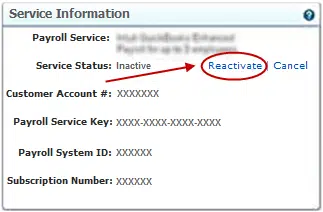
When reactivating your payroll subscription, check the payroll status (Active or Inactive) and select your QuickBooks product: Assisted, Self-employed, Enhanced, or Basic. Always remember that Reactivation depends on the payroll plan you’ve subscribed to.
QuickBooks Desktop Payroll Reactivation means restoring access to payroll features and services after your payroll subscription has become inactive, expired, or suspended. QuickBooks Desktop allows you to reactivate your payroll subscription plan if you have basic payroll, enhanced payroll, or assisted payroll. QuickBooks Self-Employed doesn’t support any payroll features at all.
An inactive, expired, or suspended QuickBooks desktop payroll subscription restricts access to essential payroll features such as paycheck creation, automatic tax calculations, and direct deposit services. The outdated payroll tax tables cause inaccurate tax handling, disabled electronic payroll tax filing capabilities and inability to file or pay payroll tax payments and forms (e.g. W-2s and 1099s). This disruption increases the risk of non-compliance and potential penalties from federal or state tax regulations.
Note: Make sure to Update Your QuickBooks to latest release before reactivating your payroll subscription.
| Category | Key Facts / Extracted Steps |
| Reactivation Methods | Users can reactivate their subscription using one of three methods: 1. Directly within the QuickBooks Company File (via Employees > My Payroll Service > Account/Billing Info), 2. Through the Intuit Account Manager on the web, or 3. Utilizing the link in the cancellation email. |
| Prerequisites | Before attempting reactivation, users must ensure the following: QuickBooks Desktop Enterprise is updated to the latest release, the Intuit login credentials are verified, and the billing details are correct in the Customer Account Maintenance Portal (CAMPS). |
| Subscription Status | The reactivation process requires up to 24 hours to fully complete and for the subscription status to change from “Canceled” to “Active” in the system. |
| Post-Reactivation Steps | After the service is active, the user must: 1. Download the Latest Payroll Update (via Employees > Get Payroll Updates), 2. Review all Payroll Data in the Employee Center, and 3. Refresh the Service Key if needed. |
| Troubleshooting (Fact-Checked) | If reactivation fails, solutions include: A. Re-registering QuickBooks Desktop, B. Syncing billing details by logging in/out of the Account/Billing Information page, C. Re-entering the Payroll Service Key number via Manage Service Key, and D. Deleting damaged Paysub.ini application files. |
| Product Limitation | It is fact-checked that QuickBooks Self-Employed does not support any payroll features or subscription services. |
Reasons Why to Reactivate a Payroll Subscription in QuickBooks Desktop Enterprise?
Reactivating your payroll subscription in QuickBooks Desktop Enterprise ensures uninterrupted access to essential features like automatic payroll tax calculations, paycheck creations, and direct deposit services.
- Ensure accurate calculations of employee wages, deductions, and tax withholdings.
- Stay compliant with IRS and federal, state, and local payroll tax regulations.
- Enable direct deposit functionality for employees and contractors.
- Automatically file your payroll taxes and send payments to tax agencies.
- Generate and file W-2s and 1099s directly from QuickBooks during tax season.
- Seamlessly integrate your payroll data with accounting, job costing, and financial reports.
- Avoid manual tax calculations, paper checks, spreadsheets and handwritten records.
Pre-requisites to Reactivate QuickBooks Desktop Enterprise Payroll Subscription
Before re-activating your QuickBooks Payroll Subscription, make sure to verify your payroll service subscription and the payroll version you’re currently using.
Check the Payroll Service Subscription and its Version
This way, QuickBooks Desktop will be able to revalidate the subscription.
- Close all your company files and restart your computer.
- Open QuickBooks, navigate to Employees > My Payroll Service > Manage Service Key.
- Make sure your Service Name and Status are accurate and displayed as Active.
- Select Edit and verify the service key number when the status shows Canceled.
- Or, enter the correct service key if the number is incorrect.
- Click the Next tab, uncheck the Open Payroll Setup box and choose Finish.
After this, check which payroll version you currently have.
- Log in to your QuickBooks Desktop company file as the Primary Admin or Payroll Admin.
- Choose Employees > Payroll Center.
- Within the Payroll tab, you’ll see which payroll service you’re using under Subscription Statuses such as assisted, enhanced, basic or standard.
Talk to a Payroll Expert Now!
How to Re-activate QuickBooks Desktop Enterprise Payroll Subscription?
To re-activate your QuickBooks Desktop Enterprise Payroll Subscription plan, choose any of these methods: using your company file, your Intuit account, or from a cancellation email.
Step 1: Reactivate Your Payroll
You can reactivate your payroll with the help of the following methods:
Using your company file
The best way to turn your payroll service back on is directly in your QuickBooks Desktop company file.
- Under your QuickBooks Desktop company file, navigate to Employees and choose My Payroll Service.
- Select Account/Billing Info.
- Log in to access your QuickBooks Account Page via your Intuit Account.
- Click on Resubscribe under Status.
- Follow the on-screen prompts to reactivate your payroll service.
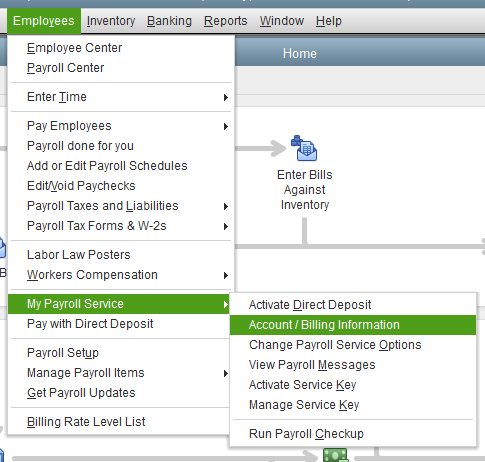
Through your Intuit account
Reactivate your payroll service from the web.
- Navigate to your Intuit Account Manager.
- Sign in to your Intuit account using your login credentials.
- Choose the Billing & Subscriptions or Products & Services tab.
- Under Status, select Resubscribe.
- Follow the on-screen steps to reactivate your payroll service.
Note: The reactivation of your subscription requires 24 hours to fully complete. Your subscription shows Active when the reactivation is over. After reactivation, open QuickBooks Desktop Enterprise and select Employees > My Payroll Service > Account/Billing Information. Now, log in if you’re prompted to sync your subscription status.
From a Cancellation Email
Reactivate the QuickBooks Desktop Payroll subscription directly from the cancellation email.
- Open your Intuit account and locate the cancellation email in your Junk or Spam folder with a subject like:
- “Your QuickBooks Payroll Subscription Has Been Cancelled”
- “Subscription Canceled – Reactivate Now”
- Select the Re-subscribe option and go to the Intuit QuickBooks My Account page.
- Enter your Intuit login credentials (username and password) to log in as a primary admin.
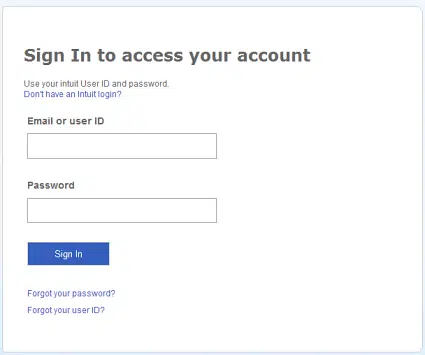
- Update the necessary payment information.
- Click Save & Continue to proceed with the reactivation process.
- Note: Make sure all the information you’ve entered previously is accurate and valid.
- Choose Reactivate to start the reactivation and wait for the final message saying, ‘Your Subscription has been Reactivated.’
- It can take up to 24 hours to complete the reactivation process.
- Restart QuickBooks and access the payroll again.
Step 2: Review Payroll Data
When you return to your payroll service, you need to run through the payroll setup again and review your payroll data, including employees and tax setup.
- Navigate to Employees and choose the Employee Center.
- From the Employees tab, review each employee. Check their payroll info, including deductions, W-4, sick/vacation, etc.
- Select the Lists menu and click on Payroll Item List to review your tax payroll items.
What to Do When You Can’t Reactivate QuickBooks Desktop Enterprise Payroll Subscription?
There might be some payroll-related errors you need to review and fix in case you find it difficult to reactivate your QuickBooks Desktop Enterprise Payroll Subscription.
Quick Tips:
If you’re having issues with your payroll subscription in QuickBooks Desktop, follow these simple steps to get back on track quickly:
- Press F2 on your keyboard to open Product Information.
- Next to the license number, check if it says Activated. When it doesn’t say Activated, register your QuickBooks Desktop.
- After you register QuickBooks Desktop, update it to the latest release.
- Download the latest payroll tax table update.
Download the latest Payroll Update
Be sure you run a payroll update to refresh your payroll settings.
- Navigate to the Employees menu.
- Select Get Payroll Updates.
- Tickmark the Download Entire Update checkbox
- Choose Download Latest Update.
- A window will pop up when the download is complete.
Note: The latest Payroll Update is 22508, released on March 21, 2025.
Update QuickBooks Desktop to the latest release
QuickBooks automatically downloads and installs the latest updates when they’re available. But in case it doesn’t, run the update manually.
- Navigate to Help and select Update QuickBooks Desktop.
- Choose Update Now > Get Updates.
- Shut down and reopen QuickBooks to install the update again.
Activate QuickBooks Desktop for Windows
After installation, QuickBooks will prompt you to activate. You can also activate it manually with these steps.To activate QuickBooks:
- Open QuickBooks.
- Choose Activate QuickBooks Desktop from the Help section.
- Follow the on-screen steps to verify your info.
Refresh Your Payroll Subscription
Re-instating your payroll service key refreshes your payroll subscription and reactivates your account.
- Go to the QuickBooks Home Page screen.
- Hold and press CTRL+K on your keyboard.
- When you see your payroll service keys and the Status is Inactive, make a note of your payroll service key numbers.
- Click Edit > Remove, and re-enter the service numbers in the box.
- Select Next until you finish.
- Choose OK.
Update QuickBooks Desktop Payment/ Billing Information
You can manage your QuickBooks Desktop account and services with the Customer Account Maintenance Portal (CAMPs).
You’re restricted to reactivate your account when your billing information is outdated. Update your QuickBooks Desktop payment information to prevent such issues.
- Log in to camps.intuit.com.
- Find your app or subscription under the Products & Services list.
- Click Details.
- In the Billing Information section, locate Payment Method and click Edit.
- Update your information.
- Select Save and Close.
Sync Billing Details
You can log in and log out from the Account Maintenance page in QuickBooks to sync your billing details.
- In QuickBooks, navigate to Employees.
- Choose My Payroll Service and select Account/Billing Information.
- Sign in using your Intuit Account login.
- Select Billing Detail and check the information twice.
- Click Log out. This will sync your billing details and update your payroll.
- Restart QuickBooks.
Re-enter Payroll Service Key
You need to re-enter your payroll service key to refresh your payroll subscription. After this, QuickBooks will initiate a new connection and reactivate your payroll account.
- Choose My Payroll Service from the Employees menu.
- Select Manage Service Key.
- Find and choose the service key.
- Click Remove.
- Select Yes on the prompt message.
- Click the Add icon.
- Re-type your active payroll service key, and click Next.
- Now, re-enter your disk delivery key and click Next.
- Click Finish and OK.
Remove the Paysub.ini Files from the PC
To validate your account, you need to remove or delete the Paysub.ini application file from your PC if it is damaged.
- Display hidden files or folders.
- Enter Paysub.ini into the Search field.
- Right-click on the Paysub.ini file when you see it.
- Select Delete.
- Repeat the same steps until all Paysub.ini files are deleted.
Contact Payroll Support Team
Contact the Payroll Support Team in case you’re unable to make your payroll subscription active. They have the tools to open your account and reactivate your subscription.
- Hold and press F1 to open the Help window.
- Choose QuickBooks Desktop Help.
- Select Contact Us.
- In the text box, give a brief description of your issue for example, you got a Reactivate Payroll Subscription prompt, and it wasn’t removed after updating your billing details in CAMPS and on the Account/Billing Information page in QuickBooks.
- Click Message Us, Let’s talk, or Continue.
Talk to a Payroll Expert Now!
Conclusion!
Re-activating QuickBooks Desktop Enterprise Payroll subscription is required to ensure uninterrupted payroll processing and compliance with tax regulations. Timely renewal restores access to payroll features, historical data, and critical updates, enabling businesses to run payroll smoothly without any disruption.
FAQs!
How long does it take for my QuickBooks Desktop Payroll subscription to become fully active after I resubscribe?
After you complete the reactivation steps (using your company file, Intuit account, or cancellation email), it can take up to 24 hours for your subscription status to fully sync and display as Active. Once reactivated, you should open QuickBooks Desktop Enterprise and go to Employees > My Payroll Service > Account/Billing Information and log in to force the system to sync the new status immediately.
Why is my payroll subscription still inactive even after I updated my billing information?
This is a common issue often caused by a temporary sync error. Follow these two troubleshooting steps:
1. Sync Billing Details: Go to Employees > My Payroll Service > Account/Billing Information, log in, verify the details, and then select Log out to force a sync.
2. Refresh Service Key: Re-enter your payroll service key. Go to Employees > My Payroll Service > Manage Service Key, select Remove the key, and then use the Add button to re-enter your active service key number.
What essential steps must I take immediately after successfully reactivating my payroll?
You must run a payroll update and review your employee data to ensure accuracy and compliance.
1. Run Update: Go to Employees > Get Payroll Updates and tick the Download Entire Update checkbox.
2. Review Data: Navigate to the Employee Center to review employee payroll information, including W-4s, deductions, and accruals, and check your tax payroll items in the Payroll Item List.
Can I reactivate a payroll subscription for QuickBooks Self-Employed?
No. QuickBooks Self-Employed is designed for estimating quarterly taxes and managing expenses, and it does not support any payroll features (Basic, Enhanced, or Assisted). Payroll subscription reactivation is only available for QuickBooks Desktop (Pro, Premier, and Enterprise) users who had an active payroll plan previously.
Why is updating my QuickBooks Desktop software to the latest release a mandatory step before reactivating payroll?
Updating QuickBooks ensures that your company file can correctly communicate with the latest Intuit payroll servers. An outdated version may not recognize the active subscription status or may use outdated tax tables. Always go to Help > Update QuickBooks Desktop and select the Update Now tab to ensure you have the most current program and tax tables.
