To fix a canceled QuickBooks Enterprise Payroll subscription, reactivate the subscription by logging into your Intuit account or directly within QuickBooks, update the software, or run Quick Fix My Program.
A subscription gets canceled due to failed payment authorization, inactive or expired Intuit account, accidental subscription cancellation, expired billing information, or system failure.
When the subscription is inactive, it leads to missed paydays, non-compliance with federal and state payroll regulations, delayed tax remittances, and interruption of scheduled employee payments.
After reactivating the subscription, users can regain access to powerful payroll features such as automatic payroll tax calculations, free direct deposit, e-filing of payroll forms, and detailed payroll reports.
Reasons for QuickBooks Enterprise Payroll Subscription Cancellation
The QuickBooks Pro or Premier Payroll Subscription has been canceled due to the following reasons:
1: Payment or Billing Issue
Subscription cancellation occurs when the saved payment method is invalid due to an expired credit card, declined transaction, or insufficient funds. This can happen during the process of switching banks or updating cards without updating the billing information accordingly.
2: Violation of Terms
Intuit cancels the subscription when any activity violates its terms of service. This includes processing payroll for unauthorized businesses, using the software outside of your license agreement, or engaging in fraudulent behavior.
3: Non-Renewal or Lapse
Missing the annual renewal cycle, overlooking renewal notifications, or turning off auto-renewal causes QuickBooks Enterprise Payroll subscription cancellation.
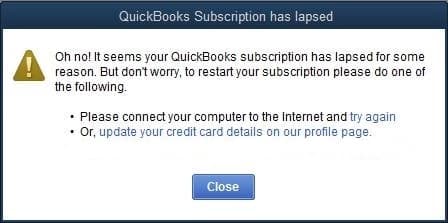
4: Manual Cancellation
Subscription cancellation can occur through manual intervention by authorized personnel such as primary admins, company owners, and full-access users (internal or outsourced) with account access.
5: QuickBooks Service Migration or Changes
Outdated QuickBooks versions can lead to payroll subscription cancellations. Intuit occasionally phases out older versions of QuickBooks Enterprise and their associated payroll services.
6: Software or System-Level Failures
System-level faults such as application crashes, corrupted update files, or QuickBooks-Intuit server synchronization failures cause subscription cancellation.
How to Confirm If Your QuickBooks Enterprise Payroll Subscription Was Cancelled?
Here are some signs that your QuickBooks Enterprise Payroll subscription has been canceled:
- In-App Alerts: A message like “Your payroll subscription has been canceled” appears at login.
- CAMPs Dashboard: Log in at accounts.intuit.com > Products & Services. Status will show “Inactive” or “Canceled.”
- Billing Notifications: You’ll receive email alerts for failed payments or deactivations.
- QuickBooks Desktop: Go to Employees > My Payroll Service > Account/Billing Info to view current subscription status.
How to Reactivate Your QuickBooks Enterprise Payroll Subscription
To restore full payroll functionality in QuickBooks Enterprise, follow the methods outlined below:
Method 1: Reactivate Through Your Intuit Account
Sign in to your Intuit account to view your payroll subscription status, update billing details, and complete the renewal. This method ensures your QuickBooks Enterprise Payroll activates instantly and syncs with your company file for uninterrupted payroll processing.
- Step: Log in to your QuickBooks account and go to the Subscriptions and Billing section.
- Step: Select Resubscribe for Payroll, review the summary, enter your payment information, and confirm your payment method.
- Step: Next, go to the Employees tab > My Payroll Service > Manage Service Key.
- Step: Ensure your Service Name and Status are Active. If it shows as Canceled, click Edit to verify or correct the service key number.
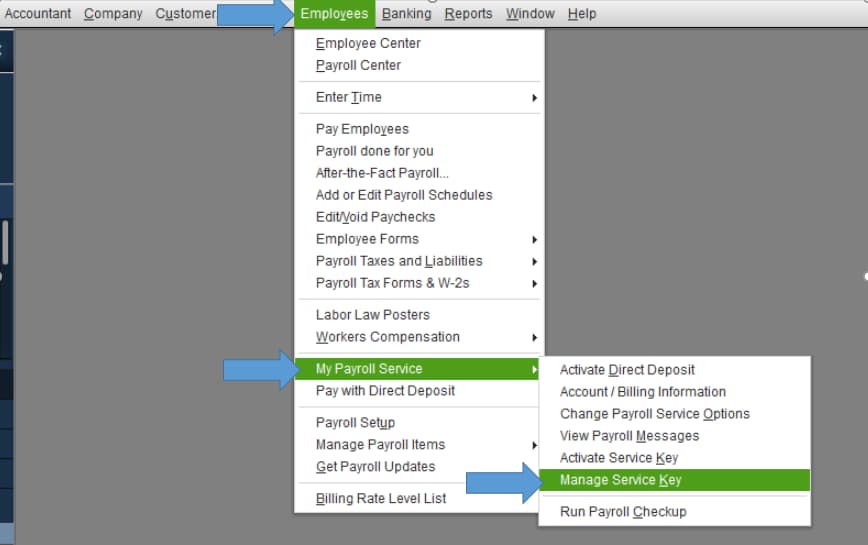
Method 2: Update QuickBooks Desktop Enterprise
Update QuickBooks Desktop Enterprise to keep it compatible with payroll services.
Follow these steps to install the latest version:
- Step: Open QuickBooks Desktop Enterprise.
- Step: Go to Help > Update QuickBooks Desktop.
- Step: Select the Update Now tab > Get Updates.
- Step: Restart QuickBooks when the download completes.
Method 3: Run Quick Fix My Program from QuickBooks Tool Hub
Run the Quick Fix My Program tool from the QuickBooks Tool Hub to resolve any remaining issues with your QuickBooks Enterprise Payroll subscription.
- Step: Download and install the QuickBooks Tool Hub from the Intuit website.
- Step: Open the Tool Hub and select the Program Problems tab.
- Step: Click on Quick Fix my Program and allow the tool to run and repair any issues.
- Step: Restart QuickBooks and try reactivating the payroll subscription again.
Troubleshoot When Resubscription Fails
If you still can’t access payroll after resubscribing:
- Check for the latest QuickBooks Enterprise version.
- Verify and update billing information in your Intuit account.
- Re-enter your 16-digit payroll service key.
- Restart QuickBooks and your computer.
- Contact QuickBooks support if issues persist.
Tips to Avoid Payroll Subscription Cancellation
Prevent unexpected payroll subscription issues by following the below mentioned tips:
- Set Calendar Reminders: Schedule monthly or quarterly check-ins to assess your subscription status.
- Enable Auto-Renewal: Turn on auto-renewal in your subscription settings to maintain uninterrupted service.
- Review Email Alerts: Whitelist QuickBooks email to avoid missing critical billing or subscription updates.
- Monitor Account Activity: Limited subscription access to only authorized users.
- Keep Billing Information Updated: Use a credit card with a long expiration date. Check your Intuit CAMPs account monthly for any failed payments.
Conclusion
A canceled QuickBooks Enterprise Payroll subscription can disrupt payroll functions such as direct deposit and tax filings. Cancellations often arise from outdated billing info, expired payment methods, missed renewals, or older QuickBooks versions. To restore your subscription, log in to your Intuit Account, update payment details, re-enter your payroll service key, and ensure your software is up to date. To avoid future issues, enable auto-renewal and keep your billing info current. Following these steps ensures smooth payroll operations and tax compliance.
Frequently Asked Questions!
What to do if QuickBooks Enterprise Payroll Subscription has been cancelled due to Non-renewal or Lapse?
- Step: Start by signing in to your account using your Intuit account.
- Step: On the screen , click on “Status”.
- Step: Under Status, choose Resubscribe.
- Step: Follow the on-screen steps to reactivate your payroll service.
Note: It may take up to 24 hours for the reactivation of your subscription to fully complete. Your subscription will show Active once the reactivation is complete.
Will my payroll data be lost if the subscription is canceled?
No, your payroll data remains in your QuickBooks company file. However, you won’t be able to process payroll or access payroll-related features until the subscription is restored.
