Understanding and Resolving The QuickBooks Error 12157
QuickBooks Error 12157 is a network-related update failure that typically occurs when the software cannot establish a secure connection with Intuit’s update or payroll servers. The error is classified under the 12XXX series, which represents connectivity interruptions within Windows Internet settings, proxy configurations, or firewall restrictions. Users generally encounter this error during payroll updates, software downloads, or data synchronization attempts.
This article defines QuickBooks Error 12157, outlines its underlying technical causes, and provides structured solutions to resolve it. It highlights how internet settings, date and time configuration, SSL protocols, and firewall permissions affect QuickBooks connectivity and provides preventive steps to maintain secure, uninterrupted communication with Intuit servers.
What is QuickBooks Error 12157?
QuickBooks Error 12157 is a 12XXX series update error that occurs when the software fails to connect to Intuit’s servers due to network configuration issues in the Windows operating system. QuickBooks uses APIs to access internet protocols such as HTTP, Gopher, and FTP, and any interruption or misconfiguration in these connections can trigger the error during payroll updates or software downloads.
Indications of QuickBooks Error Code 12157
Article Evaluator based on Writing Guidelines said:
Recognizing the signs of QuickBooks Error 12157 helps identify connectivity issues early and prevent further disruption in updates or data synchronization. This error generally indicates when QuickBooks is unable to establish a stable internet connection due to misconfigured system or network settings.
- The system or active window crashes repeatedly during QuickBooks operations.
- An on-screen error message appears when attempting to update or download QuickBooks.
- Internet security or firewall restrictions interfere with QuickBooks’ network access.
- The system becomes unusually slow or unresponsive while running QuickBooks updates.
- Network-based services such as payroll processing or online banking become inaccessible.
- Internet security or firewall restrictions block QuickBooks from communicating with Intuit servers.
- The overall system performance slows down noticeably while QuickBooks is running.
What Causes QuickBooks Error 12157 (Payroll Update Failed)?
QuickBooks Error 12157 is usually associated with payroll update failures in QuickBooks. This error occurs when QuickBooks cannot establish a secure internet connection for sending payroll data and updates.
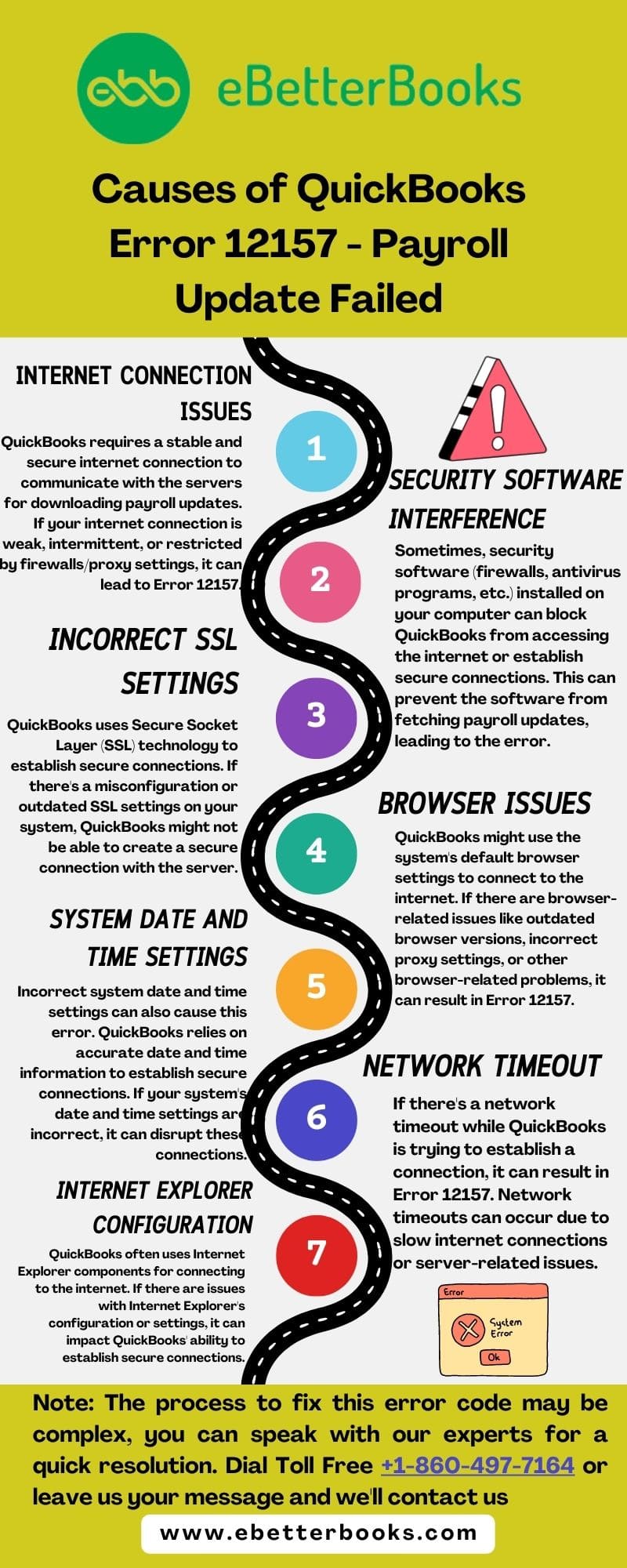
The following are the several potential causes for the Error 12157 error:
- Security Software Interference: Sometimes, security software (firewalls, antivirus programs, etc.) installed on your computer can block QuickBooks from accessing the internet or establishing secure connections. This can prevent the software from fetching payroll updates, leading to the error.
- Internet Connection Issues: QuickBooks requires a stable and secure internet connection to communicate with the servers for downloading payroll updates. If your internet connection is weak, intermittent, or restricted by firewalls/proxy settings, it can lead to Error 12157.
- System Date and Time Settings: Incorrect system date and time settings can also cause this error. QuickBooks relies on an accurate date and time information to establish secure connections. If your system’s date and time settings are incorrect, it can disrupt these connections.
- System Issues: There is a possibility that QuickBooks might not be working due to problems with the operating system or the configuration among them.
- Multiple Copies of QuickBooks: It’s possible that multiple copies of QuickBooks are installed or are present on the same system, causing this error.
- Internet Explorer Configuration: QuickBooks often uses Internet Explorer components for connecting to the internet. If there are issues with Internet Explorer’s configuration or settings, it can impact QuickBooks’ ability to establish secure connections.
- Incorrect SSL Settings: QuickBooks uses Secure Socket Layer (SSL) technology to establish secure connections. If there’s a misconfiguration or outdated SSL settings on your system, QuickBooks might not be able to create a secure connection with the server.
Important Note: Before troubleshooting the error 12157, you first need to create a company file backup. Here are the steps to do so.
- Firstly, open QuickBooks.
- Choose the File option and then click on Backup Company.
- After that, choose Create Local Backup.
- Finally, follow the on-going prompts to complete the process.
eBetterBooks: Quick Fixes
| Issue | Solution |
| Unconfigured firewall or internet security settings are blocking access to the internet or connection between the system and software. | Add QuickBooks to the firewall exceptions and ensure that specific ports are active for various QuickBooks processes. |
| Incorrect or improper internet connection settings are triggering the 12157 error. | Adjust the internet connection settings in QuickBooks and the computer to establish a proper connection. |
| The error is being caused by incorrect system date and time settings of the system, which is giving rise to incompatibilities. | Verify and reset the date and time settings on the computer accordingly. |
| QuickBooks might not be working due to problems with the operating system or configuration among them | Use system restore to undo recent changes in Windows or update it to the latest version available to fix the error 12157 potentially. |
| Multiple QuickBooks versions are installed on the system. | From the QuickBooks Downloads & Updates page, install the latest version available and remove any conflicting versions of QB present on the device. |

Methods to Resolve QuickBooks Error 12157
To resolve QuickBooks Error 12157 add QuickBooks processes to your firewall exceptions, modify your internet connection settings, correct your system’s date and time, restore your system, or remove multiple QuickBooks versions.
For detailed steps, follow the solution guide below:
Method 1: Adding Processes and QB the exception of the firewall
In the following solution, you are suggested to add QuickBooks to the firewall exceptions. There might be instances of facing error 12157 because of unconfigured firewall or the internet security settings.
Also, you need to make sure that the ports 443 and 80 are active. In such as situation, the following files must have the access.
|
|
|
|
|
|
|
|
|
|
|
|
|
|
Method 2: Troubleshoot the Internet Connection Settings
Sometimes, the error may pop up because of an incorrect or improper internet connection setting. In such a case, you will be required to change the internet connection setup.
Here are the steps to perform the same:
- Firstly, launch QuickBooks and then choose the help menu.
- After that, click on the internet connection setup.
- Now, choose the use my computer’s internet connection settings option. This will allow you to establish a connection.
- Choose the next tab.
- Go to the advanced connection settings option and then click on the Advanced tab.
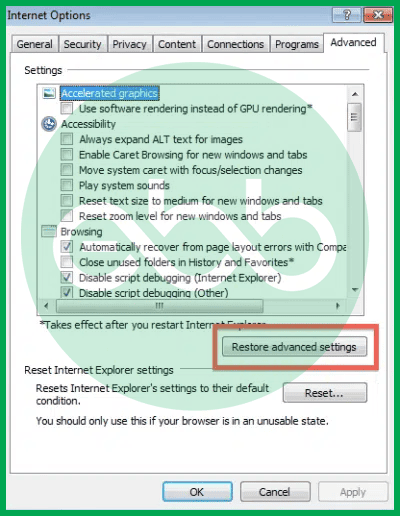
- Click on the restore advanced settings option.
- Finally, choose OK and then click Done.
Method 3: Correct the Date & Time of your System
To fix QuickBooks payroll error 12157, you should go through the following steps to set the system’s date and time.
- Firstly, you have to visit the clock present on the system’s screen.
- After that, right-click on the clock icon.
- Then, click on the adjust date/time from the list appearing on the screen.
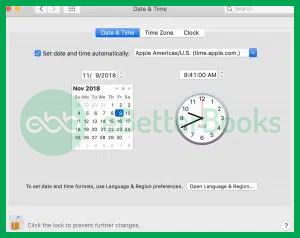
- Choose the current date along with the time.
- Click OK.
- Once you are done with resetting the date and time, close QuickBooks and launch it again.
- Finally, try to update QuickBooks and check whether the error is popping up or not.
Method 4: Restoring the System
Restoring the system might be helpful in resolving the QuickBooks error 12157.
Below, you can find the complete steps to perform the same method:
- First of all, choose the start your system tab and log in to the system using admin credentials.
- After that, click on the Start to catch option and choose accessories, computer tools, and applications.
- Then, select the system repair option.
- Now, you need to launch the new window and choose re-install my PC.
- Choose the Next tab and select the restore Point.
- Select Next.
- Go to the advanced system to restore the point.
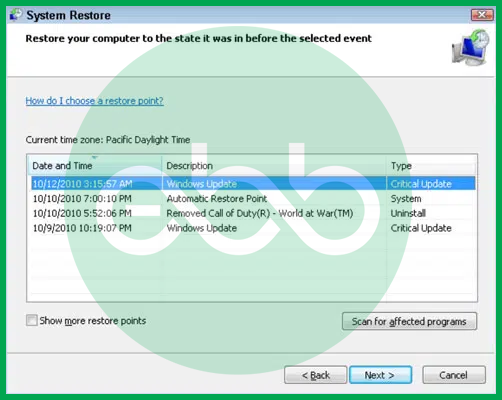
- Finally, press next on the confirmation window and reboot your PC.
Is it safe to say that you are experiencing difficulty disposing of the irritating 12157 QuickBooks Error? Leave all the other things and Call the Direct Helpline Number +1-802-778-9005 for instant Help from experts.
Method 5: Remove the Multiple QuickBooks versions Installed on your System
- The first step is to visit QuickBooks Downloads and Updates page.
- After that, click on the Country and choose Product, for example QuickBooks Pro.
- Next, select Version like 2019 and click on the Search option.
- Choose ‘Get the Latest Updates.’
- Finally, follow the ongoing instructions to install the recent version.
Conclusion!
QuickBooks Error 12157 is primarily a network-related issue that disrupts software updates and online services due to incorrect internet configurations, security restrictions, or system settings. By identifying its causes and applying the correct troubleshooting methods, such as adjusting firewall permissions, verifying SSL settings, correcting date and time, or restoring system stability, you can reestablish secure communication between QuickBooks and Intuit servers.
Hopefully, the information given above will be useful to you. But if you are still facing any kind of issues with your software and need professional assistance regarding accounting, bookkeeping & accounting software-related issues, then feel free to get technical support with us at +1-802-778-9005, or you can email us at support@ebetterbooks.com
FAQs!
What are the necessary communication ports that my firewall must keep open for QuickBooks to perform updates?
QuickBooks requires certain TCP ports to be open for program functionality and updates. For updates and secure server communication like payroll, the standard secure web ports Port 443 (HTTPS/SSL) and Port 80 (HTTP) must be active and accessible. Additionally, specific QuickBooks database ports (ranging from 8019 to a dynamic range for multi-user mode) are needed, though 443 and 80 are critical for the connectivity issues tied to Error 12157.
Does QuickBooks Error 12157 affect payroll tax table updates or paycheck calculations?
Yes. Because Error 12157 occurs when QuickBooks cannot establish a secure connection with Intuit’s update servers, it may prevent payroll tax table downloads, subscription validation checks, or mandatory compliance updates. Intuit requires an active and uninterrupted HTTPS connection (TLS 1.2) for payroll services to function. Until the connection issue is resolved, your payroll tax calculations may remain outdated.
Can outdated Windows, Internet Explorer, or TLS settings trigger recurring 12XXX update errors like 12157?
Yes. According to Intuit, QuickBooks Desktop relies on Windows Internet settings and TLS 1.2 security protocols for secure server communication. If your system uses outdated TLS versions (TLS 1.0/1.1), unsupported Internet Explorer components, or older Windows builds, QuickBooks may repeatedly fail update verification and trigger errors in the 12XXX series, including 12157.
If I use QuickBooks in a multi-user or network environment, does Error 12157 affect all workstations?
QuickBooks Error 12157 is typically a client-side error related to the individual workstation’s internet configuration, firewall, or date/time settings. If the main company file server is functioning correctly, it’s possible that only the workstation attempting the payroll update or synchronization will encounter the error. However, a highly restrictive network firewall could cause the issue across all clients if it blocks the required ports system-wide.
Can multiple versions of QuickBooks cause Error 12157?
Yes, having more than one QuickBooks version installed can create conflicts during updates and trigger Error 12157. Removing duplicate or outdated versions often resolves the issue.
Does antivirus or firewall software cause Error 12157?
Yes, antivirus or firewall software can sometimes block QuickBooks from connecting to the internet, resulting in Error 12157. If this happens, you’ll need to configure your security software to allow QuickBooks through the firewall or manually add QuickBooks to the allowed list of applications within your security software.
Disclaimer: The information outlined above for “Fix QuickBooks Error 12157 – (Payroll Update Failed)” is applicable to all supported versions, including QuickBooks Desktop Pro, Premier, Accountant, and Enterprise. It is designed to work with operating systems such as Windows 7, 10, and 11, as well as macOS.
