To resolve QuickBooks Error 176104, first ensure QuickBooks is fully updated and then try re-registering the product through the “Help” menu. If that does not restore activation, run QuickBooks as an administrator and verify that no residual background processes are active in the Task Manager.
You can also use the QuickBooks Tool Hub to repair activation components or manually activate the product using the Ctrl + R + P shortcut along with your validation code.
QuickBooks Point of Sale (POS) is an advanced accounting and retail management platform designed to process sales, manage inventory, and maintain transactional accuracy across connected workstations.
QuickBooks Error 176104 appears when the POS system fails to activate because of corrupted entitlement client files, incomplete installation, or restricted network communication.
This activation failure interrupts synchronization between the client and server environments, preventing proper product validation. The following sections identify the root causes of Error 176104 and present stepwise, verified methods to restore full activation and prevent future disruptions.
Causes of QuickBooks POS Error 176104
QuickBooks POS Error 176104 displays the warning message: “QuickBooks Point of Sale is not activated on the server workstation.” The error arises due to:
- Network connectivity interruptions between the server and client copies.
- Windows Firewall restrictions are blocking Point of Sale files.
- Damaged or incomplete installation of POS components.
- Corrupted entitlement client data files.
- Launch the server copy before the client copy during startup.
- Use of an unregistered or counterfeit version of the application.
Solution: Fix QuickBooks Point of Sale Error 176104
Resolving QuickBooks POS Error 176104 requires a structured approach that addresses both software and system-level activation components. Each method targets a specific technical cause—from outdated program files and unregistered installations to damaged entitlement data or firewall restrictions.
The following solutions detail six verified methods to correct activation failures in the QuickBooks Point of Sale environment.
Solution 1- Update the application
Updating the POS software ensures that all recent patches, fixes, and enhancements are applied. It helps eliminate known bugs and compatibility issues that may disrupt operations. Always check for the latest updates before performing any major troubleshooting.
- Firstly, tap exit on the screen.
- After that, go to help–> check for software.
- Finally, let the POS update.
Solution 2- Register The POS.
Registering the POS validates your software license and synchronizes the application with the Intuit server. This process ensures secure access to updates, features, and support. It is a necessary step to prevent authorization or access-related errors.
- Go to Help–> Registration. Here, register at the Point of Sale.
- Start–> server copy POS.
Finally, restart the Client copy POS.
Solution 3- Verify if the POS service is working appropriately
The POS service is the core background process that enables communication between the application and its database. When this service stops or malfunctions, the POS cannot launch properly. Verifying its status ensures the software runs smoothly.
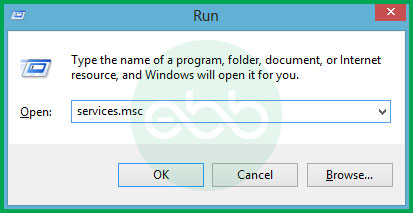
- Go to Windows + R. It will open up a search bar.
- Type services.MSC. After that, press Enter.
- Look for “vxx”. Double-click on it to open the service.
- If the service has stopped, click Start and change its status.
- However, if it is already running, press the stop button. Restart the service.
- Press OK and shut down the screen.
- Open Point of Sale software. Now open the application again.
Solution 4- Repairing the Entitlement client data files.
The Entitlement client data files store crucial registration and license information for the POS. Corruption in these files can cause activation errors or failure to verify credentials. Repairing them ensures the POS communicates properly with the Intuit license server.
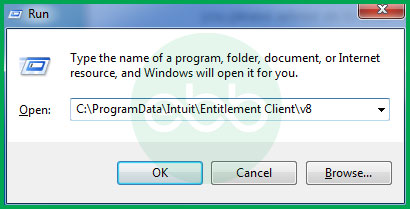
- If you are a user of Windows 8/ 7/ Vista, then follow this path: C:\ProgramData\Intuit\Entitlement Client\vx.x
- If you use Windows XP, then follow this path: C:\Documents and Settings\All Users\Application Data\Intuit\Entitlement Client\vx.x
- Press these keys simultaneously: CTRL + A. Now, choose all files in the folder and press Delete.
Complete the registration by opening the Point of Sale.
Solution 5- Configure Windows Firewall on workstations
Sometimes, the Windows Firewall blocks POS communication with the server or other devices on the network. Configuring the firewall correctly allows the POS to exchange data freely. Proper firewall setup ensures stable multi-user access and error-free synchronization.
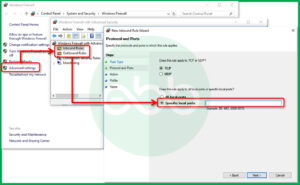
- Use Point of Sale Firewall configuration files, ports, paths, etc.
- When the firewall is configured, open the POS through the Windows firewall.
Solution 6- Reinstall the POS
Reinstallation is the final step when all other fixes fail. It removes corrupted installation files and resets configuration settings to the default. Performing a clean reinstall helps restore the POS to full functionality without lingering software conflicts.
Finally, you have to perform a clean reinstallation of the application.
Preventive Measures and Network Optimization
Implementing preventive maintenance and network optimization practices helps ensure the uninterrupted operation of the POS system. These measures enhance performance, reduce technical errors, and maintain stable communication between all system components. Following the guidelines below will help sustain long-term reliability and data security.
- Maintain updated POS and Windows versions to ensure compatibility with entitlement services.
- Schedule regular backups of POS configuration and entitlement files.
- Use administrative permissions to run the software and prevent activation conflicts.
- Configure network firewalls and routers to allow continuous communication between client and server copies.
- Avoid using third-party antivirus programs that may restrict QuickBooks POS communication ports.
- Monitor Windows services periodically to ensure the POS entitlement service operates correctly.
- Maintain a clean system environment by using official installation sources only.
Final Words
The steps mentioned above will help you solve QuickBooks Error 176104. In case you cannot fix QuickBooks Error 176104 or are unable to understand the issue even after these steps, reach out to eBetterBooks Error Support contact number +1-802-778-9005 for immediate support.
Frequently Asked Questions
What version of QuickBooks POS is most prone to encountering Error 176104?
Error 176104 most frequently occurs in QuickBooks Point of Sale versions 12.0 and 18.0, particularly when these versions are upgraded or reinstalled without properly refreshing the entitlement license files.
Can a corrupted Windows registry entry trigger QuickBooks POS Error 176104?
Yes. A damaged registry entry linked to QuickBooks POS activation data can prevent the entitlement service from validating the license, leading to Error 176104 during software startup.
How does server-client synchronization impact Error 176104 in multi-user POS setups?
In multi-user environments, if the server copy of QuickBooks POS initiates after client workstations, the system may fail to locate shared license data, resulting in the activation failure associated with Error 176104.
Does using third-party antivirus software contribute to QuickBooks POS activation errors?
Yes. Certain antivirus applications block or quarantine essential POS components like the Entitlement Client Service or QBPOSDBSrvUser files, which can interrupt activation and generate Error 176104.
How can you verify that QuickBooks POS has the correct administrative permissions to prevent activation issues?
You can right-click the POS shortcut, select “Run as Administrator,” and ensure that both the POS database service and entitlement service have full control permissions under Windows Services to maintain valid activation communication.
What preventive steps help avoid recurring activation errors in QuickBooks POS?
Regularly updating Windows components, maintaining correct date/time settings, running POS updates under admin rights, and creating periodic entitlement file backups can help prevent repeated activation errors such as 176104.
Disclaimer: The information outlined above for “How to Resolve QuickBooks Error 176104? (Activation Error)” is applicable to all supported versions, including QuickBooks Desktop Pro, Premier, Accountant, and Enterprise. It is designed to work with operating systems such as Windows 7, 10, and 11, as well as macOS.
