To securely transfer payroll data from QuickBooks Desktop Pro or Premier to a CPA, clients use either a Full Company Backup (.QBB) which gives the CPA complete access to payroll features by allowing them to restore and edit the entire company file or an Accountant’s Copy (.QBX/.QBY), which lets the CPA review payroll reports and make limited adjustments while the client continues working in QuickBooks without interruption.
CPAs use payroll data to prepare tax returns such as Forms 941, 940, and W-2s, ensure compliance with federal and state laws, perform year-end reconciliations, and meet audit and financial reporting requirements.
Timely and complete data transfer helps prevent delays in tax filing, reduce compliance risks, and maintain accuracy.
Transferring QuickBooks Desktop Pro/Premier payroll data from Client to CPA has various challenges, such as file compatibility, version mismatches, and data corruption.
To resolve these issues, ensure both parties use compatible QuickBooks versions, activate the client’s payroll subscription with the latest tax table, switch to Single-User Mode before creating the file, and run the Verify and Rebuild Data utilities to detect and resolve file integrity issues.
Resolving these challenges helps users to ensure data integrity, maintain compliance, and enable the CPA to work efficiently without delays or errors.
Prerequisites Before Payroll Data Transfer from Client to CPA
Before initiating the transfer of QuickBooks Desktop Pro/Premier payroll data from the client to the CPA, ensure the following technical prerequisites are met to avoid file compatibility issues, data loss, or access restrictions:
| Prerequisite before Data Transfer | ||
| S.No. | Prequisites | Details |
| 1 | Software Version Compatibility | The client and CPA must use compatible versions of QuickBooks Desktop. The CPA works with the Accountant Edition. |
| 2 | Active Payroll Subscription | Client’s payroll subscription needs to be active: Install the latest tax table via Employees > Get Payroll Updates. |
| 3 | Single-User Mode Requirement | Switch to Single-User Mode before making a backup or creating an Accountant’s Copy: File > Switch to Single-user Mode. |
| 4 | Company File Verification | Run Verify Data to check for corruption. In case issues are found, use Rebuild Data before transferring. |
| 5 | Secure File Transfer Tools | Use encrypted email or secure cloud storage services like Dropbox, OneDrive to avoid public/unsecured platforms. |
| 6 | Permissions and Access Rights | Ensure that the CPA has admin-level access after the transfer. Share any necessary passwords securely. |
| 7 | Data Freeze or Cut-off Date | Define a transaction cut-off date to avoid conflicts, especially when using an Accountant’s Copy. |
Step-by-Step Procedure for Transferring QuickBooks Desktop Pro/Premier Payroll Data from Client to CPA
Timely and accurate payroll data is essential for CPAs managing year-end filings or payroll tax reporting for clients using QuickBooks Desktop Pro or Premier. The following are two secure and practical methods to transfer payroll data from the client to the CPA effectively.
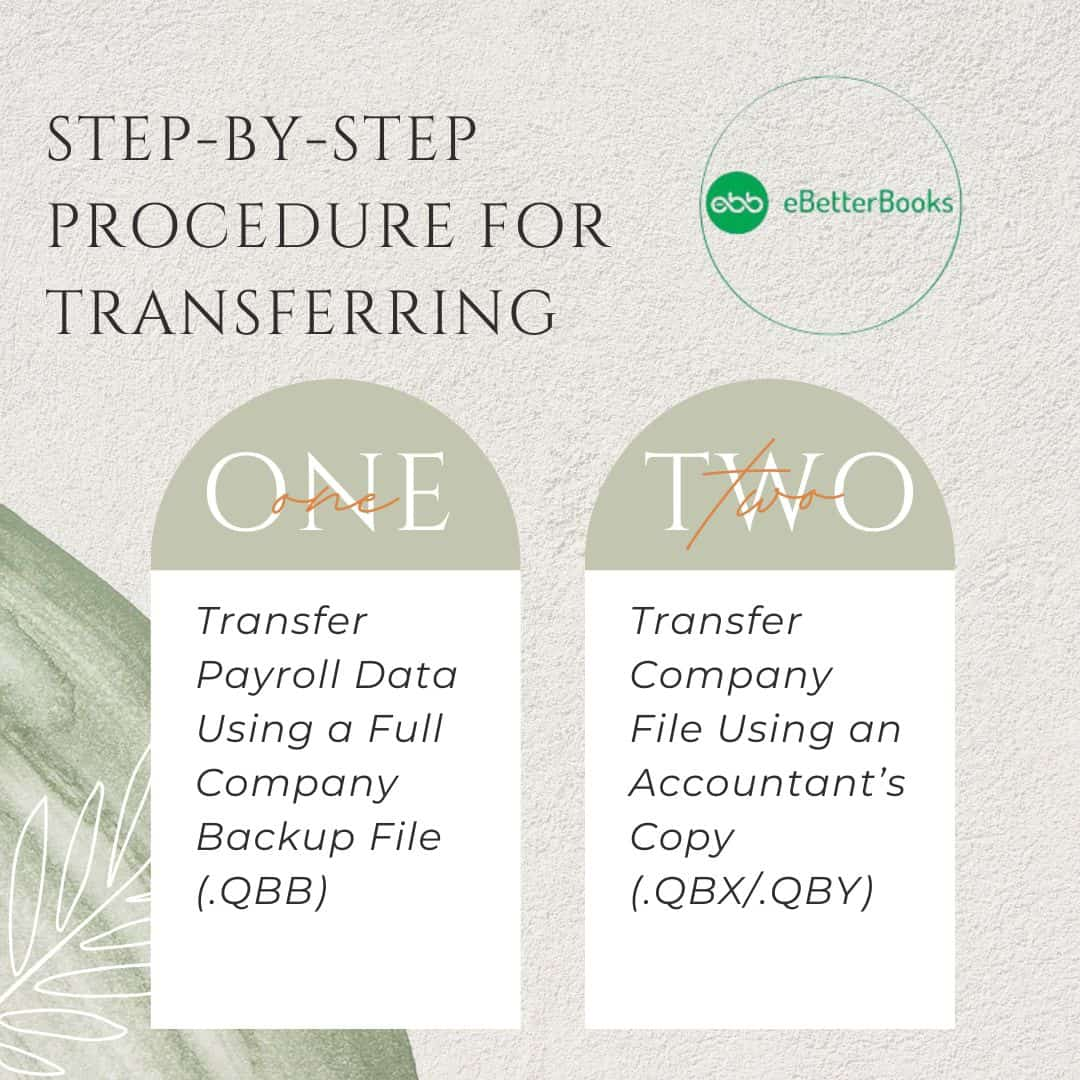
Method 1: Transfer Payroll Data Using a Full Company Backup File (.QBB)
Full company Backup gives the CPA full access to the client’s QuickBooks file, including payroll functions. It allows the accountant to view, modify, and verify all payroll transactions, liabilities, and employee data.
This approach enables detailed payroll analysis, correction of data errors, and complete payroll processing.
Step 1: Client Creates a Full Backup of the Company File
This creates a secure, restorable copy of the client’s entire QuickBooks company data, including payroll information, ensuring the CPA has full access for review or correction.
- Open QuickBooks Desktop
- Go to File menu > Back Up Company > Create Local Backup.
- In the Create Backup window, select Local Backup and then click Options.
- In Backup Options, select Complete Verification to verify the integrity of the backup.
- In the Backup Options dialog:
- Select Complete Verification to ensure data integrity.
- Specify the backup location (local or external drive).
- Click Next > choose Save it now > click OK to start the backup.
- Locate the generated .QBB backup file in the specified folder.
Step 2: Compress and Prepare the Backup File for Transfer
Compressing the backup file reduces file size and ensures efficient, secure delivery to the CPA without data loss or corruption.
- Locate the .QBB backup file created in Step 1.
- Right-click on the .QBB file > select Send to > Compressed (zipped) folder to create a .zip archive.
- Rename the .zip file for clarity, such as ClientName_PayrollBackup_Apr2025.zip.
| Note: Transfer the .zip file securely using encrypted email, cloud storage, or a USB drive. Grant access to the CPA. |
Step 3: CPA Restores the Company File
The following steps allow the CPA to recreate the client’s working file on their own system, gaining full access to payroll data, settings, and transactional history.
- Download and extract the .zip file to access the .QBB backup.
- Open QuickBooks Desktop on the CPA’s system.
- Click on File menu > Open or Restore Company > Restore a Backup Copy > Local Backup.
- Click Next, browse to the .QBB file, and select Open.
- Choose a secure location to restore the file, then click OK.
Step 4: CPA Verifies Payroll Data
Verifying payroll ensures that records are accurate, compliant, and complete before any analysis or adjustments are made.
- In the restored file, navigate to:
Reports > Employees & Payroll. - Review the following payroll reports for accuracy:
- Payroll Summary Report: Review summary of payroll details.
- Payroll Detail Report: Verify detailed payroll transactions.
- Employee Contact List: Ensure employee records are accurate.
- Payroll Liability Balances: Check the accuracy of tax and benefit liabilities.
| Note: Ensure all payroll records, paychecks, and liabilities are intact and match client data. |
Step 5: CPA Makes Necessary Adjustments (Optional)
This step allows the CPA to resolve payroll-related discrepancies or apply updates to employee records, deductions, or tax configurations.
- (If Required) The CPA modifies payroll data directly, including:
- Correcting pay rates or deductions.
- Adjusting payroll tax liabilities.
- Updating employee benefits or payroll items.
- Save changes after adjustments.
Step 6: Rebuild Data File (If Errors Occur)
In case the user encounters data corruption, run Rebuild Data followed by Verify Data. It ensures that any data corruption found during transfer or processing is repaired before finalizing the analysis or reporting.
- Go to File > Utilities > Rebuild Data.
- Scan and repair the company file.
- Run Verify Data afterward to confirm file integrity.
Method 2: Transfer Company File Using an Accountant’s Copy (.QBX/.QBY)
An Accountant’s copy allows CPAs to collaboratively review payroll reports without interfering with the client’s bookkeeping.
It restricts direct payroll edits while enabling payroll data reviews, reconciliations, and controlled accounting adjustments with minimal disruption.
Step 1: Client Creates an Accountant’s Copy
A client creates a special version of the file that allows the CPA to make accounting changes without interrupting the client’s day-to-day operations.
- Open QuickBooks Desktop Pro or Premier.
- Click on File menu > Send Company File > Accountant’s Copy > Client Activities > Save File.
- In the Save Accountant’s Copy window, click Next.
- Set the Dividing Date (the cut-off date for changes) > click on Next.
- Save the Accountant’s Copy file (.QBX) to a secure location.
- Send the .QBX file to the CPA securely via encrypted email, cloud storage, or physical transfer.
| Note: Once the Accountant’s Copy is created, the client cannot make changes to transactions dated on or before the dividing date, unless the copy is removed or changes are imported. |
Step 2: CPA Converts and Opens the Accountant’s Copy
Converting the file into a working copy allows the CPA to review and adjust data within permitted areas, while the original file remains in use by the client.
- Open QuickBooks Desktop Accountant Edition.
- File > Accountant’s Copy > Convert Accountant’s Copy to Working File.
- Search .QBX file and open it.
- QuickBooks will convert the file into an editable Accountant’s Copy Working File (.QBA)
| Note: Payroll functions (e.g., paycheck creation, liability payments) are disabled in the Accountant’s Copy. Only payroll reports are viewable. |
Step 3: CPA Reviews and Makes Permitted Changes
The following step enables the CPA to perform essential bookkeeping updates while viewing payroll reports for compliance or reconciliation.
- Within the .QBA file, the CPA can:
- Enter adjusting journal entries.
- Modify the chart of accounts.
- Edit and reconcile bank/credit card transactions.
- Generate payroll reports for review (read-only).
- Once changes are complete, save the file
Step 4: CPA Exports Accountant’s Changes File
Prepares a compact changes file that allows the client to merge CPA updates into the main file without sending the full data set back and forth.
- In the Accountant Edition, go to:
File > Accountant’s Copy > Export Accountant’s Changes. - Save the file as an Accountant’s Changes file (.QBY).
- Send the .QBY file to the client via secure file transfer.
Step 5: Client Imports Accountant’s Changes
The client imports the changes to apply the CPA’s edits directly into the original company file, completing the collaboration process.
- Open the original company file in QuickBooks Desktop.
- Navigate to:
- File > Accountant’s Copy > Import Accountant’s Changes.
- Open the .QBY file from the CPA and apply the changes to update the QuickBooks company file.
When Should You Use a Full Backup or an Accountant’s Copy?
When transferring QuickBooks Desktop Pro/Premier payroll data to the CPA, choose the method based on access needs, task scope, and whether the user needs continuous access to QuickBooks during the CPA’s review.
The following table summarizes common scenarios to help the users pick the correct approach:
| Use Case | Recommended Method | Rationale |
| CPA requires full access to payroll functions, including paycheck creation, liability adjustments, or payroll item configurations. | Full Company Backup (.QBB) | Grants unrestricted access to all payroll features, enabling complete transactional edits and configuration changes. |
| CPA is performing year-end payroll reviews, verifying W-2s, or reconciling Form 940/941 tax filings. | Full Company Backup (.QBB) | Ensures full visibility into payroll data for accurate compliance reviews and year-end reporting. |
| The client should keep using QuickBooks while the CPA reviews past payroll data and makes necessary accounting adjustments. | Accountant’s Copy (.QBX/.QBY) | Supports parallel workflows. The CPA review reports and makes permissible adjustments without locking the client out of their file. |
| CPA needs to update the chart of accounts or post general journal entries related to payroll without modifying actual payroll transactions. | Accountant’s Copy (.QBX/.QBY) | Allows chart and journal-level updates while restricting payroll edits to protect transactional integrity. |
| There is suspected file corruption or unresolved data integrity issues that require in-depth troubleshooting. | Full Company Backup (.QBB) | Enables the use of the Rebuild and Verify utilities within an isolated environment for full data recovery. |
| CPA must submit changes without directly editing the client’s active file. | Accountant’s Copy (.QBX/.QBY) | Enables structured collaboration by exporting an Accountant’s Changes file (.QBY), reducing live file access risks. |
Best Practices for Transferring QuickBooks Payroll Data
Following the best practices helps users to maintain security, file integrity, and operational efficiency during and after data transfer:
- Use Encrypted Transfer Tools: Share files using encrypted cloud storage, password-protected links, or encrypted USBs. Use encrypted cloud storage instead of unprotected email attachments.
- Maintain a Backup Before Sharing: Maintain a separate backup of the company file before initiating transfer, to prevent data loss in case of corruption or sync errors.
- Standardize File Naming Conventions: Use consistent, descriptive file names to avoid confusion. Example: ClientName_PayrollData_March2025.QBB.
- Limit Access Only to the CPA: Control file permissions and access. Do not grant open access to others within the firm or third parties without proper authorization.
- Document the Scope of CPA Tasks: Clearly state whether the CPA will manage payroll edits, general ledger adjustments, or tax reconciliation. Select the right method (full backup or Accountant’s Copy) based on this decision.
- Avoid Delays in Importing .QBY Changes: In case using the Accountant’s Copy method, the client should apply the CPA’s changes (.QBY) soon after receiving them to prevent prolonged file locks or version mismatches.
- Perform Post-Transfer Data Validation: After restoring or importing changes, both parties should review critical payroll reports, like Payroll Summary, Liabilities, and Employee Details, to ensure data accuracy.
Conclusion
Transferring QuickBooks Desktop Pro/Premier payroll data from the client to the CPA is essential for accurate payroll reporting, tax compliance, and year-end reconciliations. By selecting the appropriate method, either a Full Company Backup or an Accountant’s Copy, clients and CPAs ensure secure and efficient collaboration with minimal disruption. Meeting the technical prerequisites and following best practices for data transfer helps prevent errors and maintains the integrity of the data. With careful planning and adherence to these guidelines, CPAs effectively support clients in meeting payroll tax requirements and financial reporting deadlines.
FAQs
What is the Difference Between using a Full Company Backup and an Accountant’s Copy When Transferring Payroll Data to a CPA?
A Full Company Backup (.QBB) gives the CPA full access to all payroll functions, ideal for detailed review and corrections. An Accountant’s Copy (.QBX/.QBY) allows the CPA to review payroll reports and make accounting adjustments without affecting the client’s ongoing work.
What Steps Should I take to Secure Payroll Data During the Transfer from the Client to the CPA?
Use encrypted cloud storage or email for transfer. Limit access to the file and ensure the client keeps a backup before transferring.
Can the Client Continue using QuickBooks while the CPA Reviews Payroll Data in the Accountant’s Copy?
Yes, the client can continue working in QuickBooks, but payroll-related changes are restricted in the Accountant’s Copy while the CPA reviews and makes adjustments.
Disclaimer: The information outlined above for “How to Transfer QuickBooks Desktop Pro/Premier Payroll Data from Client to CPA?” is applicable to all supported versions, including QuickBooks Desktop Pro, Premier, Accountant, and Enterprise. It is designed to work with operating systems such as Windows 7, 10, and 11, as well as macOS.
