QuickBooks Desktop Enterprise Payroll (QBD Enterprise Payroll) fails to load when update files, installation components, company-file records, permission layers, subscription validation, or firewall rules lose stability. QBD Enterprise Payroll loads only when all operational attributes remain stable, and any instability causes startup delays, unresponsive loading screens, or full module failure.
Payroll-module activation in QBD Enterprise depends on accurate update data, stable installation components, verified company-file records, elevated permission settings, an active subscription, and unrestricted network access. Structural factors such as background-process conflicts, incomplete updates, restricted permission profiles, network irregularities, and incorrect hosting configurations weaken these attributes and prevent the payroll module from initiating its computation and synchronization routines.
This article describes how each operational attribute affects QBD Enterprise Payroll activation and explains the corrective actions that restore the loading sequence, including update restoration, installation repair, company-file verification, permission correction, network-rule adjustment, and hosting-configuration alignment. The article also presents maintenance steps that preserve long-term loading stability and reduce repeated initialization failures.
Common Causes of Payroll Not Opening and Loading Issues
QuickBooks Desktop Enterprise Payroll loading issues result from operational factors that influence the module’s initialization sequence. These factors include software conflicts, unstable installation files, incomplete update data, restricted user permissions, inconsistent network connectivity, and hosting-configuration inconsistencies.
Several factors can contribute to payroll not opening in QuickBooks Desktop Enterprise, including:
- Software conflicts – Background applications may interfere with QuickBooks.
- Corrupt installation files – A damaged QuickBooks installation can prevent payroll from launching.
- Outdated software or missing updates – Payroll updates are necessary to ensure smooth functionality.
- User permission issues – Inadequate permissions may block access to payroll features.
- Network connection problems – QuickBooks requires internet access for payroll updates.
- Incorrect hosting configuration – Misconfigured hosting settings in multi-user environments can block payroll loading.
How to Fix QuickBooks Desktop Enterprise Payroll Not Opening or Loading Issue?
QuickBooks Desktop Enterprise Payroll not opening or loading is an issue that results from operational attributes affecting the module’s initialization sequence. The resolution requires restoring update integrity, stabilizing installation components, verifying company-file structure, validating subscription status, adjusting administrative-permission settings, and configuring firewall access to support proper payroll module activation.
1. Restart QuickBooks and Your Computer
Sometimes, a simple restart can resolve temporary glitches. Close QuickBooks completely and reboot your computer, then try opening the payroll feature again.
2. Run “Quick Fix My Program”
QuickBooks Tools Hub offers a diagnostic tool called Quick Fix My Program:
- Download and install QuickBooks Tools Hub from Intuit’s official website.
- Open the tool and navigate to Program Problems.
- Select Quick Fix My Program and let it run.
- Restart QuickBooks and check if payroll loads properly.
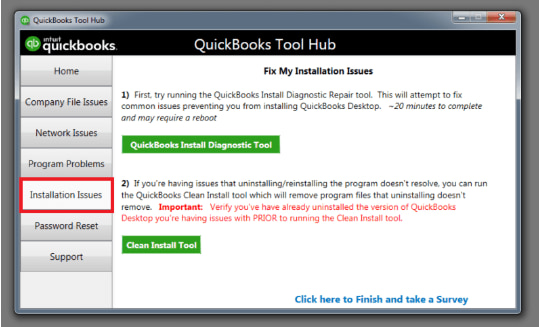
3. Update QuickBooks Desktop Enterprise
Ensure QuickBooks is updated to the latest version:
- Open QuickBooks and go to Help > Update QuickBooks Desktop.
- Click Update Now and select Get Updates.
- Restart QuickBooks after the update and try launching payroll.
4. Verify and Rebuild Company Data
Corrupt company files can prevent payroll from loading:
- Go to File > Utilities > Verify Data to check for errors.
- If errors are detected, run File > Utilities > Rebuild Data.
- Restart QuickBooks and attempt to open payroll.
5. Repair QuickBooks Installation
Corrupt installation files may cause problems:
- Open Control Panel > Programs and Features.
- Select QuickBooks Desktop Enterprise and click Uninstall/Change.
- Choose Repair and follow the on-screen instructions.
- Restart your computer and test payroll access.
6. Check Firewall and Antivirus Settings
Firewall and security software may block QuickBooks:
- Ensure that QuickBooks has proper permissions in your firewall settings.
- Temporarily disable antivirus software to test if it interferes with payroll loading.
7. Reinstall QuickBooks Desktop Enterprise
If all else fails, reinstalling the software can resolve deeper issues:
- Uninstall QuickBooks using Control Panel > Programs and Features.
- Download the latest version from Intuit’s official website.
- Install QuickBooks and restore your company data.
Preventive Measures to Fix QuickBooks Desktop Enterprise Payroll Not Opening or Loading
QuickBooks Desktop Enterprise Payroll loading depends on prompt software updates, accurate company-file verification, an active payroll subscription, correct administrative-permission settings, and firewall configurations that support uninterrupted module initialization.
- Keep Software Updated – Install all QuickBooks updates promptly to avoid compatibility issues.
- Routine File Maintenance – Regularly rebuild and verify company files to prevent corruption.
- Optimize Hosting Configuration – Keep hosting settings accurate to prevent payroll-module loading conflicts.
- Validate Firewall and Antivirus Rules – Ensure security software allows uninterrupted access to all QuickBooks services and ports.
- Backup Data Securely – Back up your company file weekly and store copies off-site for safety.
- Monitor System Resources – Ensure enough RAM and CPU capacity for QuickBooks to run efficiently.
- Maintain Stable Network Connectivity – Keep internet connectivity consistent and reliable to support payroll authentication and updates.
- Check Windows User Profiles – Use stable Windows administrator profiles to prevent conflicts during payroll initialization.
QuickBooks Desktop Enterprise Payroll Not Loading – Troubleshooting Summary
| Issue | Possible Cause | Recommended Fix |
|---|---|---|
| QuickBooks Payroll not opening | Background app conflict | Run Quick Fix My Program from QuickBooks Tool Hub |
| Payroll features are stuck or crashing | Outdated QuickBooks version | Update QuickBooks via Help > Update QuickBooks Desktop |
| Missing payroll options | Expired or inactive subscription | Verify subscription in CAMPs portal and renew if needed |
| Loading delays or freezes during startup | Corrupt company data files | Use Verify and Rebuild Data from the File menu |
| Payroll won’t respond to clicks | Lack of admin privileges | Right-click QuickBooks icon > Run as Administrator |
| Error loading payroll after update | Firewall or antivirus interference | Whitelist QuickBooks processes or temporarily disable antivirus |
| Payroll is not launching on a multi-user setup | Incorrect hosting configuration | Disable hosting on workstations via File > Utilities |
| Persistent module failures | Corrupt installation | Repair QuickBooks via Control Panel or perform a Clean Install |
| Unusual behavior on one user account | Corrupt Windows user profile | Create and log in with a new Windows admin user |
Conclusion!
QuickBooks Desktop Enterprise Payroll functions correctly when update data, installation components, company-file records, permission settings, subscription status, and network access are accurate and stable. To restore the payroll module loading process, repair the update data, stabilize the installation components, verify the company-file records, adjust permission settings, confirm the subscription status, and correct the network and hosting configuration. Install regular updates, monitor system resources, and review configuration settings to maintain long-term stability, ensure reliable payroll-module performance, and prevent repeated loading failures.
FAQs
Why is QuickBooks Payroll not working?
QuickBooks Payroll may not work due to expired subscriptions, outdated software, or internet/firewall issues.
Why is My QuickBooks not Loading?
QuickBooks may not load due to corrupt program files, low system resources, or conflicting background processes.
Why is QuickBooks Desktop Not Responding When Opening?
This usually happens because of damaged company files, user profile issues, or insufficient admin permissions.
What causes payroll to load slowly or freeze in QuickBooks Desktop Enterprise?
Slow or unresponsive payroll loading is typically caused by background-process conflicts, incomplete updates, restricted permissions, network irregularities, or incorrect hosting configurations.
Can corrupted company files prevent the payroll module from loading?
Yes, damaged or inconsistent company-file records interrupt payroll initialization. Running Verify Data and Rebuild Data usually resolves these issues.
Disclaimer: The information outlined above for “Fix QuickBooks Desktop Enterprise Payroll Not Opening or Loading” is applicable to all supported versions, including QuickBooks Desktop Pro, Premier, Accountant, and Enterprise. It is designed to work with operating systems such as Windows 7, 10, and 11, as well as macOS.
