Learn the best ways to resolve QuickBooks Error 213, like a Pro.
Error 213 is a technical issue related to the “verify data utility tool”. Duplicate entries are one of the reasons why this error appears. However, we will inform you of all the methods to fix this QuickBooks Error. A comprehensive list of symptoms and causes is also available for QuickBooks 2018 error 213.
Undoubtedly, QuickBooks has made bookkeeping and accounting easier. Business owners from all around the globe are using this software every day for their accounting needs.
For instance, it generates accurate financial statement reports. However, it also has many frustrating issues, known as QB Errors. Today, we will learn about QuickBooks Error 213, which is one of many frustrating issues users face with this software.
What Is QuickBooks Error 213?
QuickBooks Error 213 (Duplicate Name Error) occurs when QuickBooks detects a duplicate entry in QBWin.log file. It interrupts the updating process with the following warning error message:
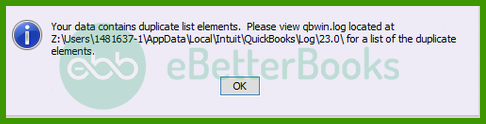
“Error 213: Verify Item list. Duplicate name encountered.”
The primary reason behind the occurrence of QuickBooks Error Code 213 is duplicate entries in the QBWIN.log files. It may also appear during installation, startup, or shutdown of the windows. Let’s learn more about this error through its facts, causes, and troubleshooting methods.
Reasons that Directly Cause QuickBooks Error 213
There are multiple reasons why a user might have to face Error 213. Duplicate entry in the QBWIN file is one of them. However, the reader should keep themselves updated with all possible reasons that lead to this issue:
- There are issues with the windows registry. It may trigger Error 213.
- The user may delete registry records by mistake and cause this error.
- Also, the input from customers might be incorrect.
- There might be error-filled passageways with regards to non-existing jobs.
- Also, the system might be under a virus/ malware attack. Such attacks can corrupt QB-related files.
Early Signs Of QuickBooks Error Code 213
The following phenomena indicates that users are facing Error 213:
- The QB user can’t switch to multi-user mode from the single-user mode.
- Your software will stop responding to inputs and requests.
- Even after running the Verify Data Tool, the user can’t access the company file.
- Your system will crash on its own.
- The screen would freeze, and some tabs would grey out.
The rebuild utility can’t resolve the issues.
Ways To Fix QuickBooks Desktop Error 213: Update Troubleshooting Methods:
If different lists aren’t segregated in an organized manner, the QuickBooks Error Code 213 may pop up. Hence, for hassle-free data management, it is vital to effectively manage class, customers, employees, and other such items. These methods will help out in fixing Error 213 and avoiding inefficiencies during work.
Before getting started, the user has to make sure that they have a separate backup of their company file. It will ensure that the user is safe from any data loss.
Method 1: Using QuickBooks to Access the Log File
- Firstly, the user has to open their QuickBooks software. After that, press the F2 key on your keyboard to go to the Product Information Window.
- Also, press F3 to access the tech help option.
- After that, the user needs to click the open file tab to choose the QBWin.Log file. This is the path to access the Log File: C:\Users \USER NAME \AppData \Local \Intuit \QuickBooks \log \XXX\
- Lastly, the user needs to open the log file.
If the user doesn’t receive satisfactory results after opening the Log file, they can try changing the name of duplicate entries. Otherwise, this method can fix the QuickBooks Desktop Error 213.
Method 2: Renaming Duplicate Entries
Sometimes, duplicate entries can also cause Intuit QB error 213. The user has to find a window of all these entries and rename them. Follow these steps to fix an error code of this type.
- Initially, the user needs to scroll till the end of the log file. However, they can use this shortcut key for the same: Ctrl+End.
- After that, the user needs to look for duplicate entries. The user may use this shortcut key: Ctrl+F.
- Now, remove and rename the duplicate entries that are available on this list.
- Also, to ensure that all the duplicate entries are no more on the list, use Run Verify Data Utility. Further steps will show how to do the same.
- Open QuickBooks–> File menu–> Utilities–> Verify Data.
- The process will start. Here, the user has to wait until the process completes. If any issue is found, then resolve it with the QuickBooks Verify/Rebuild Data Utility option.
- After that, go to File menu–> Utilities–> Rebuild Data.
- Finally, again run the Verify Data Tool to complete the process and resolve the Intuit Error Message Code 213 in QuickBooks.
Wrapping Up!
In this blog, we mentioned the causes and methods for fixing Error 213. It will help users tackle the error quickly in the future. You will also find a detailed guide on many other QuickBooks Errors on our website. Their causes, symptoms, troubleshooting methods, and other facts are available on the website.
However, the above-listed methods may not work for everyone, because the system configuration of every user isn’t the same. Therefore, the users should reach out to our technical support team +1-802-778-9005. This team is equipped with the latest technology and skill. Hence, it can provide the user with the quickest solution to their QuickBooks Errors, such as error 213 in QuickBooks.
FAQs:
Can running the built-in “Verify Data” or “Rebuild Data” utilities cause loss of data if something goes wrong?
Running “Verify Data” and “Rebuild Data” in QuickBooks Desktop is generally safe — but before rebuilding, QuickBooks prompts you to make a backup. To minimize risk, always save a fresh backup to a new filename/location before rebuild.
What is the Windows Registry, and how does its health relate to QuickBooks Error 213?
The Windows Registry is a hierarchical database that stores low-level settings for the Microsoft Windows operating system and its applications, including QuickBooks.
QuickBooks relies heavily on specific registry keys to store information about its installation path, component versions, and licensing. Error 213 frequently appears when these necessary registry entries are missing, corrupted, or incorrectly referenced (a problem common after an incomplete uninstall or system restoration), preventing QuickBooks from properly registering its components during startup or update.
How does a Windows update conflict cause QuickBooks component registration problems like Error 213?
A conflict between a recent Windows Update and QuickBooks is a documented cause for various operational errors. Windows updates sometimes modify or overwrite shared system files (like certain DLLs) that QuickBooks components rely on, or they may change security settings that revoke QuickBooks’s necessary access to the registry. This change can render the existing QuickBooks component registration invalid, leading to a failure to initialize and subsequently triggering Error 213. Reviewing the Windows Update history for recent changes is an important diagnostic step.
While it is not directly related to file corruption, Error 213 often stems from inconsistencies within the company file, such as duplicate entries.
Can Error 213 be resolved by reinstalling QuickBooks?
Yes, Error 213 in QuickBooks can potentially be resolved by reinstalling the software, but it depends on the root cause of the issue. Error 213 typically occurs when there are duplicate entries in the list of names, such as customers, vendors, or employees, in QuickBooks’ data file.
Here’s how reinstalling QuickBooks might help:
➜Corrupt Installation Files: If the error is due to corrupt or missing installation files, reinstalling QuickBooks could restore the necessary files and resolve the issue.
➜Software Conflicts: Reinstalling can clear out any conflicting settings or files that may have been altered, leading to the error.
However, the primary cause of Error 213 is often database corruption or duplicate entries in the list. In these cases, reinstalling QuickBooks may not be the best solution. Instead, resolving duplicates within the QuickBooks database through its built-in utilities, like “Rebuild Data” or “Verify Data,” may be necessary.
Disclaimer: The information outlined above for “How to Resolve QuickBooks Desktop Error 213 (Duplicate Entry in QBWin.log)?” is applicable to all supported versions, including QuickBooks Desktop Pro, Premier, Accountant, and Enterprise. It is designed to work with operating systems such as Windows 7, 10, and 11, as well as macOS.
