Hey there, I’m Maria Arochi, and I’ve been running into a frustrating issue with QuickBooks Desktop 2024. Every time I try to save or email something as a PDF — like an invoice or a report — I keep getting an error saying that some “PDF Component Missing” or not working properly. I’ve been using QuickBooks for years, and this has never happened before, so it really caught me off guard.
The weird thing is, everything else in QuickBooks seems to be working fine. I can enter transactions, run payroll, access company files — but the moment I try to generate a PDF or email something from within QuickBooks, it either crashes or throws that component error. I even tried restarting my computer and reinstalling the program, but it didn’t fix it.
I don’t know if it’s related to Windows updates, printer settings, or some internal PDF driver QuickBooks uses, but I haven’t changed anything major on my PC recently. I just installed QB 2024 a couple of months ago, and this issue only started happening last week. It’s becoming a real problem because I need to send out monthly statements and invoices, and now I can’t even generate a simple PDF from within the software.
Is there a reliable fix that doesn’t involve reinstalling everything from scratch? I just want to get back to working without worrying every time I hit “Save as PDF.”
Any help would be seriously appreciated.
— Maria Arochi
Hi Maria Arochi,
If every time you try to email or save a PDF from QuickBooks Desktop 2024 it freezes, crashes, or shows a “PDF missing component” error — you’re not the only one running into this.
Common causes include:
- A broken or unregistered QuickBooks PDF converter
- Microsoft XPS Document Writer being disabled or missing
- Conflicts from recent Windows updates
- Corrupted printer settings or system permissions
Before jumping to complex fixes or wiping everything clean, let’s walk through the real causes behind this and how you can repair the PDF feature without risking your data or wasting hours.
Common Causes of QuickBooks PDF Problems
If QuickBooks crashes or throws a “missing component” error every time you try to save or email a PDF, the issue usually stems from a deeper technical fault — not just a simple glitch or setting. Here’s a breakdown of what’s likely behind it:
1. Damaged or Unregistered PDF Converter
QuickBooks relies on a built-in tool called “QuickBooks PDF Converter” to generate PDF files. If this converter is damaged, missing, or improperly registered with Windows, it breaks the link between QuickBooks and your system’s print-to-PDF function, leading to failures during export or email.
2. Microsoft XPS Document Writer Disabled
Many don’t realize that QuickBooks depends on the Microsoft XPS Document Writer to create PDF output. If the XPS Writer is uninstalled, disabled, or misconfigured, QuickBooks can’t properly complete the PDF rendering process. You may see errors even after reinstalling QuickBooks, because Windows can’t hand off the PDF creation process properly.
3. Broken Printer or Permissions Settings
“Printer not activated,” random crashes, or nothing happens when trying to save.QuickBooks treats its PDF converter as a virtual printer. If printer settings are corrupted, permissions are restricted, or the spooler service isn’t running correctly, QuickBooks can’t “print” to PDF.
4. Conflicts After a Windows Update
It’s common for Windows updates to alter system drivers or disable features that QuickBooks relies on, especially printer-related components. Sometimes, security patches also change file permissions, which silently breaks PDF generation.
5. Third-Party PDF Tools or Antivirus Interference
Tools like Adobe PDF, Nitro, or BullZip sometimes conflict with QuickBooks’ built-in converter. Security software may also block QuickBooks from accessing system components it needs to generate PDFs.
How to Fix PDF Component Errors in QuickBooks Desktop 2024 – Various Solutions
If you’re seeing errors when emailing or saving forms as PDFs, follow these steps in order — they’re designed to repair your system without having to reinstall QuickBooks entirely.
Solution 1: Restart QuickBooks and Your Computer
Start with the simplest fix — sometimes, a hung background process can break the PDF converter.
- Step: Close QuickBooks completely (File > Exit).
- Step: Restart your computer (don’t just log out).
- Step: Open QuickBooks and try saving the form again.
Why this helps: Clears blocked PDF processes that might still be running in memory.
Solution 2: Test and Re-enable the Microsoft XPS Document Writer
QuickBooks uses the Microsoft XPS Document Writer to create PDFs. If this feature is missing or not working, PDF actions in QuickBooks may fail.
Step 1: Test the XPS Writer
- Open Notepad, type “Test”, then go to File > Print.
- Choose Microsoft XPS Document Writer and print it.
- Save the file to your desktop and try opening it.
- If it doesn’t save or open correctly, your XPS driver may be disabled or corrupted.
Step 2: Enable XPS Document Writer (If Missing)
- Go to Control Panel > Programs > Programs and Features.
- Select Turn Windows features on or off.
- Check the box for Microsoft XPS Document Writer and click OK.
Solution 3: Reset QuickBooks PDF Converter
This fixes issues with QuickBooks’ internal PDF driver (which acts like a virtual printer).
- Step: Open QuickBooks.
- Step: Go to File > Printer Setup.
- Step: Select a form (e.g. Invoice) from the list.
- Step: Choose QuickBooks PDF Converter as the printer.
- Step: Click OK — even if no changes are made.
Why this helps: Forces QuickBooks to re-register its internal PDF printer with Windows.
Solution 4: Use QuickBooks Tool Hub to Repair PDF Tool
If QuickBooks Desktop 2024 crashes, freezes, or throws an error when saving or emailing a PDF, the internal PDF driver might be broken or misconfigured. QuickBooks Tool Hub includes a built-in repair tool to fix this without reinstalling the full program.
Step 1: Download and Install QuickBooks Tool Hub
- Close QuickBooks completely.
- Download the latest version of QuickBooks Tool Hub (v1.6.0.8) from Intuit’s official website.
- Save the file (named QuickBooksToolHub.exe) to an easy-to-access location like your Desktop or Downloads folder.
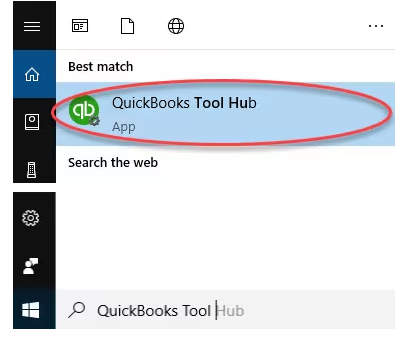
- Double-click the file and follow the installation instructions.
- Once installed, open QuickBooks Tool Hub from your desktop or search for it in the Start menu.
Step 2: Run the PDF Repair Tool
- Inside the Tool Hub, go to the Program Problems section on the left-hand panel.
- Click QuickBooks PDF & Print Repair Tool.
- Let it run — it usually takes about a minute.
- Once finished, open QuickBooks again and try to print, save, or email a PDF.
Solution 5: Verify QuickBooks Is Running as Administrator
Lack of admin permissions can block QuickBooks from accessing required system tools.
- Step: Close QuickBooks.
- Step: Right-click the QuickBooks icon.
- Step: Choose Run as Administrator.
Solution 6: Reset Temp Folder Permission
- Step: Restart Your Computer
- Step: Press Windows + R, type %TEMP%, and press Enter.
- Step: In the Temp folder, right-click empty space > Properties > Security tab.
- Step: Ensure Full Control is granted to all listed users/groups.
- Step: Click Apply > OK, then retry saving your PDF.
Solution 7: Create a New Template for PDF Transactions
Sometimes the issue is tied to a corrupted form or invoice template. To fix it:
- Step: Create a fresh invoice or estimate template within QuickBooks.
- Step: Apply this new template to the transaction you’re working on.
- Step: Try saving or emailing the document as a PDF again.
This helps bypass any formatting or corruption issues in the old template that might be blocking the PDF function.
Solution 8: Restart and Configure the Print Spooler Service
QuickBooks uses Windows print services in the background. If your print spooler isn’t running or is misconfigured, PDF generation can fail.
- Step: Press Windows + R, type services.msc, and press Enter.
- Step: Scroll down and right-click on “Print Spooler” > Properties.
- Step: Set Startup type to Automatic, click Apply, then click Start.
- Step: Click OK and close the window.
Frequently Asked Questions
Why are my saved PDFs from QuickBooks blank or missing content?
Blank PDFs usually occur due to printer driver conflicts or outdated PDF converter tools. Try updating your printer driver, setting a default printer (even if you don’t use one), or running the QuickBooks PDF & Print Repair Tool from the Tool Hub.
Why does QuickBooks create unreadable or corrupt PDFs on some computers?
This can happen due to regional font settings, incompatible third-party PDF software, or lack of permissions in the temp folder. Ensure all users have full access to the %TEMP% folder and avoid using unsupported PDF programs alongside QuickBooks.
How do I fix “Save as PDF” errors when using hosted or remote desktop environments?
If you’re using QuickBooks via a hosted setup or RDP session, PDF issues may be due to printer redirection or sandboxing. Contact your hosting provider to ensure that the PDF printer and Microsoft XPS Document Writer are correctly installed and shared in the environment.
Disclaimer: The information outlined above for “How to Fix the “PDF Component Missing” Error in QuickBooks Desktop 2024?” is applicable to all supported versions, including QuickBooks Desktop Pro, Premier, Accountant, and Enterprise. It is designed to work with operating systems such as Windows 7, 10, and 11, as well as macOS.
