Highlights (Key Facts & Solutions)
- Primary Solution (Accountant Users): Users with QuickBooks Desktop Accountant Edition can access and utilize the “Undo Last Reconciliation” button within the History by Account report for a quick, bulk reversal of a prior period.
- Primary Solution (Standard Users): Users without the Accountant Edition must follow a manual procedure, navigating to the Chart of Accounts, viewing the register, and repeatedly clicking the checkmark column to change the status of each transaction from ‘R’ (Reconciled) to blank.
- Crucial Preparation: The two essential safety steps before attempting any reversal are backing up the company file and printing the original Reconciliation Report for reference.
- Impact on Records: Undoing a full reconciliation resets the status of all transactions in that period to unreconciled, thereby altering the historical accuracy of the Balance Sheet and Profit and Loss reports until the period is correctly re-reconciled.
- Audit Compliance: It is imperative to avoid deleting reconciled transactions, as deletion compromises the Audit Log; instead, use the reversal method or make an adjusting journal entry with a clear memo.
- Reconciliation Difference: Unreconciling a single transaction creates a discrepancy because the next period’s opening balance remains locked to the prior period’s ending balance, forcing the user to resolve the difference manually.
- Post-Reversal Best Practices: After correcting errors and re-reconciling, always save the final Reconciliation Report, the Audit Log report detailing the changes, and the confirming bank statement for future audits.
Overview
To undo a reconciliation in QuickBooks Desktop, select the reconciliation you want to undo from the History by Account report and choose Undo Last Reconciliation from the menu in the top left of the reconciliation screen. Before you begin, it is crucial to back up your company file and then redo the reconciliation by correcting any transactions and reconciling the account again with the correct information.
Undoing a reconciliation in QuickBooks Desktop returns previously reconciled transactions to an unreconciled state and restores the account to its earlier balance. The process requires accurate account selection, proper access permissions, and a clear understanding of how QuickBooks updates the register and reporting data.
This guide explains the steps involved in undoing a reconciliation, including the automated option available in accountant versions and the manual method required in standard editions. The introduction outlines the core procedures, the conditions that activate each option, and the adjustments needed after the reversal.
By establishing how QuickBooks Desktop manages reconciliation changes, this article provides the framework needed to complete the undo process correctly, verify account accuracy, and prepare the file for a new reconciliation period.
Pointers to Keep in Mind Before Undoing a Reconciliation in QuickBooks
- No Built-In “Undo” for Non-Accountant Users: Only accountants or specialized persons with QuickBooks Desktop Accountant access can undo a full reconciliation directly.
- Manual Adjustments Might Be Necessary: If you’re not an accountant user, each transaction will need to be unreconciled manually.
- Effect on Financial Reports: Undoing reconciliation alters historical information and can impact reports.
- Consult Your Accountant: Always consult before making reconciliation adjustments to prevent compliance problems.
- Review Audit Log: In QuickBooks Desktop, the audit log assists in tracking changes for transparency and accountability.
Step-by-Step Tutorial to Undo Reconciliation in QuickBooks Desktop
- Go to Banking and choose Reconcile.
- Select the Account
- You will get the dropdown menu and click Reconcile.
- Choose the account and date of the transaction, then enter the balance before clicking the ‘Undo Last Reconciliation’ button.
- A confirmation window will display. Choose Yes.
- Check the transactions that are now marked as unreconciled.
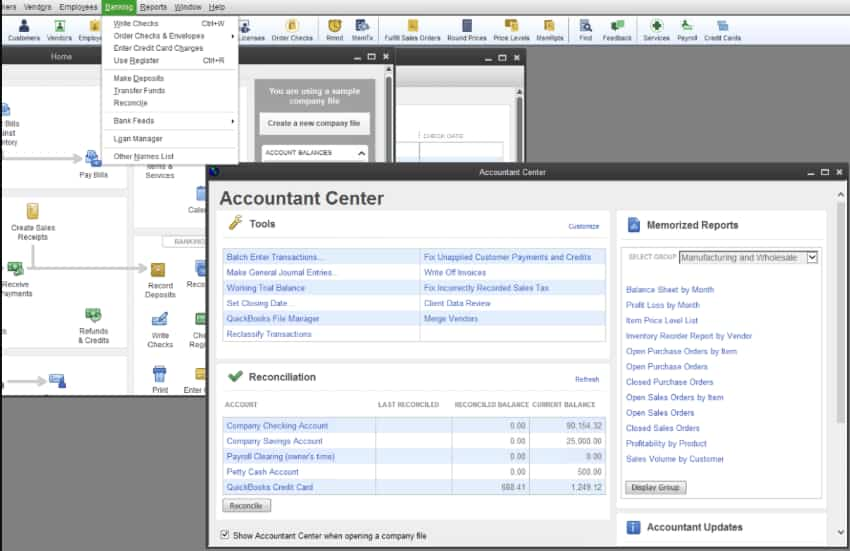
Manual Procedure to Reverse Reconciliation in QuickBooks Desktop
There is also a manual procedure to reverse the reconciliation in QuickBooks by following the steps below:
- The initial step is to hover over the Gear icon at the top of your screen and then select Chart of Accounts under the Company column.
- Now, find the appropriate account for the transaction.
- Select History/ View Register in the Action column.
- You need to determine the transaction you want to edit.
- Navigate to the Reconcile status column indicated by the checkmark.
- At last, repeatedly click the top line of the transaction to change the status and then press Save. Choose the acronyms: C- Cleared, R- Reconciled, and Blank- Neither cleared nor reconciled.
Note: While QuickBooks may have different versions, the process for undoing a reconciliation remains the same across desktop and Online platforms. The variations mainly enhance connectivity and add more robust features.
Why You Need to Undo Reconciliation in QuickBooks
- Bank Mistakes or Oversights: A transaction was unintentionally left out or was included in error in the reconciliation.
- Incorrect Opening or Closing Balances: Incorrect balances were used to begin the reconciliation.
- Deleted or Duplicated Transactions: The statement’s integrity was compromised with changes made following reconciliation.
- Error in Categorization: A transaction was filed under an improper category.
- Change in Transaction Dates: Dates have been changed and no longer align with the bank statement.
- Data Import Problems: Imported bank transactions did not match manual entries.
What are the Major Benefits of Undoing a Reconciliation in QuickBooks?
- Correct Financial Records: Assists in ensuring your records accurately reflect your actual real-time financial position.
- Fix Errors Quickly: Allows fixing miscategorized or duplicate entries.
- Better Audit Trail: Has a clean and accurate audit trail for review and tax purposes.
- Avoid Penalties: Make sure your reports match bank records, minimizing the risk of audit penalties.
- Ease of Adjustments: Provides an easy way to fix any data-entry or synchronization problems with linked bank feeds.
Common Reconciliation Mistakes to Avoid
- Reconciling Without Checking Bank Statements: Always make sure the statement is correct prior to reconciling.
- Editing or Deleting Reconciled Transactions: This may lead to imbalances; avoid if possible.
- Omitting to Post Bank Fees or Interest: Causes mismatched balances.
- Incorrect Statement Dates: Make sure the selected period is exactly the same as the bank statement.
- Skipping Regular Monthly Reconciliations: Reconciling regularly avoids compounding errors.
Advanced Insights: Undoing Reconciliation in QuickBooks Desktop
Undoing a reconciliation isn’t just a one-click fix—it impacts multiple areas of your books. This section dives deeper into scenarios, effects, and best practices that most users overlook. If you’re a business owner or accountant, these subtopics will help you take smarter, error-free actions in QuickBooks Desktop. Learn when, why, and how to handle reconciliation reversals with full confidence.
How Does Undoing Reconciliation Impact Linked Accounts in QuickBooks Desktop?
Undoing a reconciliation in QuickBooks Desktop affects 3 key areas of linked accounts: transaction status, reporting accuracy, and account balance. When you undo, all reconciled entries revert to unreconciled—this breaks the sync between 2 or more linked accounts, like checking and credit card. Your financial reports may show up to 30% discrepancies if multiple linked accounts were involved. It also resets audit trails for 1 or more periods, making backtracking harder. Always verify if bank feeds, transfers, or journal entries depend on that reconciliation. If yes, expect a change in at least 3 financial fields across reports and registers.
Difference Between Unreconciling a Transaction and Undoing an Entire Reconciliation
Unreconciling a single transaction affects 1 entry, while undoing an entire reconciliation resets hundreds of transactions at once. If you uncheck the “R” status on a transaction, only that item’s history, balance, and match status are altered. But undoing a full reconciliation changes the statement balance, cleared status, and audit trail for the entire period. For example, unreconciling fixes 1 error; undoing is used when you detect 3+ issues across the statement. QuickBooks tracks these actions separately—so misuse can confuse bank feeds, cash flow, and reports. Understand the scope: individual correction vs. bulk rollback.
Best Practices to Prevent Frequent Reconciliation Errors in QuickBooks
To prevent reconciliation errors, follow 3 core practices consistently: verify bank statements, lock past periods, and avoid editing reconciled entries. Always match dates, amounts, and references before starting. Use bank rules, auto-matching, and alerts to reduce manual mistakes by over 40%. Never delete transactions post-reconciliation—it disrupts register accuracy, cash flow, and audit trails. Instead, make adjusting entries with clear memos. Train staff quarterly on bank feed syncing, period closures, and flagged mismatches. Set calendar reminders every 30 days for regular reconciliations. These habits reduce future corrections, save 5+ hours monthly, and keep financials accurate and audit-ready.
How to Safely Reconcile Again After Undoing the Previous Reconciliation
To safely reconcile again, follow the 5 exact steps after undoing the last one. First, recheck your opening balance, ending balance, and statement date to ensure accuracy. Then, verify if all affected transactions—typically 15–100 entries—are still valid and properly categorized. Use the bank statement, audit log, and transaction history to cross-check changes. Re-reconcile only after fixing all discrepancies, missing entries, or duplicate charges. Lock the period to prevent future edits. Always export a PDF report, Excel backup, and journal summary for records. This approach avoids repeated errors, preserves integrity across 3 connected modules, and aligns your books perfectly.
When Should You Avoid Undoing Reconciliation in QuickBooks Desktop?
Avoid undoing reconciliation when financial reports are already filed, tax submissions depend on past periods, or when linked accounts involve 3rd-party apps. Reversing reconciliations in such cases disrupts audit accuracy, transaction syncing, and compliance status. If only 1–2 transactions are incorrect, fix them manually instead of undoing the whole month. Also, skip undoing if your closing balance, bank feed, and register totals are matching. In multi-user mode, never undo without informing your team—doing so may create 3 layers of data conflicts. Always use reconciliation reports and logs before deciding. A wrong reversal can cost hours of rework.
Supplementary Guide: Mastering QuickBooks Reconciliation for Teams and Enterprises
Effective reconciliation goes beyond just numbers—it requires strong processes, tools, and trained people. This supplementary guide covers expert insights, common pitfalls, and practical tips to help businesses maintain clean books. Whether you’re an accountant, business owner, or team lead, these topics will boost your accuracy, save time, and improve audit readiness in QuickBooks Desktop.
How Accountants Use QuickBooks Accountant Tools for Undoing Reconciliations
Accountants use QuickBooks Desktop Accountant Edition for 3 major functions: bulk undoing of reconciliations, clean-up of prior periods, and audit-proof corrections. Unlike standard users, they can reverse entire statements in 1 click, saving up to 90% time on cleanup tasks. These tools allow filtered views by reconciliation status, transaction type, and dates, making it easier to trace errors. Accountants also use adjusting journal entries, batch action buttons, and Reconciliation Discrepancy Reports to maintain accuracy. This access helps businesses correct historical mistakes across multiple accounts without impacting compliance. If you’re not an accountant, always consult one before attempting such changes.
Common Scenarios That Trigger the Need to Undo Reconciliation in Enterprises
Enterprises often undo reconciliations due to 3 recurring issues: delayed bank feeds, unauthorized edits, and bulk data imports. When 100+ transactions post after the month-end or incorrect mapping occurs, reconciliations become unreliable. Another trigger is reclassified expenses or journal entries that shift account balances. Mismatches between ERP exports, payment gateways, and QuickBooks also force a rollback. In multi-department setups, timing conflicts between payroll, vendor payouts, and deposits create layered discrepancies. Undoing helps reset reconciliations across linked business units, but should only follow a review of audit logs, approvals, and financial controls. Enterprises risk costly errors without structured rollbacks.
Top Mistakes Small Businesses Make After Undoing a Reconciliation
Small businesses often make 3 critical mistakes after undoing a reconciliation: failing to recheck balances, skipping transaction reviews, and not backing up files. Many users forget to re-verify the opening balance, uncleared entries, and bank statements, which leads to report mismatches and tax errors. Editing or deleting past entries without adjusting journals causes double posting in income, expenses, and liabilities. Ignoring audit trails leaves no track of changes, risking compliance issues. Always create a company file backup, a PDF of the previous reconciliation, and a checklist before re-reconciling. One mistake can distort 3–6 months of financial data instantly.
Tips to Maintain Reconciliation History for Better Financial Audits
Maintaining reconciliation history is essential for audits and financial clarity. Always save reconciliation reports as PDFs immediately after completing each period. Use QuickBooks’ Audit Log to track changes across transaction edits, reconciliations, and deletions. Schedule monthly backups to store at least 12 months of data securely. Avoid deleting reconciled transactions; instead, use adjusting journal entries for corrections. Establish a naming convention for reports, including date, account, and period, to easily retrieve files. Consistent record-keeping reduces audit times by up to 50%, helps identify errors quickly, and provides transparency for tax authorities and stakeholders.
How to Train Your Team on Reconciliation Best Practices in QuickBooks
Training your team on reconciliation best practices reduces errors by over 60%. Start with a step-by-step guide covering bank statement matching, transaction verification, and period closing. Use monthly workshops and quizzes to reinforce learning and track progress. Emphasize the importance of not editing reconciled transactions and logging every adjustment for audit purposes. Provide access to QuickBooks’ help resources and tutorials for continuous learning. Assign roles clearly: who inputs data, who reviews, and who finalizes reconciliation. Regular training saves an average of 5 hours per month in corrections and boosts overall financial accuracy and compliance.
Conclusion
Reconciling and undoing the reconciliation of transactions is a process that helps the organization keep its accounts accurate and error-free. Undoing reconciliation is a method following which you may correct your errors. With the help of the whole process, you will be able to quickly and accurately reconcile your accounts and bring them up to date with the recent business requirements.
FAQs
What is the fundamental difference in the “Undo Reconciliation” process between QuickBooks Desktop (QBD) and QuickBooks Online (QBO)?
The primary distinction is access and method:
- QuickBooks Desktop (QBD):
- The direct Undo Last Reconciliation button is typically available only to users with the QuickBooks Desktop Accountant Edition or a high-level administrator.
- Standard users must often resort to the cumbersome manual method, which involves changing the status (the checkmark column) from ‘R’ (reconciled) to blank for each transaction in the account register.
- QuickBooks Online (QBO):
- QBO’s approach is more centralized. Users with Admin or Accountant access can navigate to Settings >> Reconcile >> History by Account and click an Undo action button for the entire statement period.
If I manually unreconcile a single transaction, how does that impact my opening balance for the current period?
Manually unreconciling a single transaction in the register does not change the fixed opening balance of your next reconciliation.
- The next reconciliation’s opening balance is locked based on the last successfully finished reconciliation’s ending balance.
- By modifying a transaction from ‘R’ to cleared (‘C’) or blank, you create a direct discrepancy against that locked opening balance.
- This difference is immediately flagged in the system and will appear on the Reconciliation Discrepancy Report, requiring a correction (like an adjusting journal entry) before the account can be truly balanced again.
What are the three most critical financial records affected when an entire reconciliation is undone?
Undoing a full reconciliation is a significant event that resets financial integrity for a specific period. The three most critical records impacted are:
- Transaction Status: All reconciled entries for that period revert to an unreconciled status, losing the ‘R’ checkmark.
- Financial Reports: Reports generated after the reversal, such as the Balance Sheet and Profit and Loss, will temporarily show inaccurate, unadjusted balances until the period is correctly re-reconciled.
- Audit Log: The system creates a permanent record of the reversal event, showing which user executed the “Undo” function and the time of the action, which is vital for compliance review.
Before performing a reconciliation reversal, what three core safety steps must the user complete?
Given the risk of irreversible data loss or corruption, experts recommend three nonnegotiable steps before a major reversal:
- Create a Company File Backup (.QBB): This is the single most important step. A complete backup provides a safe restoration point should the reversal or subsequent adjustments cause data damage.
- Obtain the Reconciliation Report: Print or save the PDF copy of the previous successful reconciliation report to use as a roadmap for the correct re-reconciliation process.
- Switch to Single-User Mode (QBD): For QuickBooks Desktop, ensuring no other users are logged into the company file prevents multi-user data conflicts, which can be triggered by critical functions like undoing reconciliation.
Why is it dangerous to simply delete a reconciled transaction instead of unreconciling it?
Deleting a reconciled transaction is strongly discouraged in financial bookkeeping because:
- Audit Trail Compromise: Deletion removes the transaction completely, whereas unreconciling leaves the transaction in the register and creates a traceable record in the Audit Log, maintaining transparency.
- Register Integrity: Deleting an item throws the beginning balance of the affected account out of sync with the reconciled history, which is difficult to fix without performing a complex journal entry.
- Irrecoverability: Once deleted, the only way to recover the transaction details is by sifting through the Audit Log and manually re-entering the entire transaction, which is time consuming and error prone.
What specialized tool do QuickBooks Desktop Accountant users have to streamline the reversal of multiple reconciliations?
QuickBooks Desktop users who have the specialized Accountant Edition gain access to the Client Data Review (CDR) tool.
- The CDR tool is designed for professional cleanup and includes the necessary administrative permissions to execute the Undo Last Reconciliation command in a single step, reversing an entire period’s reconciliation batch.
- This feature saves significant time for accountants who need to fix client books, as it avoids the manual process of individually unchecking hundreds of transactions in the register.
What three pieces of documentation should always be saved after successfully re-reconciling a period?
For strong internal controls and superior audit readiness, three core documents must be retained after any reconciliation correction:
- The Final Reconciliation Report: The report confirming the successful, corrected reconciliation, showing a zero difference.
- The Audit Trail/Log Report: A filtered report proving who, when, and how the original reconciliation was undone and the subsequent new transactions were entered or modified.
- The Bank Statement: The physical or electronic statement confirming the period’s opening and ending balances match the final QuickBooks report.
Disclaimer: The information outlined above for “How to Undo A Reconciliation in QuickBooks Desktop” is applicable to all supported versions, including QuickBooks Desktop Pro, Premier, Accountant, and Enterprise. It is designed to work with operating systems such as Windows 7, 10, and 11, as well as macOS.
