To undo the reconciliation in QuickBooks, if you are using QuickBooks Online, then under Banking, you need to go to the Reconciliation tab and click “Undo last reconciliation”. In QuickBooks Desktop, you can undo a reconciliation from the Chart of Accounts, where you can choose a particular account to undo a reconciliation.
In both QuickBooks Desktop and Online, you need to log in as an administrator account to undo reconciliation.
In QuickBooks, the steps of reconciliation are followed to match the transactions in the books of accounts with your bank or credit card statements to check the overall accuracy. “Undoing a reconciliation” is reversing or canceling an already completed reconciliation, which makes the reconciled transactions revert to unreconciled status.
Undoing the reconciliation in QuickBooks is a crucial process when inconsistencies, mistakes, or modifications come up in already reconciled transactions.
Pointers to Keep in Mind Before Undoing a Reconciliation in QuickBooks
Before undoing a reconciliation in QuickBooks, it’s crucial to back up your company file, avoid manual changes to reconciled transactions, and remove any adjustment entries to prevent errors
- No Built-In “Undo” for Non-Accountant Users: Only accountants or specialized persons with QuickBooks Online Accountant access can undo a full reconciliation directly.
- Manual Adjustments Might Be Necessary: If you’re not an accountant user, each transaction will need to be unreconciled manually.
- Effect on Financial Reports: Undoing reconciliation alters historical information and can impact reports.
- Consult Your Accountant: Always consult before making reconciliation adjustments to prevent compliance problems.
- Review Audit Log: In QuickBooks Online, the audit log assists in tracking changes for transparency and accountability.
Step-by-Step Guide to Undo a Reconciliation in QuickBooks Online
Undoing a reconciliation in QuickBooks Online is essential when errors occur or adjustments need to be made to maintain accurate financial records.
Following a structured step-by-step approach ensures that transactions are correctly reconciled without disrupting the overall accounting integrity:
- Go to Accounting and then choose Chart of Accounts.
- Find and open the account in question.
- Identify each transaction to be unreconciled (marked with “R”).
- Click the transaction and edit it.
- In the checkmark column, update the “R” (Reconciled) to blank (Unreconciled).
- You will see the column is updated with “C” (cleared).
- You might get a warning that your account isn’t ready to reconcile because your beginning balance is off by the amount of the transaction or transactions you un-reconciled.
- Click on “Yes” to proceed further.
- Now, click on save to confirm.
- Do the same for every previously reconciled transaction.
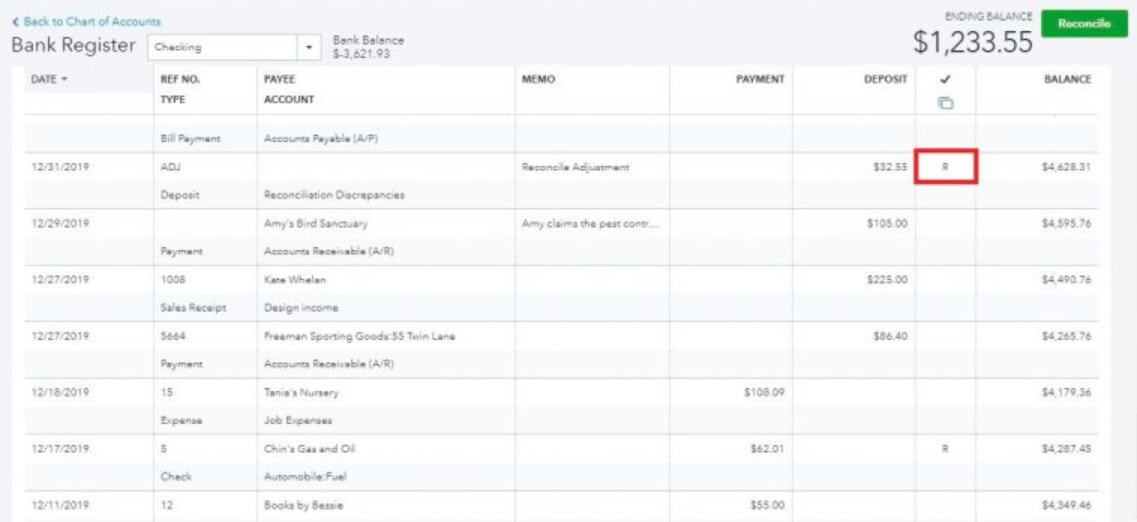
Step-by-Step Tutorial to Undo Reconciliation in QuickBooks Desktop
Undoing a reconciliation in QuickBooks Desktop is a crucial process for correcting errors and ensuring accurate financial records.
By following a structured step-by-step approach, users can efficiently reverse reconciliations without disrupting their overall accounting integrity:
- Go to Banking and choose Reconcile.
- Select the Account
- You will get the dropdown menu and click Reconcile.
- Choose the account and date of the transaction, then enter the balance before clicking the ‘Undo Last Reconciliation’ button.
- A confirmation window will display. Choose Yes.
- Check the transactions that are now marked as unreconciled.
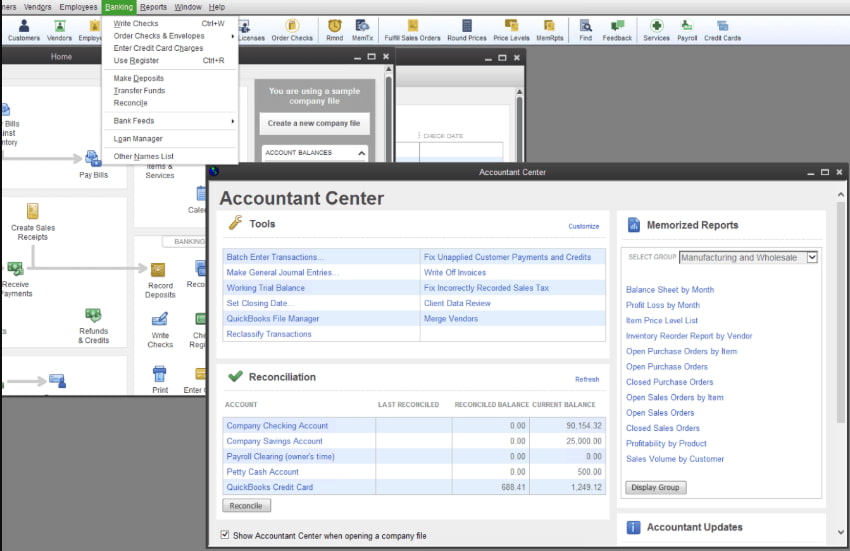
Note: While QuickBooks may have different versions, the process for undoing a reconciliation remains the same across both the desktop and online platforms. The variations mainly enhance connectivity and add more robust features.
Why You Need to Undo Reconciliation in QuickBooks?
Undoing reconciliation in QuickBooks is necessary when errors occur, duplicate transactions are recorded, or missing entries need to be included to maintain accurate financial records. It ensures that adjustments align with updated bank statements and prevent discrepancies in accounting reports.
The following are few reasons:
- Bank Mistakes or Oversights: A transaction was unintentionally left out or was included in error in the reconciliation.
- Incorrect Opening or Closing Balances: Incorrect balances were used to begin the reconciliation.
- Deleted or Duplicated Transactions: The statement’s integrity was compromised with changes made following reconciliation.
- Error in Categorization: A transaction was filed under an improper category.
- Change in Transaction Dates: Dates have been changed and no longer align with the bank statement.
- Data Import Problems: Imported bank transactions did not match manual entries.
What are the Major Benefits of Undoing a Reconciliation in QuickBooks?
Undoing a reconciliation in QuickBooks helps correct errors, restore accurate financial records, and ensure transactions align with updated bank statements, preventing discrepancies in accounting reports.
Below are the major benefits:
- Correct Financial Records: Assists in ensuring your records accurately reflect your actual real-time financial position.
- Fix Errors Quickly: Allows fixing miscategorized or duplicate entries.
- Better Audit Trail: Has a clean and accurate audit trail for review and tax purposes.
- Avoid Penalties: Make sure your reports match bank records, minimizing the risk of audit penalties.
- Ease of Adjustments: Provides an easy way to fix any data-entry or synchronization problems with linked bank feeds.
Common Reconciliation Mistakes to Avoid
Avoiding common reconciliation mistakes in QuickBooks is crucial for maintaining accurate financial records. Errors such as incorrect opening balances, missing transactions, and duplicate entries can lead to discrepancies, making it essential to review reconciliations carefully and ensure all data aligns with bank statements.
The following are the common mistakes:
- Reconciling Without Checking Bank Statements: Always make sure the statement is correct before reconciling.
- Editing or Deleting Reconciled Transactions: This may lead to imbalances; avoid if possible.
- Omitting to Post Bank Fees or Interest: Causes mismatched balances.
- Incorrect Statement Dates: Make sure the selected period is exactly the same as the bank statement.
- Skipping Regular Monthly Reconciliations: Reconciling regularly avoids compounding errors.
Conclusion
Reconciling and undoing the reconciliation of transactions is a process that helps the organization keep its accounts accurate and error-free. Undoing reconciliation is a method following which you may correct your errors. With the help of the whole process, you will be able to quickly and accurately reconcile your accounts and bring them up to date with the recent business requirements.
FAQs
Can I Undo A Reconciliation in QuickBooks Online?
Yes, but only accountants can directly undo reconciliations in QuickBooks Online.
How do I Undo A Reconciliation in QuickBooks Desktop?
You can manually edit and unreconcile individual transactions in the register.
Will Undoing A Reconciliation Affect My Reports?
Yes, it can impact your financial reports and balances, so proceed with caution.
Can I Reverse just One Transaction From A Reconciliation?
Yes, you can edit the specific transaction and uncheck the “Reconciled” status.
Is There a Way to Undo Multiple Reconciliations At Once?
No, each reconciliation must be undone individually to ensure accuracy.
Disclaimer: The information outlined above for “How to Undo Reconciliation in QuickBooks (Online & Desktop)” is applicable to all supported versions, including QuickBooks Desktop Pro, Premier, Accountant, and Enterprise. It is designed to work with operating systems such as Windows 7, 10, and 11, as well as macOS.
