Get the updated solutions to resolve QuickBooks Error Code C=51 in the following post.
QuickBooks users go through QuickBooks Error Code C=51 when they are unable to find TxList. In this blog, we will learn more about Error code C=51. We will also understand how to fix the error.
QuickBooks has made accounting easy for all SMEs with its comprehensive features. Due to this, the application is widely used throughout the world. However, it has lots of errors, also known as error C=51.
What is QuickBooks Desktop Error C=51?
QuickBooks users often experience a C=51 error when they are unable to find the List. Another instance when this error occurs is when the user tries to delete a transaction from a report. This error can also occur when you try to delete the transaction from any kind of report. When you see this type of error, it is important to shut down this application. Shut down all your windows, including QuickBooks, and then reboot it again.
The error message that pops up on the screen is:
“QuickBooks is not able to find the TxList file“.
Reasons That Trigger QuickBooks Error Code C=51
If you are aware of the reasons behind the constant occurrence of QuickBooks error code C=51, it will help resolve the issue.
- Company files are corrupted/ damaged.
- The user is facing issues while updating the accounting software.
- Database of QuickBooks is damaged or corrupted.
- There is an issue with the QuickBooks verification.
- Other errors, such as rebuild errors and upgrading errors can cause QuickBooks Error Code C=51.
- There is a broken/ weak internet connection.
- Mistakenly, some transactions are deleted.
| Pro Tip: Transactions may be lost or erased as a result of “QuickBooks error C=51” and other issues. To recover payroll transactions and other parts of the QuickBooks® Company File with only a few clicks, try Stellar Repair for QuickBooks Software. |
Quick Fixes to Resolve QuickBooks Error Code C=51
We have listed the most effective ways to troubleshoot QuickBooks Error Code C=51. However, these methods can be time-consuming and complex. Hence, we suggest checking this quick fix to resolve the error. If these methods do not work, follow the methods to settle the issue.
- Close QBW files, reports, and all other tabs related to the software.
- After that, shut down all other windows.
Reboot the QuickBooks. If the problem persists, try other methods mentioned below to fix the problem.
Fixing QuickBooks Error Code C=51: The Troubleshooting Methods
Note: Follow these basic requirements to proceed with the solutions.
- Firstly, keep the corrupted QB Data file (.QBW).
- Maintain the transaction log files (TLG) where you have kept the corrupted QB Data file.
- Lastly, have older backups of data files. (QBW, QBB, QBM).
When you have collected all these files, start with the techniques to resolve the error.
Method 1: Verify and Rebuild Data
This technique helps resolve issues linked with company files.
Follow these steps:
- Open QuickBooks–> File menu–> Utilities–> Verify Data.
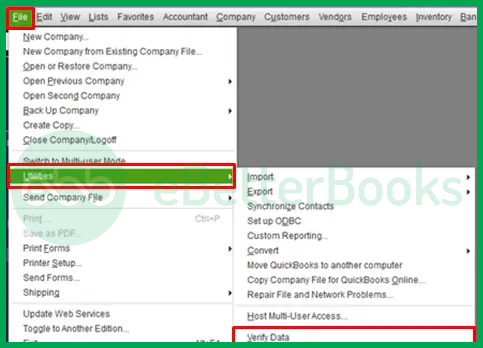
- Here, the user will see one of these two messages:
- QuickBooks detected no problems with the data.
- Your data has lost integrity
- If you receive the first message, no further action is needed on your part. However, if you receive the second message, it indicates that there is data damage in the QB company file.
- To repair this damage, the user has to run the rebuild data option.
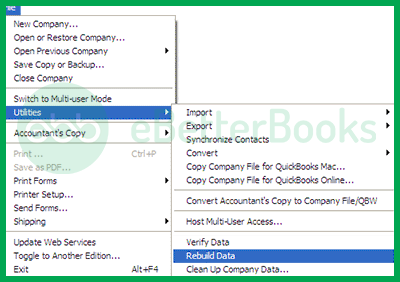
- Go to file menu–> Utilities–> Rebuild Data.
- After that, you will be asked to prepare a backup of the company file. Press OK.
- Save the backup file in your preferred location.
- Click OK when you receive the Rebuild has completed message.
Finally, the user must run again the verify data utility option to check the damages. If it still shows QuickBooks Error Code C=51, get expert help.
Method 2: Get Back the Deleted/ Lost Transactions
Altered and deleted transactions are generally available in the QuickBooks Audit Trail Report. Hence, restore these details the following way:
- Firstly, open QuickBooks and go to the reports menu.
- After that, a drop-down will appear. Here, choose the accountant and taxes option.
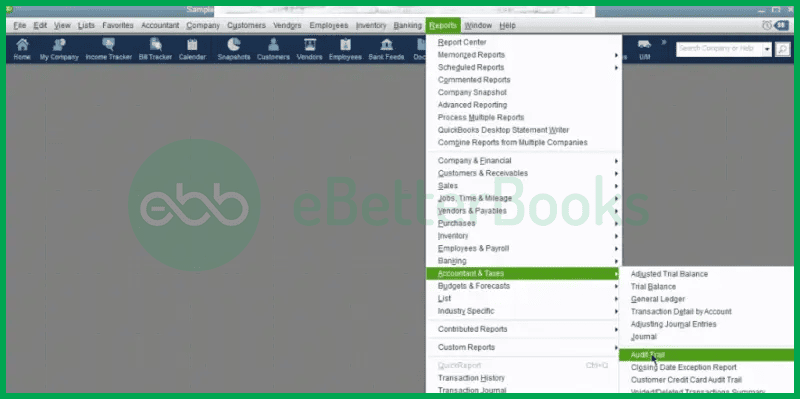
- Here, you will find the audit trail option.
- Tap this option and restore the transaction files.
This method does not always work. When it does not work, try restoring lost transactions and data with its QBB backup file.
OR
- Open QuickBooks–> Settings–> Audit Log.
- After that, you will see a filter drop-down menu.
- Here, choose the correct date, event, and other items. After that, click Apply button.
- When the deleted transactions appear, simplify the search with the ctrl+F key and fill Delete in the search field.
- Finally, go to the History section–> View–> Event column. You will be shown all the required information.
- At last, save Audit Log information and recreate the transaction with its initial date.
Hopefully, it will fix the C=51 error.
Method 3: Check Internet Connection
The issue may also occur when there is no proper internet connectivity.
- Disconnect the device from Wifi and turn off the router for some time.
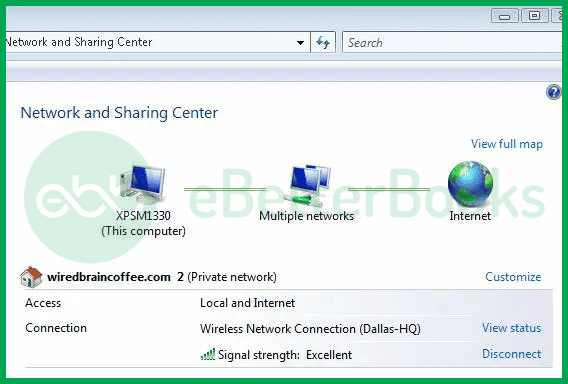
- Restart the router and reconnect your device.
- If it does not work, contact your service provider.
You can also try a wired connection to determine if it is the fault of the device or the internet.
Method 4: Use Task Manager
Ending the process from the task manager helps resolve many errors, not just this error.
Here is how you can do that:
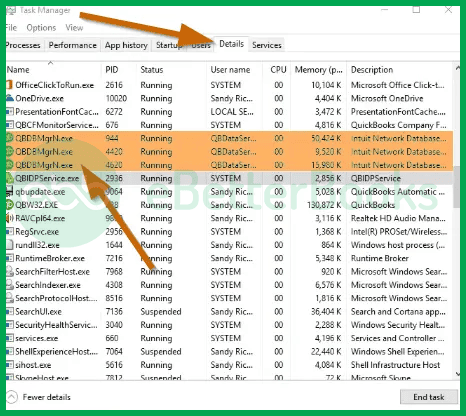
- Firstly, close all QuickBooks tabs.
- Also, close all related files in the task manager.
- After that, reopen the application and start working where you faced the issue.
If the error reappears, try a different method to troubleshoot the error.
Method 5: Update QuickBooks with Its Latest Version
Updating QuickBooks to its latest version is the most basic option of removing the issue. However, it works for other errors too.
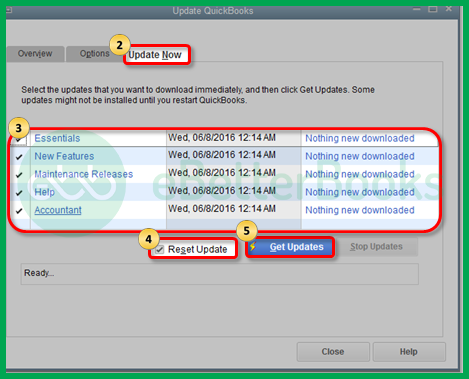
- Open QuickBooks–> Help menu–> Update QuickBooks Desktop.
- After that, click the update now option.
- Finally, click get updates to start downloading the latest version.
After the process is complete, close and reopens the application.
Method 6: Restoring the Backup File
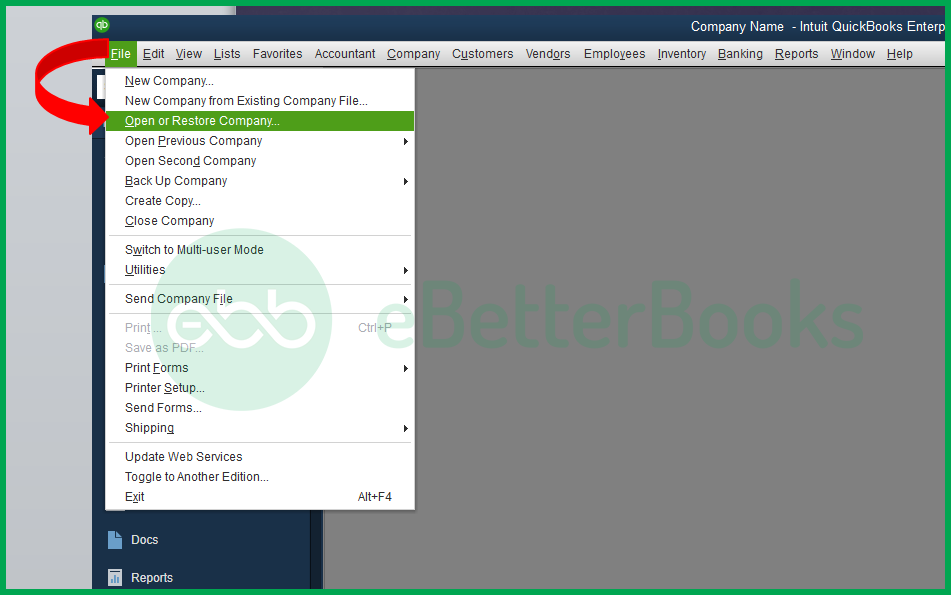
Restoring the backup file is a widely used method to fix the issue.
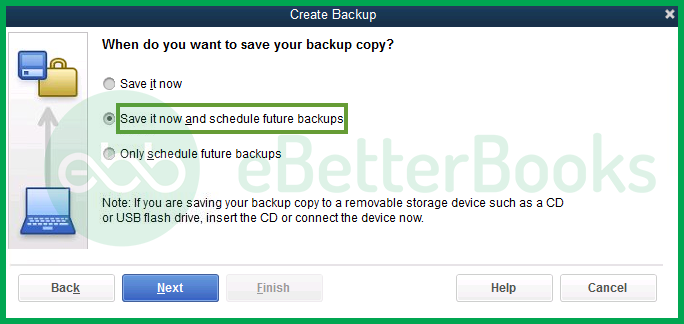
- When you restore the backup, using the latest QuickBooks version is highly recommended.
- After restoring the backup files, copy the file. Finally, move it to a new folder.
- Do not keep the file size less than 6 MB. To check the size and other details of the file, right-click on it and go to properties.
- If the file size is less than 6 MB, then create a new backup file from the working file as it is the wrong file.
Conclusion
The solutions mentioned above will help you solve QuickBooks Error C=51. In case you cannot fix QuickBooks Error C=51 or are unable to understand the issue, reach out to QB Error Support contact number +1-802-778-9005 for instant support. We have a team of QB experts who have years of experience in fixing issues related to QuickBooks software.
Frequently Asked Questions
What is Error Code C=51 in QuickBooks?
The QuickBooks software cannot locate the TxList, as indicated by error number C=51. This error may be displayed when a user attempts to delete transactions from a report but is unsuccessful.
How Do I Fix the C=51 Error in QuickBooks?
Try resolving QuickBooks problem C=51 by following these steps:
- Install the most recent version of QuickBooks.
- End every QuickBooks procedure.
- QuickBooks allows you to recreate and validate data.
- To resolve the problem, restore the backup files.
- Verify the network’s connectivity.
Why Does QuickBooks Error C=51 Occur?
The following factors are the cause of QuickBooks error C=51:
- A network connection that was interrupted
- Transactions that have been erased
- Damaged transactions.
Disclaimer: The information outlined above for “How to Fix QuickBooks Error C=51 When Attempting to Delete a Transaction List?” is applicable to all supported versions, including QuickBooks Desktop Pro, Premier, Accountant, and Enterprise. It is designed to work with operating systems such as Windows 7, 10, and 11, as well as macOS.
