QuickBooks Error Code 404 is a runtime error that occurred due to corrupted installation files or databases, which leads to data loss.
QuickBooks Error Code 404 is related to the inaccessibility of the network. Therefore, the software cannot connect with the Intuit server. However, it may also occur when the software isn’t properly installed.
Intuit released QuickBooks accounting software that could bridge the gap between accounting and business owners. Therefore, this software is popular among all SMEs for their accounting needs. However, it has lots of bugs, also known as QuickBooks Error. This article is on one such error: QuickBooks Update Error 404.
In this article, we will learn what QuickBooks Error Code 404 is and how to fix this error.
What is QuickBooks Error 404?
QuickBooks Error Code 404 is related to the inaccessibility of the network. Therefore, the software cannot connect with the Intuit server. However, it may also occur when the software isn’t properly installed. Hence, we have given a detailed explanation of QuickBooks Update Error 404 below.
Similar errors are listed below for your references:
- Service messages error# 404
- Intuit Error 404
- QuickBooks Error 404 pages not found
- QuickBooks update error 404
- QB Runtime Errors 404
What are the Signs of QuickBooks Error 404?
Users will find the following symptoms indicating that they are facing QuickBooks Error Code 404:
- The error message pops on the screen and crashes the active window ( harms all your accounting active programs).
- The Windows OS responds slowly to every keyboard or mouse input, and the error code 404 is displayed on the screen.
- The system freezes after every few seconds, leading to QuickBooks Update Error 404.
- Error code 404 is displayed on the screen.
What Causes this Error?
- The software installation is corrupted or incomplete.
- A third-party program has deleted company files due to security reasons.
- Also, the windows registry is corrupted due to changes in the installation of QuickBooks.
- Your system is under malware attack, corrupting the system files.
- The program is malicious and deletes our company access files immediately.
- Installing any other software may change your program updates, potentially causing corruption or accidental deletion of QB-related files.
Quick Solution for Resolving QuickBooks Error 404 (Page Not Found)
Try using the basic troubleshooting steps to resolve the issue:
Solution 1: open your account using a private browser by using the following shortcut keys:
- Google Chrome: CTRL + Shift + N
- Mozilla Firefox: CTRL + Shift + P
- Internet Explorer: CTRL + Shift + P
- Safari: Command + Shift + N
Why it helps: Isolates your browsing session, eliminating potential conflicts from extensions or cookies.
Solution 2: The exact steps vary by browser, but generally, you can find this option in your browser’s settings under “Privacy and Security” or “Clear browsing data.”
Why it helps: Removes temporary files that might interfere with website functionality.
How to Fix QuickBooks Error 404?
QuickBooks Error 404 can be fixed by checking network connection, updating and repairing QuickBooks, changing internet settings, or using selective startup. For detailed information follow the given steps below:
Solution 1: Check The Network Connection
The major reason behind this error is the lack of active connection. Hence, the user must check connectivity to remove error 404.
Step 1: Open the default browser, and browse frequently opened websites.
Step 2: If the URLs are inaccessible, then the user must refresh the internet settings.
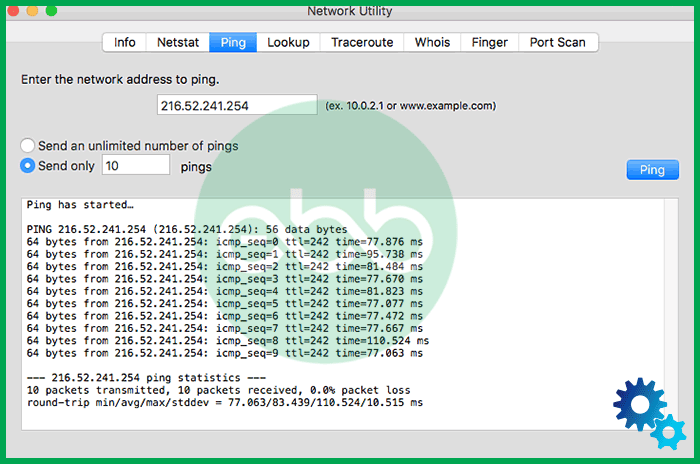
Step 3: If the user is getting prompts like ” no internet connection”, they must turn off and turn on their router.
Step 4: Finally, restart the system to check and repeatedly try these methods.
When none of it helps, contact the service provider. After resolving the issue, try opening the QB Desktop again.
Solution 2: Update And Repair QB Desktop
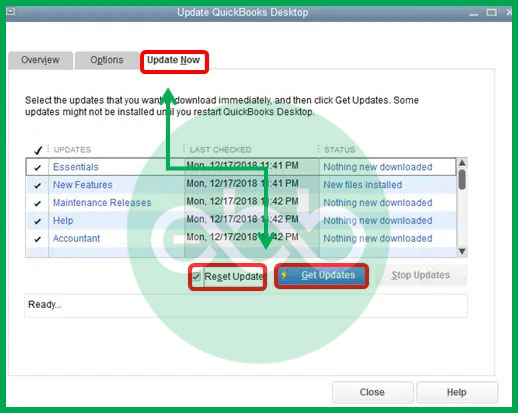
Step 1: Firstly, open QuickBooks–> Help menu–> Update QuickBooks Desktop.
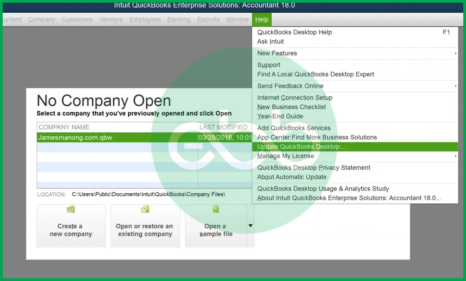
Step 2: Open the company file and perform these tasks.
Step 3: To repair the application, press the Windows+R keys together.
Step 4: When the run dialogue box opens, type Appwiz.CPL and press enter.
Step 5: Among the list of installed programs, choose QuickBooks, and click the repair option.
Verify if the QuickBooks Error Code 404 is resolved or not.
Solution 3: Change The Settings For The Internet
Step 1: Initially, go to internet explorer–> tools and internet options.
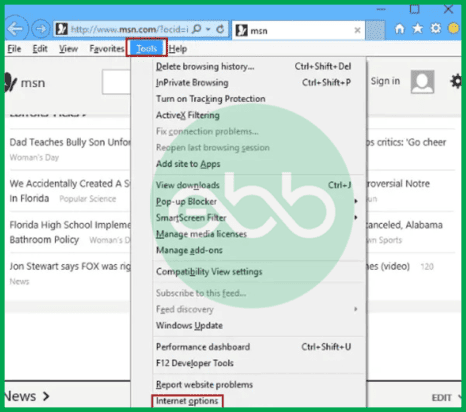
Step 2: Check the security tab–> Trusted Sites.
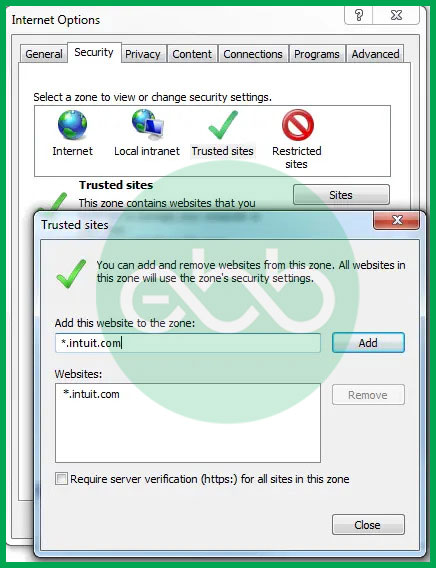
Step 3: Here, add the official website of QuickBooks and intuit as trusted websites. After that, close the tab by pressing OK.
Step 4: At last, log out from the company file and close the application
Step 5: Finally, reopen the software and company file. Start working where you left to check if the error reappears or not.
Solution 4: Using The Selective Startup
Boost the performance of the application and resolve error 404 at the same time.
Step 1: Firstly, sign out of the company files and close the software.
Step 2: Update the windows and restart the system.
Step 3: Open the internet explorer–> Tools Menu–> Internet Settings–> Advanced.
Step 4: Browse to the end of the page and check these two options: TLS 1.0 and TLS 2.0.
Step 5: After that, close the background programs and open the run dialogue box.
Step 6: Type MSConfig. After that, press OK.
Step 7: In the system configuration window, click General.
Step 8: Go to the startup menu, click the selective startup.
Solution 5: Reconfigure System Settings
Step 1: Start by opening the QuickBooks software.
Step 2: Once QuickBooks is open, access your company file.
Step 3: Log out of the company file by selecting the option to close QuickBooks.
Step 4: Update Windows and then restart your system.
Step 5: Open Internet Explorer and click on the Tools menu.
Step 6: In the Tools menu, select Internet Options.
Step 7: Click on the Advanced tab and explore the settings in the pane.
Step 8: Close all programs and save any changes you made.
Step 9: Press the Windows key + R to open the Run command box, then type `msconfig` and click OK.
Step 10: In the System Configuration window, select the General tab.
Step 11: Under Startup Selection, choose “Selective Startup.”
Step 12: Click OK to confirm your settings.
Step 13: Finally, reboot your system.
Solution 6: Removing System Junk and Temporary Files
Step 1: The first step is to delete the cache and cookies, then open your browser.
Step 2: Navigate to the settings tab.
Step 3: You should also clear the browsing data along with the cache and cookies.
Step 4: Remove any temporary files. You can do this manually by typing `%temp%` in the Run box. This will open the folder containing all the temporary files.
Step 5: Select all the files and click the delete button. If there are files that cannot be deleted, simply ignore them.
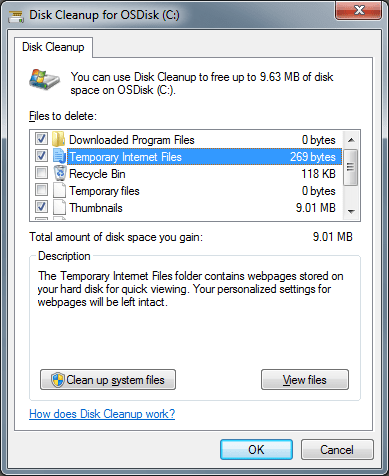
Step 6: After completing these steps, reboot your computer and check if the error has been resolved.
Solution 7: Verify Your Internet Speed
Step 1: Open Internet Explorer and visit some websites to check your connection.
Step 2: Refresh your internet settings and try accessing the websites again.
Step 3: If you still see the message stating “Page can’t be displayed,” reboot your wireless router and try opening the URL again.
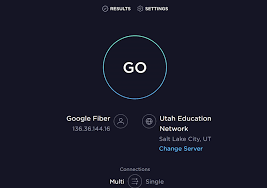
Step 4: Restart your computer and attempt to access the internet once more.
Step 5: Ensure that Internet Explorer is set as your default browser.
If the problem persists, contact your internet service provider for assistance.
Finally, restart the system and open QuickBooks software to check if the QuickBooks Error Code 404 is resolved or not.
Conclusion
We hope that you have successfully fixed QuickBooks update error 404 with the steps mentioned below. Also, we presented an elaborated guide on troubleshooting error 404. However, in some cases, the above-mentioned steps might not work properly, and if you continue to face problems, you can contact eBetterBooks toll-free number +1-802-778-9005 for technical assistance by our support team.
FAQs!
How Do I Fix a 404 Error in QuickBooks?
QuickBooks Error 404 can be fixed by several methods:
- Method 1: Scanning the system for viruses.
- Method 2: Removing system junk and temporary files.
- Method 3: Update QuickBooks or repair QuickBooks.
- Method 4: Change the internet settings.
- Method 5: Verify the internet speed.
- Method 6: Reconfigure system settings. Alternate Solutions.
- Method 7: Enable TLS 1.0 and TLS 2.0 in Internet Explorer settings.
- Method 8: Temporarily disable unnecessary applications to optimize system resources.
- Method 9: Include QuickBooks and Intuit websites in your browser’s trusted sites list.
What Does a Code 404 Error Mean?
A 404 error code usually occurs when the web server cannot find the requested page.
