QuickBooks Point of Sale (POS) Error 1330 occurs when the installation process detects an invalid digital signature or a permission conflict within the system directories. This installation error typically arises while setting up or updating QuickBooks POS version 7 on Windows XP or similar operating systems. The issue prevents successful installation and can interrupt business operations if not resolved promptly.
The error is primarily associated with damaged installation sources, antivirus interference, incorrect date or time settings, or restricted file access permissions. In this article, both the underlying causes and verified resolution procedures for QuickBooks POS Error 1330 are explained in detail. The following sections provide a structured overview of each possible cause and describe precise, step-by-step solutions to ensure that the software installation process completes successfully without further interruptions.
What is QuickBooks POS Error 1330?
QuickBooks Point of Sale (POS) Error 1330 is an installation error that occurs when the operating system rejects a software component due to an invalid or expired digital signature. The error message usually appears during the installation or update process of QuickBooks POS, specifically while the installer attempts to validate the integrity of its executable or data files. This error is classified as a system-level installation failure and is marked as “unrecoverable” because it halts the setup process and requires manual action to complete the installation successfully.
Essential Pre-Installation Checks to Prevent QuickBooks POS Error 1330
Before resolving QuickBooks Point of Sale (POS) Error 1330, it is crucial to perform certain preliminary checks to eliminate common system-level conflicts that may interrupt the installation process. These steps help ensure that the installer has the required access and validation rights to complete setup successfully.
- Verify System Date and Time
Incorrect system date or time can cause a mismatch with the digital certificate’s validity period, resulting in installation errors. Confirm that your computer’s date, time, and time zone are accurately set before running the installer. - Run the Installer as Administrator
Insufficient user permissions can block QuickBooks POS from writing to protected directories or registry paths. Right-click the installation file and select “Run as Administrator” to grant full access privileges for installation. - Temporarily Disable Antivirus or Antimalware
Security software may mistakenly identify QuickBooks installer files as potential threats and block them. Disable your antivirus or antimalware program temporarily during installation and re-enable it once the process is complete. - Check for Windows Updates
Outdated system components can create compatibility conflicts with QuickBooks POS installation. Make sure that all pending Windows updates are installed to maintain compatibility with digital certificates and installer requirements.
System-Level Causes of Error Code 1330
QuickBooks POS Error 1330 is caused by system-level conflicts such as corrupted installation files, insufficient user permissions, or invalid digital signatures that interrupt the installer’s verification process. Addressing these underlying causes ensures proper authentication and seamless software installation.
- Damaged or corrupted installation source files prevent Windows Installer from verifying the authenticity of the application components.
- Antivirus or antimalware software interferes with the installation process by blocking the file verification routine.
- The system date and time settings are incorrect, causing a mismatch with the digital certificate’s validity period.
- The Windows firewall restricts QuickBooks POS installation processes and prevents communication with system directories.
- User account permissions are insufficient to authorize modifications in the installation directory or registry entries.
- Previously failed or incomplete installation attempts leave residual files or registry traces that conflict with new installations.
Resolve QuickBooks Point of Sale (POS) Error 1330: Verified Solutions
Before troubleshooting QuickBooks Point of Sale (POS) Error 1330, create a secure backup of all company files and configuration data. This ensures data integrity and prevents loss of critical information during the installation and repair process.
Solution 1: Run System as an Admin
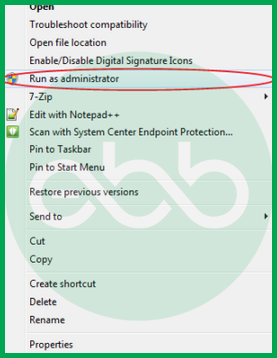
- Firstly, restart the system. After that, log in as an Administrator.
- Thereafter, download the Point of Sale update on your system.
Now, close all background programs and follow these steps:
- Go to Task Manager–> Processes tab.
- End process for these EXE files:
- Qbpos.exe
- QBPOSShell.exe
- QBPOSDBService.exe
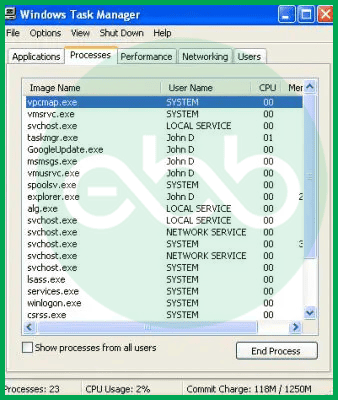
- After that, close the actively running POS services on your system: QBPOS Database Manager vXX.
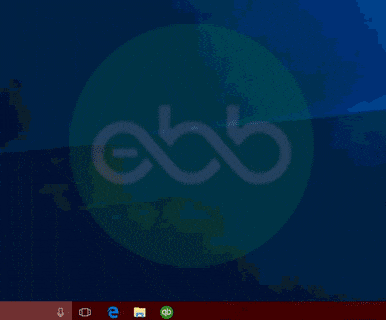
- Next, search all MSC files.
- Go to services window–> search for QBPOS Database Manager vXX. Don’t forget to close the service window and POS service.
- Also, make sure to clear the data related to the folder of updated products.
Close the Windows Explorer Dialogue Box and Update the QuickBooks Point of Sale.
Solution 2: Uninstall QuickBooks Point of Sale
- Firstly, uninstall the QuickBooks POS.
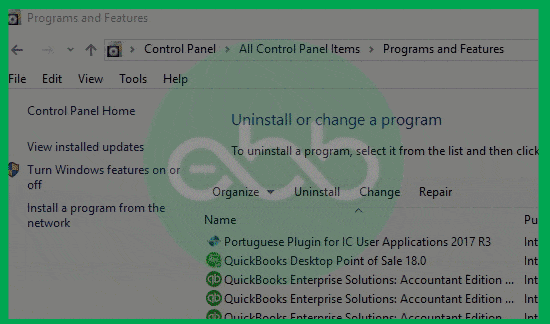
- After that, save the data on your system and close all the programs.
- After that, go to Windows start–> Run dialogue box.
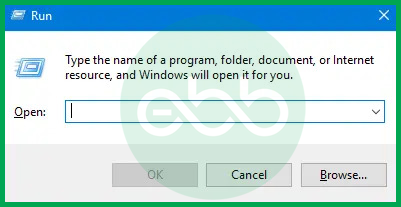
- Type the control panel in the field and press enter key.
- After that, go to the add or Remove programs option. Here, you can see multiple programs installed in your system.
- From the list, choose QuickBooks POS–> Change/remove option. When the prompt box appears, choose Yes.
- After the uninstallation, rename POS from the C drive.
- Now go to–> C:Documents and settings–> Rename the QBPOSDBSrv user folder.
- Lastly, delete the login for the QBPOSDBSrv user.
- Again, go to windows start–> Run dialogue box–> Type UAC in the search bar–> press enter key.
- Go to the User Accounts section and press the user tab.
- A list will appear. Here, choose the QBPOSDBSrv user. After that, delete the account.
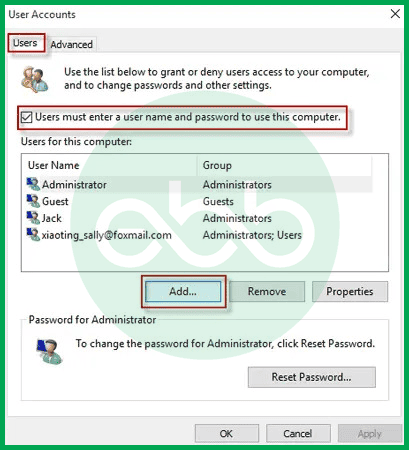
- Finally, restart the system and again install the QuickBooks Point of Sale application.
Conclusion!
QuickBooks Point of Sale (POS) Error 1330 can be resolved effectively by following the verified technical procedures outlined in this guide. The error originates from invalid digital signatures, damaged installation sources, or restricted system permissions that prevent successful installation. Applying corrective measures such as running the installer with administrative privileges, validating system time settings, and reinstalling the program using an authentic installation source restores software functionality and ensures stable system performance.
Maintaining accurate user permissions, verified digital signatures, and updated security settings prevents recurrence of Error 1330 and supports uninterrupted operation of QuickBooks POS across system environments. Reach out to us at our expert’s contact number 1-802-778-9005 for immediate support if the issue persists even after applying all these solutions.
FAQs (Frequently Asked Questions)
What is QuickBooks POS Error 1330?
QuickBooks POS Error 1330 is a system-level installation error that occurs when Windows detects an invalid or expired digital signature on the installer files. It typically prevents the QuickBooks Point of Sale installation or update from completing successfully.
What causes QuickBooks POS Error 1330?
The error is usually triggered by corrupted installation files, insufficient user permissions, incorrect system date and time, antivirus interference, or expired digital certificates. Leftover or incomplete files from previous installations can also cause conflicts that trigger this error.
How do I resolve QuickBooks POS Error 1330?
To fix QuickBooks POS Error 1330, run the installer as an administrator, confirm that your system date and time are correct, and temporarily disable any active antivirus or firewall programs. Then, reinstall QuickBooks POS using the official Intuit installer and delete any residual files from previous installations to prevent the error from recurring.
Can I prevent QuickBooks POS Error 1330 from happening again?
Yes, keep your Windows operating system updated, maintain accurate date and time settings, and ensure that user accounts have sufficient permissions. Always download QuickBooks POS setup files from official sources and verify their digital signatures before installation.
Does Error 1330 affect my company data in QuickBooks POS?
No, error 1330 affects only the installation or update process and does not directly damage company data. However, it is recommended to back up all company files before performing any installation or repair to safeguard your information.
Yes, in some cases, QuickBooks POS Error 1330 can occur due to compatibility conflicts between the POS installer and outdated Windows components. Ensuring that your operating system is fully updated and running the installer in compatibility mode for your Windows version can help resolve such conflicts.
Disclaimer: The information outlined above for “How to Resolve QuickBooks Point of Sale Error 1330?” is applicable to all supported versions, including QuickBooks Desktop Pro, Premier, Accountant, and Enterprise. It is designed to work with operating systems such as Windows 7, 10, and 11, as well as macOS.
