Hi, I’m Anuja. I’m currently using QuickBooks Desktop 2024 for managing our company’s accounting, and I’ve recently brought on a new employee to help with basic data entry and invoicing. The issue I’m running into is around user access I want to give them limited access so they can handle certain tasks, but without seeing payroll, banking info, or sensitive financial reports.
I went into the user settings and tried setting up a new profile, but the permissions seem a bit broad. Either it gives them access to too much or blocks them from doing even simple things like creating an invoice or checking customer balances. I need a way to customize what they can see and do like, just access to the Customers and Sales section, nothing else.
This is important not just for data security, but also for internal workflow control. I don’t want to risk accidental changes to critical financial data. I could really use guidance on setting the right restrictions without slowing down daily operations. If there’s a proper way to fine-tune user roles in QuickBooks Desktop 2024, I’d appreciate a walkthrough.
Hi Anuja,
It sounds like you’re in a bit of a tough spot right now with QuickBooks Desktop 2024. You’ve hired a new team member to help with invoicing and basic data entry which is a great move but now you’re struggling to set up the right user access. You want them to handle basic tasks like creating invoices and checking customer balances, without giving them access to payroll, banking, or any sensitive financial reports.
You’ve already taken a smart first step by creating a new user profile and adjusting permissions. But as you’ve seen, QuickBooks can be a bit rigid—permissions either give too much access or restrict your employee from doing even the basics. It’s understandably frustrating when you’re trying to protect sensitive data while keeping daily operations running smoothly.
What you really need is a way to grant access only to the Customers and Sales section and nothing beyond that. This isn’t just about privacy; it’s about protecting your business from accidental changes, reducing risk, and ensuring your employee can get their work done without hitting constant roadblocks.
The good news? QuickBooks Desktop does offer the tools to set this up, you just need to know exactly where to go and how to configure the right settings. Don’t worry, I’m here to guide you through each step so you can get full control over your internal business operations.
Common Reasons Why It’s Challenging to Set Limited User Access in QuickBooks Desktop 2024
QuickBooks Desktop 2024 uses fixed permission categories, which makes it difficult to give users access to only specific tasks. While you can restrict access by broad areas such as Sales, Payroll or Banking, there’s no built-in way to fine-tune permissions within those sections. So if you want someone to create invoices but not view reports or payroll, you’re often forced to choose between over-restricting or over-sharing access.
- QuickBooks uses fixed permission categories that lack granular control.
- You can’t limit access within a specific area like Sales or Banking.
- Invoicing access often includes unwanted visibility into reports or customer data.
- Payroll and banking permissions cannot be partially granted.
- You can’t create custom roles for different types of users.
- Admins are limited to predefined access levels, even if they don’t match your needs.
- You can’t block access to specific transactions or fields within a module.
- Role-based access is more limited in QB Desktop as compared to QuickBooks Online.
Step-by-Step Guide to Manage User Roles and Permissions in QuickBooks Desktop 2024
QuickBooks Desktop 2024 assigns access based on predefined roles linked to specific areas like Sales, Purchases, Payroll, and Banking using built-in permission settings. While it doesn’t support fully customizable permissions, you can still manage who can view, edit, or delete data within those modules. This section will guide you through adding users, selecting their access levels, and adjusting roles to match your internal controls.
Step 1: Run QuickBooks as an Administrator
To make changes to users, roles, or permissions in QuickBooks Desktop, you must run the program with full administrative privileges. Right-click the QuickBooks Desktop icon and choose Run as administrator. This ensures you have the necessary access to perform user management tasks without interruptions or permission errors.
- Open the Windows Start menu.
- Enter “QuickBooks” into the search bar.
- You will see your results listed in the Search window.
- Right-click on the QuickBooks version and the year you want to open.
- Choose Run as administrator.
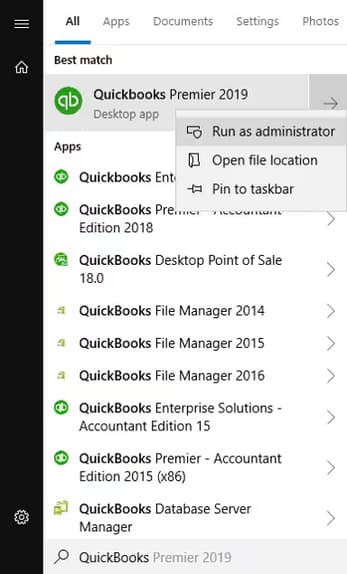
- Run the payroll update if needed.
- Close and reopen the QuickBooks software.
Step 2: Add a QuickBooks User
Adding a QuickBooks user allows you to assign specific access and permissions, ensuring that only authorized individuals can perform sensitive tasks like payroll processing. This helps you to maintain security, accountability, and maintain accurate payroll tax management.
For Enterprise Users (Role-based)
Here’s how you can add a user, then assign a role to it.
- Navigate to the Company menu, and choose Users.
- Select Set Up Users and Roles.
- Enter the admin password, and click OK.
- Choose the User List tab, and click New.
- Type a user name and an optional password.
- Under the Available Roles section, select the appropriate role(s) for the user, and click Add.
- Click OK to save the new user setup.
For Pro/Premier Users (Area-based)
- Navigate to the Company menu, select Set Up Users and Password > Set up Users.
- Choose Add User…
- Fill out the User Name, Password, and Confirm Password fields, and click Next.
- On the Access for user: (username) window, select which area of QuickBooks the user has access to, and click Next.
- If you choose Selected areas of QuickBooks, you can customize user permissions by clicking No Access, Full Access, or Selective Access for each area of the company file.
- Once done, click Finish.
Step 3: Invite Intuit account users
If you have users that don’t regularly work in QuickBooks and only need access to connected services like Payroll, Workforce, QuickBooks Time, or Capital, you can invite them to create an Intuit account.
- Move to the Company menu, and select Users and select Intuit Account User Management.
- Choose Add user to add a new user to the file. Enter a valid first name, last name and email id.
- Click Roles and select the role for the user. You can choose View role description to see available roles and their descriptions.
- Select Send Invitation to email the access link to the user.
- QuickBooks displays a message of the invite status along with the assigned role(s) and the name of the company file.
- Click OK to close the message.
- Ask the user to check their email, click Accept Invite, and sign in using their email or user ID.
Note: These users won’t be able to sign in to the QuickBooks Desktop file, but they can access related online services.
Step 4: Assign Predefined Roles
You can choose from 14 predefined roles that cover common business functions. Roles marked with an asterisk (*) have full access to view all transactions in your account. You can also customize these predefined roles to modify existing permissions.
Note: Any changes made to a role will affect all users assigned to it.
- Navigate to the Company menu, and select Users.
- Choose Set Up Users and Roles.
- Enter the admin password, and click OK.
- Click the Role List tab.
- Select a role, and click Edit to review its permissions.
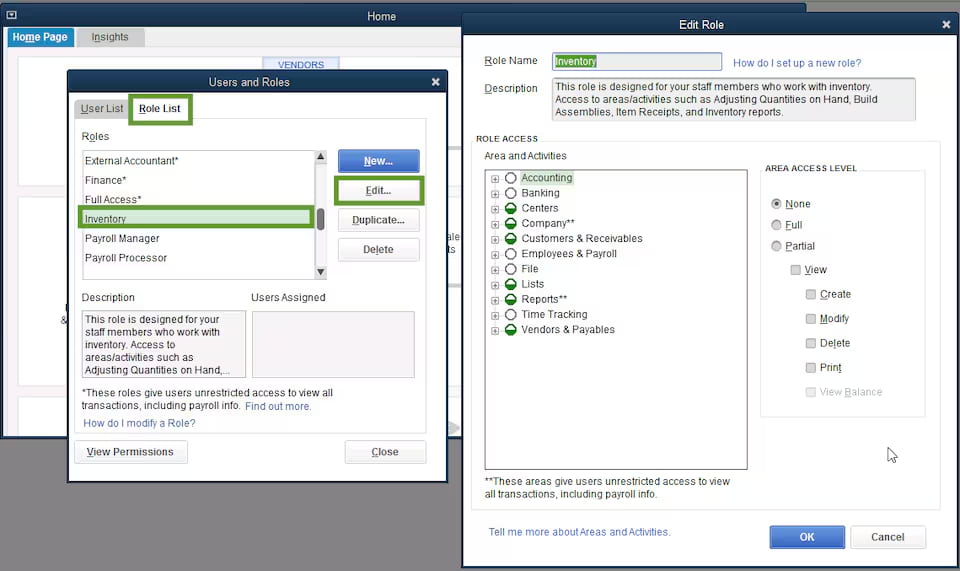
- From the Area and Activities section, select an area of your accounts.
- Choose None, Full, or Partial to set the access level.
- When you set the permissions, click OK to save.
Important: These steps are applied only to Enterprise users, as Pro/Premier doesn’t support role-based access.
Step 5: Create a New Custom Role
You can create brand new roles from scratch, giving you full control over which areas of QuickBooks a user can access. Customizing access ensures users can only access the areas necessary for their roles, helping prevent sensitive payroll data and maintain better control over company information.
- Move to the Company menu, and select Users.
- Choose Set Up Users and Roles.
- Enter the admin password, and click OK.
- Select the Role List tab, and click New.
- Give the role an appropriate name and description.
Note: Name something that indicates its permission level.
- Under the Area and Activities section, select an area of your accounts.
- Review each area and choose None, Full, or Partial to set the role’s permissions.
- Click OK to save once you set permissions for each area.
Step 6: Review Roles and Permissions
Reviewing roles and permissions helps you verify that each user has the appropriate level of access based on their job responsibilities. This step ensures sensitive data, like payroll and financial records, is only accessible to authorized users, reducing the risk of errors, fraud, or unauthorized changes.
- Navigate to the Company menu, and select Users.
- Choose Set Up Users and Roles.
- Enter the admin password, and click OK.
- Click the Role List tab, and choose View Permissions.
- Select the roles you want to review, and click Display.
Step 7: Hide Sensitive Account Balances
The Home Page displays balances for accounts like A/R, A/P, bank, and credit card accounts. To prevent unauthorized users from viewing this sensitive data, restrict their access rights. Limiting visibility protects payroll and financial privacy while ensuring users only see what’s needed for their specific tasks.
- Select Set Up Users and Password > Set Up Users from the Company menu.
- Highlight the user, and click Edit User…
- Choose Selected areas of QuickBooks option, and continue clicking Next until you are on the Sensitive Accounting Activities page.
- Click No Access.
- Keep selecting Next until you reach the end, and click Finish at the end.
User Role Limitations
QuickBooks Desktop has some important limitations when it comes to managing user roles and permissions:
- You can’t restrict access to specific features within a module (viewing invoices also grants access to sales reports).
- There are no field-level or transaction-level permission settings.
- You can’t assign multiple roles to a user with different permission levels.
- Users with reporting access can see sensitive data like payroll summaries or profit margins.
- Audit Trail visibility can’t be restricted (users can see who made changes in the file).
- Time-based login restrictions, such as limiting access by hours or days, aren’t supported.
- Payroll roles automatically allow access to compensation and tax details.
- Role changes apply to all users assigned; no individual overrides allowed.
- You can’t limit access to specific customers, vendors, or accounts.
Note: If you need more flexible or detailed permission controls, consider using third-party tools or upgrading to QuickBooks Online Advanced, which offers customizable roles.
Final Note!
Anuja, I know how discouraging it can feel when you’ve spent time setting up roles in QuickBooks Desktop only to hit limitations that slow you down. But you’ve already taken smart, focused steps, pinpointing permission gaps, testing role behaviors, and mapping out what’s missing. This shows a thoughtful and solution-driven mindset.
To prevent similar roadblocks going forward, try to keep track of which tasks or reports require tighter access controls. QuickBooks Desktop has some role-based controls, but if your business is growing or you’re managing sensitive data across multiple users, consider upgrading to QuickBooks Online Advanced or integrating trusted third-party tools for more granular control.
And if similar issues come up like users seeing more than they should, role changes applying too broadly, or trouble limiting access to specific accounts or reports, don’t worry. We’re always here to help you safeguard your financial data and maintain control over your internal workflows.
Disclaimer: The information outlined above for “Can I Limit User Access in QuickBooks Desktop 2024 Without Compromising My Financial Data?” is applicable to all supported versions, including QuickBooks Desktop Pro, Premier, Accountant, and Enterprise. It is designed to work with operating systems such as Windows 7, 10, and 11, as well as macOS.
