My name is Alvaro Flores, and I’m managing payroll through QuickBooks Desktop Pro. Today, while attempting to submit our direct deposits, I ran into a critical issue the software is rejecting my payroll PIN even though I’ve verified it multiple times. This is the same PIN we’ve used without issues, and no recent changes have been made to it.
I attempted a reset, but didn’t receive the confirmation email or any meaningful support prompts within the app. This error has completely blocked the payroll process, and time is of the essence since payments are scheduled for today.
I need immediate support to override or reset the PIN securely so we can ensure our employees are paid on time and avoid any compliance concerns.
Hi Alvaro Flores,
Thanks for reaching out and I truly understand how urgent and stressful this situation must be. You’re in the middle of running payroll through QuickBooks Desktop Pro when, suddenly, your trusted payroll PIN is rejected by the system even though it’s correct and unchanged. You’ve verified it multiple times and even attempted a reset, only to find that no confirmation email arrived and the software offered no clear support path. Now, you’re locked out of submitting direct deposits, and payments scheduled for today are at risk of being delayed.
This kind of issue hits especially hard when payroll is on the line. Being unable to process salaries on time doesn’t just disrupt your operations, it can impact employee trust, create compliance risks, and harm your business reputation. You’ve already taken all the right steps from your end, and it’s understandably stressful when the tools you rely on don’t respond when you need them most.
QuickBooks may reject a valid PIN or fail to send reset instructions due to system authentication errors, email delivery problems, or issues linked to your Intuit account setup. These technical problems can block payroll submissions, delay employee payments, and potentially lead to compliance complications, something no business owner or payroll manager wants to face.
But the good news? You’re not alone, and there are secure, step-by-step solutions to help you reset your payroll PIN and restore access quickly. In this guide, I’ll walk you through why this happens, how to fix it safely, and what you can do to prevent future disruptions. Let’s get your payroll process back on track, ensure timely payments, and stay fully compliant with your tax regulations.
Top Reasons Why QuickBooks Desktop Pro Rejects Your Payroll PIN or Blocks Reset Requests!
Alvaro, you’re currently dealing with a payroll PIN rejection in QuickBooks Desktop Pro, and your attempts to reset it haven’t been successful. This issue typically happens due to a few specific system, account, or communication-related errors that interfere with the PIN validation or reset process. Pinpointing the exact cause will help you to restore access and ensure your payroll gets processed without further delay.
- Incorrect PIN entry: A mistyped or outdated PIN can trigger immediate rejection.
- Multiple failed login attempts: Too many wrong attempts can temporarily lock your account.
- Corrupted QuickBooks files: Damaged software components may block PIN verification.
- Outdated QuickBooks version: Running an old version can lead to compatibility errors.
- Email delivery failure: Reset emails may be blocked, delayed, or marked as spam.
- Inactive or disconnected Intuit account: If your account isn’t synced properly, PIN resets may fail.
- Firewall or antivirus interference: Security software may block QuickBooks from connecting to Intuit servers.
- System authentication glitch: Temporary sync or server errors can cause unexpected PIN rejection.
Step-by-Step Guide to Securely Reset Your Payroll PIN in QuickBooks Desktop Pro
Alvaro, since you’re currently locked out of payroll due to a rejected PIN and failed reset attempts in QuickBooks Desktop Pro. This section walks you through each step to securely reset your PIN, restore access, and ensure payroll continues without delays or compliance issues. In many cases, using the “Forgot Your PIN?” link in the Payroll Login window or submitting a PIN Replacement Request form through Intuit can resolve the issue effectively.
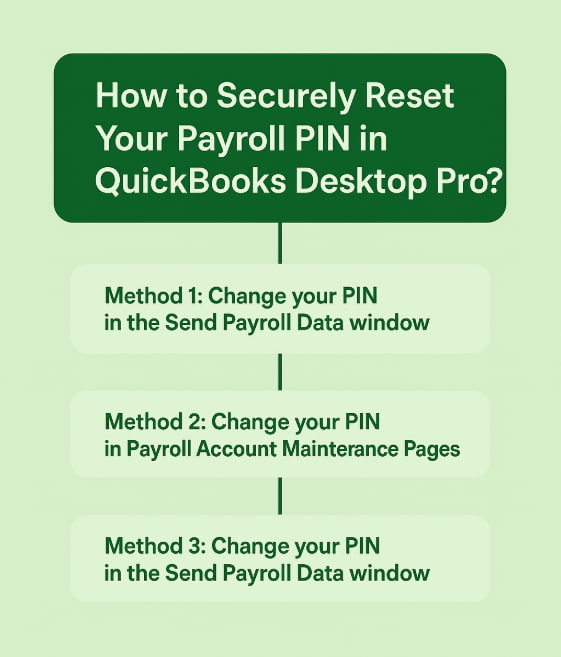
Method 1: Change your PIN in the Send Payroll Data window
Use this method to reset your payroll service PIN only, if you know the Admin password to your QuickBooks company file. Otherwise use the second method. The new PIN must be 8–12 characters and include at least one letter and one number. Special characters aren’t allowed.
- Login to your QuickBooks company file as Admin.
- Navigate to Employees, and click Send Payroll Data.
- Choose Send under the Send/Receive Payroll Data window.
- From the Payroll Service PIN window, select Forgot your PIN?
- Enter your QuickBooks company file Admin password.
- Click OK.
- Create a new PIN and confirm it.
- Select Submit.
Method 2: Change your PIN in Payroll Account Maintenance Pages
When you change your payroll service PIN in Account Management Portal, make sure you know your current PIN. The system requires you to enter your current or old PIN to create a new one. The new PIN must be 8–12 characters and include at least one letter and one number. Special characters aren’t allowed.
QuickBooks Desktop Payroll Basic, Standard, and Enhanced
- Navigate to Employees from the top menu.
- Choose My Payroll Service.
- Select the Account/Billing Information.
- Log in to your Intuit Account.
- Click the Payroll Details section.
- Select Update PIN under Payroll service PIN.
- Enter your old PIN.
- Create a new PIN and then confirm it.
- Choose Submit.
QuickBooks Desktop Payroll Assisted
- Move to Employees and click My Payroll Service.
- Choose Billing/Bank Information.
- Under Service Information, select Change next to My PIN.
- Type your old PIN. Create a new one and confirm it.
- Click Submit.
Method 3: Change your PIN in the Send Payroll Data window
If you lost or forgotten your PIN or are unable to change it in QuickBooks, download the PIN request form to reset it. Before requesting for a new PIN, make sure that the form has the following:
- Download and complete the Payroll PIN Replacement Request Form.
- Have the Primary Principal or Secondary Principal sign the form.
- Get a photocopy of the primary or secondary principal’s government-issued ID.
- Keep the EIN (Employer Identification Number) of the company handy.
- Connect with QuickBooks Desktop payroll support to submit the form, and ID through Intuit Customer File Exchange.
- When you receive an email from Intuit Payroll about the status of your request, reach out to us so we can generate a new PIN for you.
Best Practices to Prevent Payroll PIN Issues in QuickBooks Desktop Pro
Payroll PIN issues can delay employee payments and trigger compliance risks. To maintain a smooth and seamless payroll process in QuickBooks Desktop Pro, create a strong, secure and QuickBooks-approved PIN, regularly update your Intuit account details, keep the software up-to-date, and check firewalls or antivirus programs aren’t blocking essential connections. Following these best practices consistently reduces the risk of access errors and ensures timely payroll processing.
- Use a secure, valid PIN that meets QuickBooks requirements.
- Avoid reusing previously used payroll PINs.
- Make sure your Intuit account email and contact details are accurate and current.
- Add payroll@intuit.com to your email’s safe sender list.
- Temporarily disable firewall or antivirus if they block QuickBooks server connection.
- Always log in as an admin when accessing or changing payroll settings.
- Back up your company file at regular intervals to avoid data loss.
- Keep both QuickBooks Desktop and your Windows OS updated to prevent compatibility issues.
Final Verdict!
Alvaro, I completely understand how stressful it can be when your Payroll PIN suddenly stops working, especially when employees are counting on timely payments and compliance deadlines are approaching fast.
The good news is, you’ve already taken the first step toward fixing it. Whether it’s updating your Intuit account details, clearing out firewall interference, or securely resetting your PIN through the correct channels, each action helps you regain access and control.
Going forward, be sure to use a strong, secure PIN, keep your contact information updated, and regularly back up your company file. Logging in as an admin and keeping QuickBooks updated will also help you avoid similar disruptions in the future.
If you ever run into another payroll issue or just need a quick check-in to keep things running smoothly, don’t hesitate to reach out. You’re on your way to a payroll system that’s secure, reliable, and fully aligned with compliance standards.
Disclaimer: The information outlined above for “Why Can’t I Reset My Forgotten Or Rejected Payroll PIN in QuickBooks Desktop Pro?” is applicable to all supported versions, including QuickBooks Desktop Pro, Premier, Accountant, and Enterprise. It is designed to work with operating systems such as Windows 7, 10, and 11, as well as macOS.
