Hi, this is Don Giorgio. I’ve been using QuickBooks Desktop Enterprise 2024 to handle accounting for my business, and something odd has started happening with journal entries that’s becoming a real concern.
Normally, when I create a new journal entry, QuickBooks automatically assigns a reference number in sequence JE-1021, JE-1022, and so on. But now, when I go to enter a journal entry, the “Entry No.” field is blank. It’s not auto-generating anything. I have to manually enter the number every time, which opens the door for duplicates or skipped numbers without any warning.
Even more concerning, I noticed that the system is letting me go back and edit previously finalized journal entries something that should be restricted based on my current settings. These are entries that should be locked down for audit purposes, yet I’m able to overwrite them without any alerts or permissions.
This is becoming a compliance and workflow risk. I rely on QuickBooks to maintain internal control over transaction tracking, and this issue is throwing off the reliability of my general ledger. I’ve already had a near miss where one of my team members accidentally reused a journal number, and we almost posted incorrect reports for month-end closing.
I urgently need a fix or guidance on how to reset the numbering automation and lock down historical journal entries like before. This isn’t just an inconvenience it’s a risk to my financial reporting accuracy.
Hi Don Giorgio,
Thank you for reaching out and I truly understand how frustrating and concerning this situation must be. When a system you rely on for accuracy and control begins to behave unpredictably, especially with something as critical as journal entries, it can disrupt your reports, your workflow, and even affect compliance.
From what you’ve described, you’ve been using QuickBooks Desktop Enterprise 2024 effectively to manage your accounting, with journal entries auto-numbering in sequence (JE-1021, JE-1022, etc.). Now, the “Entry No.” field appears blank, forcing you to enter numbers manually and increasing the risk of duplicates or skipped entries, which can compromise the integrity of your financial records.
More concerning is the ability to edit previously finalized journal entries without any warnings or restrictions, despite having the correct settings in place. This weakens internal controls, especially when it comes to audit readiness and accurate reporting. As you’ve already experienced, a near-miss during month-end close is a clear red flag that this needs immediate attention..
The good news? There are clear steps you can take to restore auto-numbering and lock historical entries, aligning your QuickBooks setup with best practices. Whether it’s adjusting accounting preferences, resetting the number sequence, or enabling closing date protections, I’ll walk you through it to keep your records secure, accurate, audit-ready and fully under control.
Possible Reasons Behind Auto-Numbering and Entry Lock Issues in QuickBooks Desktop Enterprise 2024
Journal entry auto-numbering and entry lock features in QuickBooks Desktop Enterprise 2024 may stop working due to incorrect settings, user permission changes, file corruption, or system updates. Common causes include disabled auto-numbering, missing closing date or password, assigning broad user role permissions, and damaged company files. Identifying the specific cause will help restore proper controls and prevent future errors.
- Auto-numbering is disabled in the accounting preferences.
- The closing date or its password is missing or has been removed.
- Users are assigned roles with unrestricted access.
- A recent QuickBooks update changed your settings.
- The company file is damaged or partially corrupted.
- QuickBooks configuration files (like QBWUSER.ini) are corrupted.
- Journal entry numbers were manually overridden repeatedly.
- User permissions were changed without updating access controls.
- Multiple users making simultaneous edits in multi-user mode.
- Data sync issues with third-party integrations or add-ons.
Steps to Restore Auto-Numbering and Lock Historical Journal Entries in QuickBooks Desktop Enterprise 2024
Restoring auto-numbering and locking down past journal entries in QuickBooks Desktop Enterprise 2024 helps maintain accurate records and prevents unintended changes to historical data. The steps below outline how to check your accounting preferences, user roles, and closing date settings to re-enable these controls.
Fixation 1: Turn Off Auto-Numbering
QuickBooks Desktop gives users the flexibility to turn off automatic journal entry numbering. Before proceeding, ensure the “Automatically assign general journal entry number” option is turned off in your Preferences.
- Navigate to the Edit menu, and select Preferences.
- Choose Accounting, and click the Company preference tab.
- Uncheck the Automatically assign general journal entry number box if it is selected.
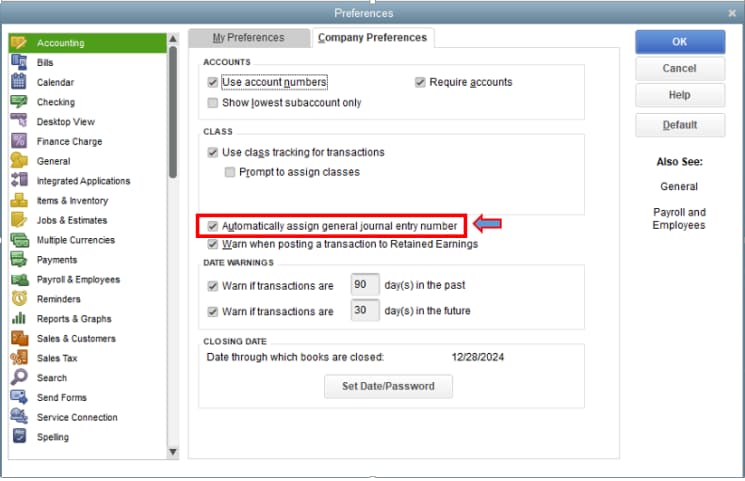
- Once done, choose OK.
Now, you will be able to create journal entries without the sequence number.
Fixation 2: Reset Journal Entry Number Manually
If you want to start a new sequence for your journal entry numbers or correct an existing one, follow these manual steps:
- Navigate to the Company menu and choose Make General Journal Entries.
- Under the Entry No. field, manually type the new number you want to use (e.g., JE-1000).
- Fill out the journal entry details as needed.
- Click Save & Close to record the entry.
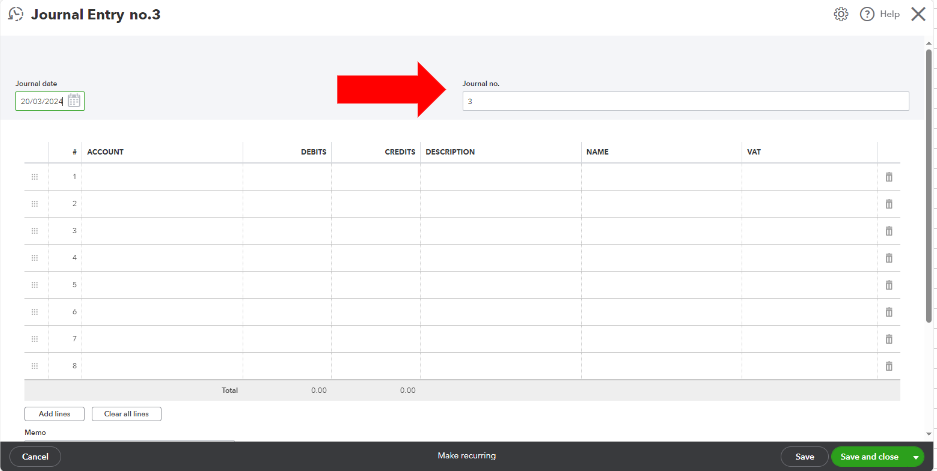
- After this, QuickBooks will sequentially populate your journal entry numbers.
Fixation 3: Set a Closing Date and Password
Setting a closing date and password helps to protect your financial data from unintentional changes. By locking down previous periods, you can prevent users from editing or deleting historical transactions, including journal entries. This ensures accuracy and compliance, especially during audits or reconciliations.
- Open QuickBooks and log in as the admin.
- Navigate to Company, and choose Set Closing Date.
- Enter a Closing Date and Closing Date Password.
- Click OK.
Note: If you void a check dated before the closing date with an expense account, you’ll get this message:

Select Yes to allow QuickBooks to automatically create two journal entries that balance the accounts impacted by the voided check. Creating these entries is optional. You can still proceed to void the check without them, if preferred.
Fixation 4: Assign User Roles and Permissions
Assigning specific roles and permissions ensures that only authorized users can view, create, or modify journal entries and other sensitive data. This helps to maintain data integrity and reduces the risk of accidental or unauthorized changes.
- Navigate to the Company menu, and select Users > Set Up Users and Roles.
- Enter the Admin password, and choose OK.
- Choose the User List tab, and click New.
- Enter a User Name and an optional Password.
- Select the appropriate user’s roles under the Available Roles section and click Add.
- Click OK to save.
Note: You can customize each role from the Role List tab if you want to restrict access to sensitive features like journal entries or closing date settings.
Fixation 5: Verify and Rebuild Company File Data
Verifying and rebuilding your company file helps to detect and resolve common issues that may affect journal entry numbering or transaction accuracy. It’s a crucial step to maintain data integrity especially before making major changes like resetting journal entry numbers.
Verify your company data
- Navigate to Window, and click Close All.
- Open the File > Utilities.
- Choose Verify Data. If you see:
- QuickBooks detected no problems with your data—your data is clean, and there’s nothing else to do with it.H
- An error message—look for it on the QuickBooks Desktop support site for how to fix it.
- Your data has lost integrity—Data damage was found in the file. Rebuild your data to fix it.
Note: Contact the QuickBooks Support Team before you rebuild your data in case you use Assisted Payroll.
Rebuild your company file data
- Navigate to File > Utilities, and select Rebuild Data.
- QuickBooks will ask to create a backup before it rebuilds your company file.
- Click OK. A backup is required before you rebuild.
- Select where you want to save your backup, and click OK. Don’t replace another backup file. Enter a new name in the File name and press Save.
- Choose OK when you receive the message Rebuild has completed.
- Move to File > Utilities > Verify Data again to check for additional damage.
- If the verify tool finds more damage, fix it manually. Look for the error(s) in the qbwin.log on the QuickBooks Desktop support site for how to fix them.
- Restore a recent backup if the error can’t be found. Go to File, and select Open or Restore Company.
Note: Don’t replace your existing company file. You need to re-enter the info into your company file since the backup was created.
Best Practices to Avoid Auto-Numbering and Entry Lock Errors in QuickBooks Desktop Enterprise 2024
To avoid auto-numbering and entry lock errors in QuickBooks Desktop Enterprise 2024, ensure consistent numbering settings, limit manual edits, assign appropriate user roles & permissions, and have all users log out during backups or file maintenance.
- Turn off auto-numbering when manual journal entry control is needed.
- Set a closing date with a password to prevent backdated changes.
- Regularly verify and rebuild your company file to catch data issues early.
- Review and assign user roles carefully to limit unauthorized access.
- Avoid duplicate entry numbers by monitoring custom transaction numbering.
- Keep frequent data backups to restore quickly in case of file corruption.
- Disable “Pre-fill forms” to prevent unintentional reuse of old data.
- Document any manual edits to transaction numbers for future tracking.
- Use audit trail reports to monitor user activity and changes.
- Restrict access to sensitive financial functions based on job roles.
Final Note!
Don, I understand how challenging it can be when something as routine as managing journal entries turns into a technical issue, especially when you rely on QuickBooks Desktop Enterprise 2024 to keep your financial data accurate and up-to-date.
The good news is that these issues are manageable. Whether you’re resetting journal entry numbers, verifying your company file, modifying user permissions, or disabling auto-numbering, each step brings more control and stability to your accounting process.
To prevent similar issues down the line, stick to a few key practices: limit access to sensitive features, back up your data at regular intervals, turn off automation when manual input is preferred, and review user roles periodically. These small actions can make a big difference in keeping your records clean and your workflow uninterrupted.
If you ever need help troubleshooting QuickBooks-related issues like missing transactions or bank feed errors, don’t hesitate to reach out. You’re well on your way to maintaining a more secure and efficient financial system.
Disclaimer: The information outlined above for “How to Reset Auto-Numbering and Lock Past Journal Entries in QuickBooks Desktop Enterprise 2024?” is applicable to all supported versions, including QuickBooks Desktop Pro, Premier, Accountant, and Enterprise. It is designed to work with operating systems such as Windows 7, 10, and 11, as well as macOS.
