I’m Tara Michael, and I’m honestly frustrated at this point. I’ve been trying to cancel my QuickBooks cloud hosting service, but the process isn’t as straightforward as I expected. All I want is to cleanly disconnect from the hosted environment and securely download all of my company data but I keep hitting roadblocks.
I’ve already decided to move away from cloud access for internal reasons, and I no longer need remote logins or server-based collaboration. However, every time I try to start the cancellation process, it’s either not clear where to go, or I’m redirected between Intuit support and the hosting provider.
What’s more concerning is my company fileI need to make sure I can download it in full, including all backups, attachments, and payroll data, before the account gets deactivated. I also want to ensure there’s no data loss during the transition back to a local setup. But there’s very little clarity on the steps to safely retrieve everything.
This delay is costing me time and making it harder to plan the shift to an on-premise workflow. I need instant help now how do I cancel cloud access without losing anything? And where exactly do I go to download all the data in a usable QuickBooks Desktop Enterprise format before the cloud access shuts down? I need resolution ASAP I can’t afford to be locked out of critical accounting data.
Hi Tara Michael,
Thank you for explaining your situation so clearly. You’ve already made a smart and intentional decision to move away from QuickBooks Desktop Enterprise cloud hosting and bring your accounting operations back in-house. That kind of planning especially when it comes to protecting business-critical data is truly commendable.
Your frustration is completely valid. At this stage, you’re facing two key tasks: canceling your QuickBooks cloud hosting the right way, and securely downloading all your company data in a usable format before the service is deactivated. The good news? You can absolutely do both without losing a single byte as long as the transition is handled carefully.
What you’re aiming for is exactly right: cleanly disconnect from the hosted environment before the account gets shut down, and securely download everything your company file, backups, payroll data, and even attachments without risking data loss or system errors. You just need a clear, step-by-step plan so you’re not left locked out of your accounting system when the cloud access ends.
Let me walk you through the steps so you can disconnect from the cloud, access all your important files and get back to running things locally, just the way you want.
What’s Preventing You from Canceling QuickBooks Desktop Enterprise Cloud Hosting and Retrieving Your Data?
Canceling QuickBooks Desktop Enterprise cloud hosting and retrieving your data isn’t always straightforward. It often occurs due to unclear responsibilities between Intuit and the third-party hosting provider, limited user permissions, or difficulty locating where your files are stored. In some cases, users don’t have direct access to download backups, attachments, or payroll data. Delays in provider response or missing cancellation steps can also block the process. Below are the most common issues that can prevent a smooth transition.
- Confusion between Intuit and the third-party hosting providers.
- Lack of admin permissions to access or download critical files.
- Uncertainty about where company files, backups, or attachments are stored.
- No clear guidance on how to export or back up data before cancellation.
- Delayed or unresponsive support from the hosting provider.
- Active subscription terms or notice period preventing immediate cancellation.
- Local QuickBooks setup makes it difficult to open or verify downloaded data immediately.
- Risk of data loss if the account is deactivated before a full download.
How to Cancel QuickBooks Desktop Enterprise Hosting and Secure Your Data?
To successfully disconnect from your cloud hosting service without losing any critical accounting data, you’ll need to follow a structured process. Since hosting is managed by a third-party provider, cancellation and data retrieval steps must be handled carefully to avoid errors, missed files, or permanent loss. Follow these steps to cancel your hosting service and securely download your company data.
Solution 1: Identify and Contact Your Hosting Provider
Before you can cancel your QuickBooks Desktop Enterprise cloud hosting access, you need to know which third-party provider is managing your account. Here are lists of Intuit-authorized hosting providers.
Note: While these companies are authorized to host QuickBooks, Intuit doesn’t endorse, certify, sponsor, or guarantee these hosts’ services.
| AbacusNext | MyVao | Rightworks |
|---|---|---|
| Ace Cloud Hosting | Nerds Support Inc. | SKYLINE Cloud |
| Apps4Rent | Netgain | Summit Hosting |
| Coaxis | Network Alliance | Swizznet |
| CloudVara | Productive Computing | Tandem CloudTop |
| Infinitely Virtual | ProSource | Virtual Systems |
| Itopia | Proxios | XenWingo |
- Check your original onboarding email, billing statements, or login portal for provider details.
- Once identified, navigate to the provider’s website and submit a formal cancellation request via support ticket, email, or phone.
- Mention the exact date you want the hosting to end.
- Ask for the cancellation timeline, data retrieval steps, and a written confirmation to avoid unexpected charges or data deletion.
- Inquire about their data retention policy—some providers delete files shortly after service ends.
- Request full access to download your company file, backups, payroll data, and attachments before the account is closed.
Solution 2: Cancel Any Linked Intuit Subscriptions via CAMPs
If your QuickBooks Desktop Enterprise license or payroll services are directly billed through Intuit not the hosting provider, you’ll need to cancel those separately through your Intuit Customer Account Management Portal (CAMPs). This ensures you aren’t billed after leaving the hosted setup and avoids any future subscription conflicts.
- Log into your CAMPs account.
- Choose the QuickBooks Desktop Account you want to modify. If you have multiple accounts, your login profile will indicate which one is currently active.
- Locate your subscription or service under the Products & Services area, and click Details.
- Verify this is the product or service you no longer need, and select Cancel Service under the active.
- Please let us know why you are leaving so we can improve our services. After providing any suggestion, click Continue to cancel.
- Select Cancel Now to confirm your cancellation.
A confirmation message will display on your screen, and you’ll receive an email notification.
Note: If you’re within the 60-day money-back guarantee and purchased directly from Intuit, you’ll automatically receive a full refund within two weeks.
Solution 3: Move your Data from Cloud to Desktop
Transferring your data from the cloud to a local QuickBooks Desktop environment ensures continued access after hosting cancellation. This step helps you retain full control over your financial records, attachments, and payroll files by exporting them securely and restoring them into a desktop-based setup. It’s essential for preventing data loss and ensuring a smooth transition. If you haven’t yet, download QuickBooks Desktop. You’ll need to open it when moving your data.
Step 1: Download the migration tool in QuickBooks Online
- Sign in to QuickBooks Online.
- Replace everything after /app/ with exportqbodatatoqbdt
- Navigate to the Export Overview page.
- Click Get Started.
- Select Download tool.
Note: Keep this page open on your browser.
- Install the migration tool, and choose Next.
- Read and accept the license agreement terms, and click Next.
- Select Complete as the type of setup, and click Next.
- Choose Install, and click Finish.
Step 2: Export your QuickBooks Online data
- Click Continue in the Step 1: Prepare to export page.
- Select the QuickBooks Online data you want to export, and click Continue.
Note: You can either choose All financial data or All financial data without transactions. For products and services, inventory isn’t exported.
- Choose Continue, in the Step 3: Request your data page.
- Fill out the Name and Email address fields, and select Continue.
- Click Close.
Note: Email confirmation can take some time depending on the amount of data you want to migrate. Check your QuickBooks Online homepage for updates.
- Move to the Export Overview page.
- In the Step 1: Prepare to export page, follow the instructions for online migration. Then, click Continue.
- Select Continue to Download, and choose Download QBXML file under the Exporting from QuickBooks Online page.
- Save the file to your desktop, and click Continue.
Step 3: Run the QuickBooks Desktop migration tool
- In the QuickBooks Desktop Migration tool, click Browse, select your QBXML file, and choose Open.
- Open QuickBooks Desktop and select Create a new company under the No Company Open window.
- Under what does creating a company file require? window, choose For myself, and click Start Setup.
- Navigate to the Sign in Later drop-down menu in the sign in screen, and click In 2 days.
- Choose OK.
- Select Import under the migration tool.
- Choose the location of the file and name the file. Then, click Save.
- In the application certificate, click Yes, always allow access even if QuickBooks is not running.
- Click Yes, and select Continue.
- Press Done.
- Fill out the fields under the Update Business Info screen and click Save.
- Select Sign in now, and click Start Working.
- Choose Admin from the Intuit Account menu, and enter your email address.
- Hit Continue.
- In the Sign In Later drop-down menu, select In 2 Days, and click OK.
- Wait for the import to finish, and click Done.
Important: Need more information about this tool? Check out QB Desktop Migration Tool FAQs.
Step 4: Check if the Data Exported Matches
After exporting your data, run a profit and loss report in QuickBooks Online and QuickBooks Desktop to compare your books.
Note: Run reports on an accrual basis in QuickBooks Online and QuickBooks Desktop to match and compare them.
If the reports don’t match
Reports can’t match due to export limitations, or the using unsupported versions of Internet Explorer. In some cases, exporting your file and running reports again helps to resolve the issue.
- In QuickBooks Desktop, click File. Then, select Close company.
- Use the QuickBooks Desktop migration tool to import your file again.
- Run the profit and loss reports again.
Note: If your reports still don’t match, try to enter manual adjustments for QuickBooks Online and QuickBooks Desktop.
Solution 4: Save a Backup Copy on your External Hard Drive
Creating a local backup ensures you always have access to your QuickBooks company file—even if your cloud account is deactivated or hosting access is revoked. Save the latest backup (.QBB file) to an external hard drive or USB to protect against data loss and simplify future restoration. This step is crucial for long-term data security and protecting your records after canceling cloud hosting.
Step 1: Create a Company File Backup
Backup company files save everything currently in your company file. This includes your accounting data, templates, letters, logos, images, and related files (QuickBooks Statement Writer, Cash Flow Projector, Business Planner, and Loan Manager).
There are two ways to back up your data. You can either back up your data automatically or do them manually.
Schedule Automatic Backups
Instead of manually backing up your company file, allow QuickBooks to do it automatically.
- Navigate to the File menu and choose Switch to Single-user Mode.
- Open the File menu again and select Back up Company > Create Local Backup.
- In the window, choose Local Backup and click Next.
- Select Browse and click where you want to save your backup company file under the Local Backup Only section.
- Decide the number of backups you want to keep. This is optional.
Tip: No need to pencil it in on your calendar. Use the options in the Online and Local Backup section to set backup reminders.
- Choose Complete verification in the Online and Local Backup section. This runs a test to make sure your backup file is in good condition before you save.
- Once done, click OK.
- Select Save it now and schedule future backups and click Next. Or, if you don’t want to save a backup now, choose Only schedule future backups.
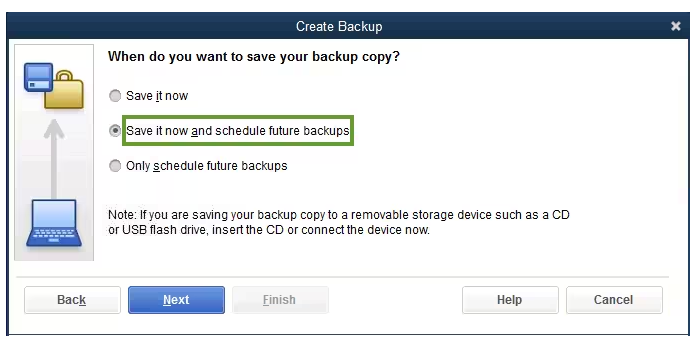
- Click the Save backup copy automatically when I close my company file checkbox.
- Now, select the number of times between backups.
- Choose New to create a schedule.
- Fill in the data fields to create a backup schedule. You can set a specific time or day of the week.
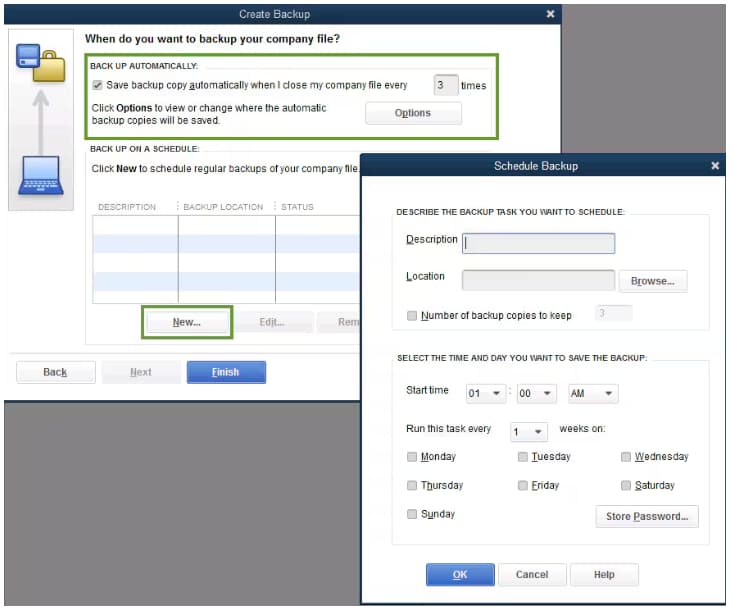
- After setting your schedule, click OK.
- QuickBooks will ask you to enter your Windows sign-in password. This gives QuickBooks permission to run the scheduled backup.
- When you’re ready to create your backup, click Finish.
QuickBooks creates a backup and schedules your future backups at the same time. When done, you’re notified with a confirmation message.
Back up Your Company File Manually
If you prefer, you can back up your company files yourself anytime.
- Navigate to the File menu and choose Switch to Single-user Mode.
- Open the File menu again and select Back up Company > Create Local Backup.
- In the window, choose Local Backup and click Next.
- Click Browse and select where you want to save your backup company file under the Local Backup Only section.
- Decide the number of backups you want to keep. This is optional.
Tip: No need to pencil it in on your calendar. Use the options in the Online and Local Backup section to set backup reminders.
- This runs a test to make sure your backup file is in good condition before you save.
- Once done, click OK.
- Select Save it now and Next.
QuickBooks creates a single backup company file. When it’s done, you’re notified with a confirmation message.
Step 2: Adjust your Backup Settings
To see when you last backed up your company file, navigate to the File menu and select Back up Company. You’ll see the time and date at the top of the menu. If you want to change your backup preferences:
- Go to the File menu and choose Back up Company.
- Select Create Local Backup.
- Click Options.
- Choose where you want to save the copy.
- Apply the changes and click OK.
Solution 5: Install QuickBooks Desktop Enterprise Locally
Installing QuickBooks Desktop Enterprise on your local system ensures uninterrupted access to your company data after canceling cloud hosting. This step allows you to manage your books directly from your computer without relying on a third-party hosting environment, giving you full control over storage, backups, and software updates.
On One Computer with No Network
- Make sure you have an active and stable internet connection.
- Open the file QuickBooks.exe.
- Select if:
- Express install: This will save all the preferences and install over your previous version of QuickBooks. You’ll need to use custom install to reinstall your previous version to access it.
- Custom and Network Options: This allows you to install the new version in a different location and keep prior versions installed. Your prior version preferences are not added to the new version.
- Click Next and select Install.
- When it finishes, choose Open QuickBooks.
On a Dedicated Server or Workstations
These steps are used to install QuickBooks on either a dedicated server or computers that access the data on a server. This can also be a Terminal server or a server that hosts both QuickBooks and your company file. When you access your company file from a server, make sure to use the direct path to your company file.
- Make sure you have an active internet connection.
- Open the file QuickBooks.exe.
- Choose Custom and Network Options and then click Next.
- Select the following:
- I’ll be using QuickBooks Desktop on this computer to install on a workstation.
- I’ll be using QuickBooks Desktop on this computer AND I’ll be storing our company file here so it can be shared over our network to install QuickBooks on a server and host files on the same computer. You can use this option to install on a Terminal Server.
- I will NOT be using QuickBooks on this computer. I will be storing our company file here so it can be shared over our network to install only the QuickBooks Database Manager on a server to host files.
- Click Next.
- Select Next to start the installation.
- To change the installation location, select Change the install location then Browse to decide where to keep your QuickBooks folder. Most people put it in their Programs folder.
- When finished, click Open QuickBooks.
After the installation, QuickBooks will ask you to activate and update it.
Solution 6: Disable Multi-User Hosting Access
Disabling multi-user hosting access ensures your QuickBooks Desktop file no longer syncs with the cloud environment. This step is essential after moving your data locally, as it prevents further changes from other users and helps to maintain the integrity of your company file during the transition.
- Open the QuickBooks Desktop on the computer.
- Navigate to the File menu and choose Utilities.
- When Host Multi-User Access appears, no action is required—simply move to the next workstation.
- Select Stop Hosting Multi-User Access to disable hosting when this option is available.
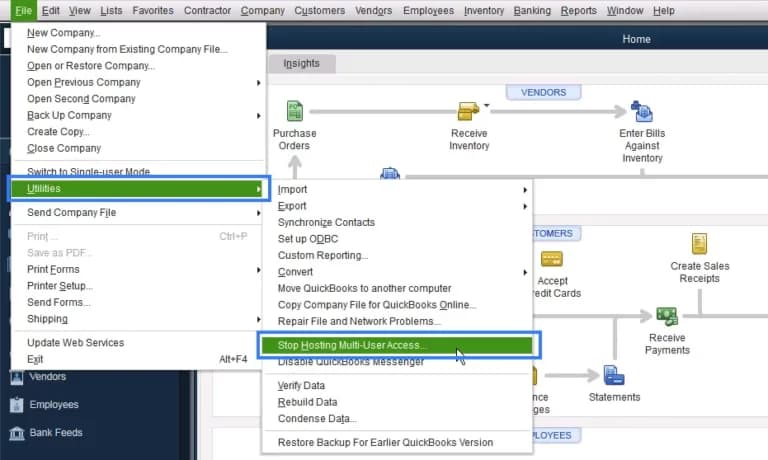
- Click OK to confirm.
- Repeat the same steps on all client computers to ensure that hosting multi-user access is turned off on each device.
Pro Tips to Avoid Cloud Hosting Cancellation Issues in QuickBooks Desktop Enterprise!
Whether you’re managing renewals, migrating data, or working with a third-party provider, staying informed helps you avoid unexpected disruptions. Always keep a local backup of your company file, regularly verify billing and subscription details, and maintain updated contact information with your hosting provider. These practical steps help you to avoid last-minute issues and keep your QuickBooks Desktop Enterprise hosting experience smooth.
- Always maintain a recent local backup of your company files.
- Review your hosting subscription terms before each renewal.
- Keep your contact and billing details up-to-date with your hosting provider.
- Set calendar reminders for subscription renewals and cancellation deadlines.
- Regularly check for service or policy updates from your hosting provider.
- Manage all Intuit services like payroll separately to avoid billing issues.
- Communicate any changes in company ownership or admin rights to your provider.
- Avoid overdue payments to prevent auto-suspension of hosting services.
- Use a dedicated email for all QuickBooks and hosting communications.
- Periodically test your local QuickBooks setup even if using cloud access.
Final Note!
Tara, I completely understand how frustrating this process has been, and you’re absolutely right to expect a clean, secure transition away from QuickBooks cloud hosting. To successfully cancel your hosting service and protect your company data, you’ll first need to contact your third-party hosting provider directly, not Intuit since they manage your server access and can officially process the cancellation.
Before your hosting access is disabled, make sure to sign in and download a complete backup of your QuickBooks Desktop company file in .QBB format. Also, don’t forget to export any payroll data, attachments, or linked documents that you may need later on. Once everything is safely stored, install QuickBooks Desktop Enterprise on your local computer and disable multi-user hosting so you can operate fully offline without cloud dependencies.
If you need help at any point whether it’s downloading backups, exporting data, reinstalling QuickBooks locally, or ensuring nothing gets lost along the way, I’m here to guide you through every step. You’re not alone in this, and I’ll make sure your transition is smooth, safe, and stress-free.
Disclaimer: The information outlined above for “Can I Cancel My QuickBooks Desktop Enterprise Cloud Hosting and Download Data Securely?” is applicable to all supported versions, including QuickBooks Desktop Pro, Premier, Accountant, and Enterprise. It is designed to work with operating systems such as Windows 7, 10, and 11, as well as macOS.
