QuickBooks Error Code 15101 is a run-time error that often occurs when a user attempts to update QuickBooks desktop or any payroll services.
A network problem, incorrect computer settings, or interruptions from digital signs can cause this type of error.
If not addressed, it can stop users from being able to download updates successfully, and it will impair core performance.
What is QuickBooks Error Code 15101?
QuickBooks Error Code 15101 is a run-time error that occurs when users attempt to update their QuickBooks Desktop or Payroll services.
It would seem that there is something wrong with what’s called digital signatures, which are necessary to ensure that the update process has not been corrupted.
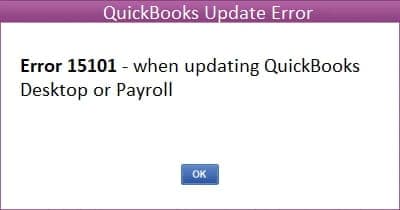
What are the Causes of QuickBooks Error Code 15101?
- Digital Signature Issues: QuickBooks requires valid digital signatures to verify the downloaded files. This error could occur if there is no signature, it is missing, or the wrong signature needs to be updated or corrupted.
- Internet or Network Problems: An interrupted connection, often due to a poor internet connection, can cause this error and network instability.
- Security Software Conflicts: Firewall antivirus software may prevent QuickBooks from downloading updates due to file access limitations.
- Outdated QuickBooks: One of the most common causes of a QuickBooks Desktop version is if the version you are using is older, then it can interfere with the update as well.
Solutions to Fix QuickBooks Payroll Error Code 15101
To resolve QuickBooks Payroll Error 15101, install the Digital Signature Certificate, adjust Internet Explorer settings, use Safe Mode, end QBConnector.exe process, check firewall settings, or run the reboot.bat file.
For detailed steps, see below:
Solution 1: Installing the Digital Signature Certificate
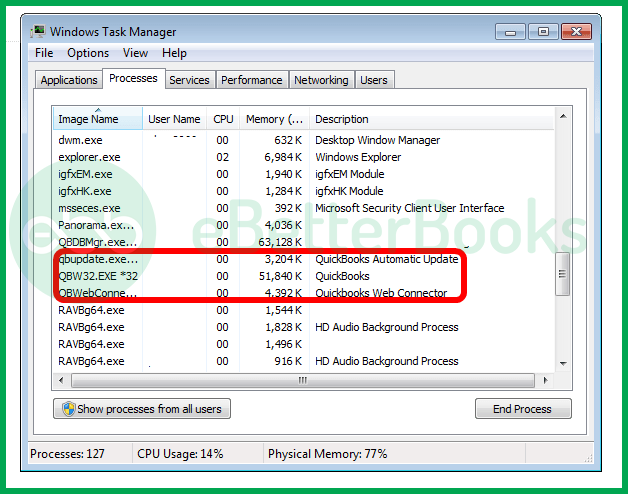
- Step: Download and install the Digital Signature Certificate from Intuit’s official website.
- Step: Locate the QBW32.exe file in your system’s program files under the QuickBooks folder.
- Step: Right-click the file, choose Properties, and go to the Digital Signature tab.
- Step: Select Intuit Inc. from the list of signatures, then click Details > View Certificate > Install Certificate.
- Step: Complete the installation process and restart your computer.Step 6: Open QuickBooks and try downloading the update again to see if the error is resolved.
Solution 2: Checking the Internet Explorer Settings
Correct the internet settings in favour of QuickBooks to fix the errors.
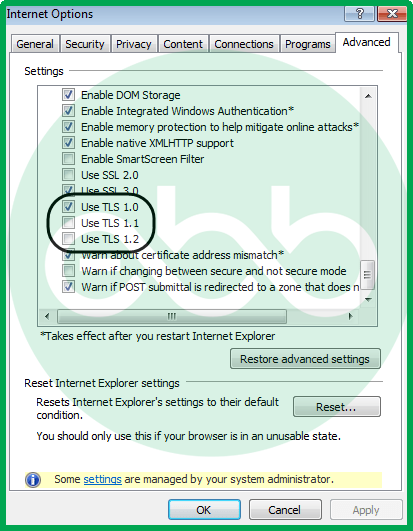
- Step: Go to run–> type inetcpl.CPL –> Press enter key for OK.
- Step: Open the General tab–> Delete–> Temporary Internet Files and Website Files–> Delete.
- Step: Go to the Connections tab –> LAN settings –> Press OK.
- Step: Open the Advanced tab –> scroll down to the security section.
- Step: Verify if TLS 1.0 and TLS 1.1 are unchecked.
- Step: Also, verify if TLS 1.2 is check marked.
At last, check whether the issue is resolved or not.
Solution 3: Using the Safe Mode
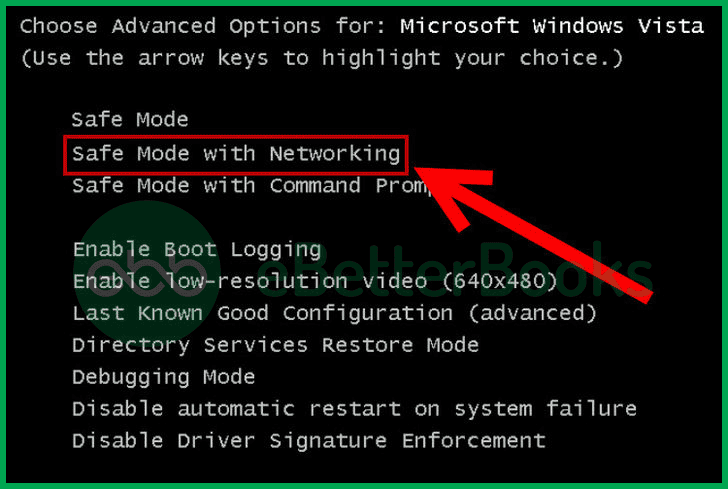
- Step: Open the system in safe mode with networking.
- Step: After that, Re-Download the updates.
- Step: When the installation is successful, restart the system in normal mode settings.
Usually, this method resolves all kinds of errors, including this issue.
Solution 4: Ending the Process
This technique works with all software, not just QuickBooks Desktop. It can surely repair the error.
- Step: Open the Task Manager. For this, you can go to the search bar and type “Task Manager”. You can also go to the taskbar by pressing Ctrl+Shift+Esc.
- Step: Go to the Processes tab, and look for QBConnector.exe.
- Step: Lastly, right-click the file and choose the end process option.
Solution 5: Check the Firewall Settings
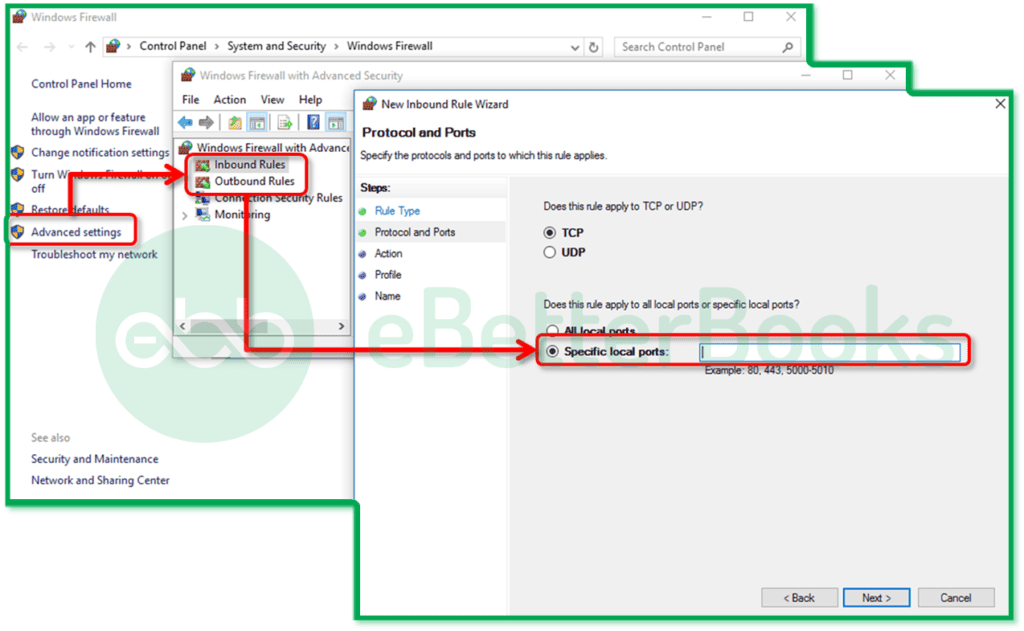
- Step: Go to the control panel–> System and Security –> Windows Firewall.
- Step: On the top left corner, users will find the advanced settings button.
- Step: Click the button and explore the settings to check if the configuration is against QuickBooks. The firewall may assume QuickBooks as malware, and therefore, restrict its functioning.
Solution 6: Run Reboot.bat Files
Windows products have files such as DLL and OCX. By running the reboot.bat files, you can re-register these files.
- Step: Firstly, close QuickBooks.
- Step: After that, right-click the QB icon→ Properties.
- Step: Now, check the shortcut tab→ Open File Location.
- Step: Here, you’ll find a reboot file under the name reboot.bat.
- Step: By a right-click, run this file as an administrator.
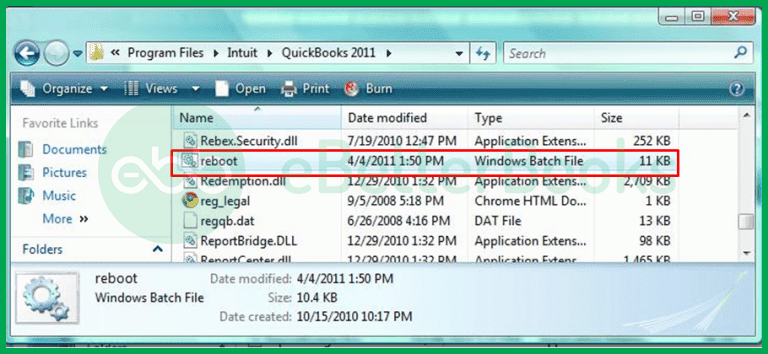
- Step: Click User Account Permissions by pressing Yes button. A CMD window will pop up and show another file scrolling.
- Step: Restart the system and open QB Desktop.
- Step: Finally, click install and download the latest updates.
Conclusion
We tried to explain every possible query regarding QuickBooks Error Code 15101. You can go through the whole post to get solutions to fix the same issue.
While the above causes and solutions may serve to resolve issues regarding the error code 15101, a user can also contact eBetterBooks Error Support at 1-802-778-9005, available at 24*7 for technical assistance.
Frequently Asked Questions (FAQs)
What is QuickBooks Error 15101? And How Does it Impact your QuickBooks Software Application?
QuickBooks Error 15101 is one of the update errors that do not allow you to update your QuickBooks accounting software. This can cause software glitches and compromise the efficiency of your data.
What are the Causes of QuickBooks Error 15101?
The causes of the occurrence of QuickBooks Error 15101 are as follows: the firewall is blocking QuickBooks, the Internet connection is slow, or the computer software is outdated. This has attracted debate on various forums on how to avoid this error in the future: check that the firewall of your computer does not block QuickBooks; you should have a steady flow of Internet connection; ensure you update your QuickBooks software frequently.
How Can I Fix QuickBooks Error 15101 on My Own Without the Help of a Professional?
The following measures can be taken to fix QuickBooks Error 15101 on your own, including:
- Change your internet settings,
- Configure your firewall and modem settings, and
- Upgrade QuickBooks to the most recent version.
Also, if you suspect that the system is interfering with the antivirus, you should try disabling the tool for some time to determine whether it caused the error.
Are there any Additional Steps I Need to Take After Resolving QuickBooks Error 15101?
After resolving QuickBooks Error 15101, it is good practice to run a complete virus scan on the computer as it may contain a virus that affects QuickBooks.
Also, it is advisable to update the QuickBooks software periodically; also, make sure you perform a backup of your accounting records in case you lose them in the future.
Disclaimer: The information outlined above for “Troubleshoot QuickBooks Error Code 15101 | Run-Time Error” is applicable to all supported versions, including QuickBooks Desktop Pro, Premier, Accountant, and Enterprise. It is designed to work with operating systems such as Windows 7, 10, and 11, as well as macOS.
