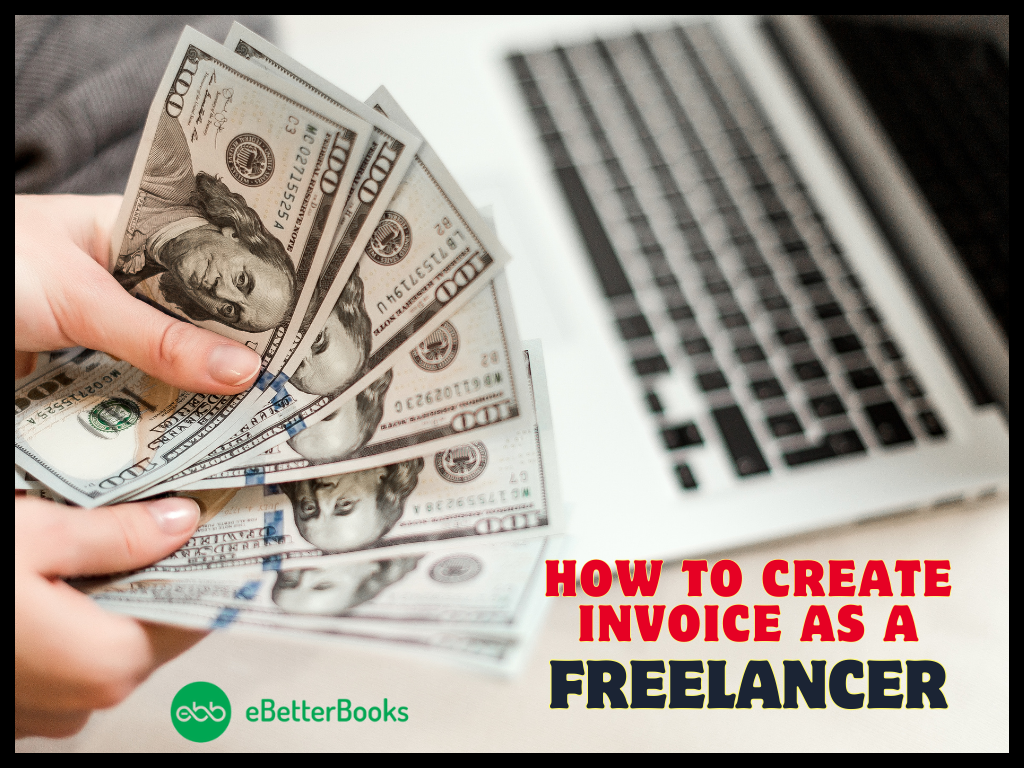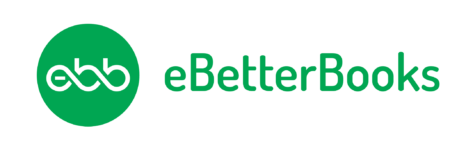QuickBooks Error 6147 0 is an error that usually occurs when the user is trying to restore the backup file from its local system. It also happens when they are attempting to open the backup and company files. The Error Code -6147, 0 is one of the 6000 series errors that mainly occur while accessing the company files. The user will not be able to restore the backup and will also see the following error message on the screen:
“This is not a QuickBooks data file or there is a problem with the data file.”
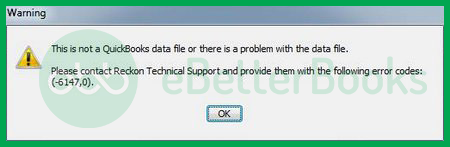
The Quickbooks Error 6147, 0 can arise due to various complications from damaged files to corrupted Windows Registry to incorrect file names. Depending on the issue behind the error, it can be easily solved. For example,
If the name of the backup file is beyond the limit of 210 characters, it causes Quickbooks Error 6147, 0. Just shorten the name of the backup file to meet the 210-character limit.
Contents
What Are The Reasons Behind Quickbooks Error 6147, 0?
Quickbooks Error 6147, 0 can result from damaged network data or transaction log file, incorrect data in the file in question, or the name of the backup file exceeding the 210 characters limit, and many more.
The following are the major reasons why QuickBooks Error Code 6147, 0 might occur:
- Damaged Files: The QBW file, network data file, or transaction log file have been damaged.
- Mapped Drive Deleted: The mapped drive used for opening the company file has been deleted by a third-party application mistakenly.
- Incorrect Data: It’s possible that data inside the company file is not correct data.
- Restoring Backup From A Network Drive: You might be restoring a backup with the help of a network drive, but the appropriate access or permissions have not been granted.
- Backup File Name Exceeds Character Limit: The name of the backup file is beyond the limit of 210 characters, which is the allowed character limit for the name of the backup file.
- Firewall Restrictions: QuickBooks is restricted from using the company file due to the firewall settings.
- Outdated QuickBooks Desktop Version: The current QuickBooks Desktop version is outdated, triggering the QB Error code -6147, 0.
- Malware/Virus: It’s possible that the operating system is under a malware/ virus attack.
- Corrupted Windows Registry: The user may face QuickBooks Error 6147, 0 due to the corrupted or damaged Windows registry.
What Are The Signs And Symptoms Of QuickBooks Error Code 6147, 0?
The following symptoms will help you detect QuickBooks company file error 6147 even before it occurs:
- The current program window will crash.
- You cannot restore the backup file.
- The user is facing issues while opening their company file.
- Windows will respond slowly to inputs.
- The error message pops up and shuts down the system on its own.
eBetterBooks: Quick Fixes
- Issue: Damaged QBW file/network data file/transaction log file.
- Quick Fix: Move the backup of your company file to a new location or use the QuickBooks File Doctor tool to repair the damaged file.
- Issue: The mapped drive has been deleted by a third-party application.
- Quick Fix: Check and recreate the mapped drive, ensuring it points to the correct location of your QuickBooks company file.
- Issue: Incorrect data in the company file.
- Quick Fix: Review and correct any inaccuracies in your QuickBooks company file data.
- Issue: Restoring a backup using a network drive without appropriate access.
- Quick Fix: Ensure that the network drive is properly connected and that you have the required permissions to access it.
- Issue: Backup file name exceeds the 210-character limit.
- Quick Fix: Shorten the name of the backup file to meet the 210-character limit.
- Issue: Firewalls are restricting QuickBooks functionality.
- Quick Fix: Adjust your firewall settings to allow QuickBooks access to the company file or any other required file.
- Issue: Un-compatibe QuickBooks Desktop version.
- Quick Fix: Update QuickBooks to the latest version available to resolve compatibility issues.
- Issue: Malware or viruses on the system.
- Quick Fix: Run a comprehensive malware scan on your computer and remove any found threats.
- Issue: The Windows Registry has been corrupted.
- Quick Fix: Repair the Windows registry using a reliable registry repair tool or consider consulting with a technical expert.
Ways To Fix QuickBooks Error Code 6147, 0
There can be multiple solutions to resolve QuickBooks Error 6147 0. Hence, we have listed down all effective solutions to fix the error.
Read Also: How to Fix QuickBooks Error 3180?
Solution 1: Moving QuickBooks File To A Different Location
● Firstly, the user must ensure that the system hosting is turned off.
● After that, go to QuickBooks–> File Menu–> Utilities.
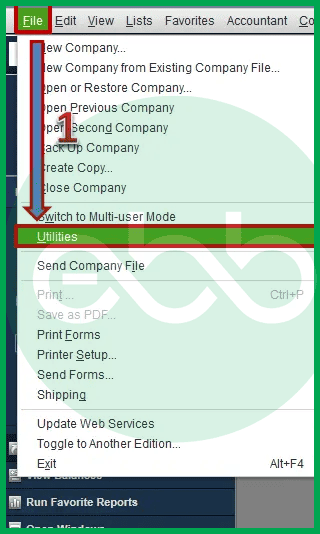
● Now, the user must ensure proper hosting. For this, they have to follow further steps.
● After that, look for the hosting Multiple-User option. The user may stop this access.
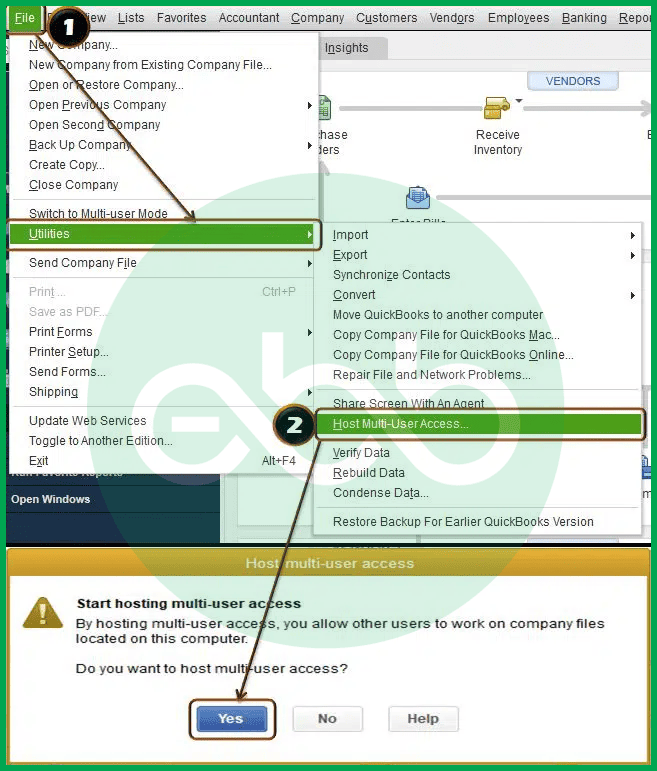
● Lastly, after stopping the access to hosting multiple users, click Yes, allow next, and again click Yes. Also, close the company file.
At last, restore the backup file and ensure that the company file link doesn't have more than 210 characters. By changing the company file location, it will resolve the error.
Solution 2: Renaming .ND And .TLG Files
The network data (ND) and TLG (Transaction Log) files let users run company files smoothly under multi-user mode. Follow these steps to repair the error.
- Initially, open the folder that has the company file.
- After that, locate the network data and transaction log files.
- company_file.qbw.nd
- company_file.qbw.tlg
- Rename the files by adding OLD at the end.
Lastly, open the QuickBooks Software again to sign in to the company file. Successful sign-up would mean that the error has been resolved.
Solution 3: Rebuilding Data Files
● Firstly, go to the file menu–> Utilities tab–> Rebuild Data.
● If you get a prompt for backup of the company file, press OK.
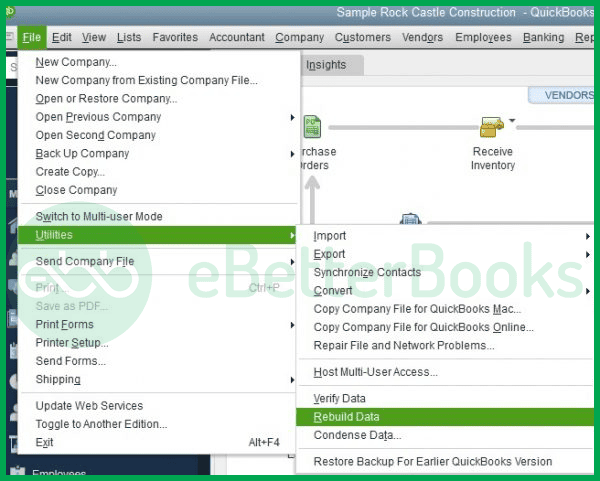
● Finally, if QuickBooks is not responding, a message pops up, press OK.
Solution 4: Using the Trend Micro Active Scan
If other solutions didn't work out for you, try the trend micro active scan to resolve the issue.
● Firstly, take a note of the location of your company file.
● Press Ctrl and double-click on the QB icon.
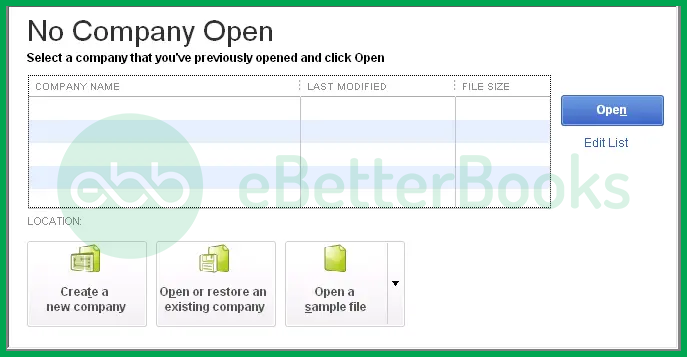
● A list of files will appear, choose the company file.
● The list also shows the file location.
●Go to Trend Micro Active Scan–> Scan settings.
● Finally, find the file folder. Allow the exception.
Read Also: How to Fix QuickBooks Error PS077?
Solution 5: Use the File Doctor Tool
To access the file doctor tool and resolve the issue, users have to download and install QB Tool Hub.
● Firstly, users must access the official site of Intuit. Here the Tool Hub file is available. Download this file.
● After that, install and run the tool.
●Once the installation is complete, open the Tool Hub from its icon on the desktop.
● After that, go to Company file issues–> Run QuickBooks File Doctor.
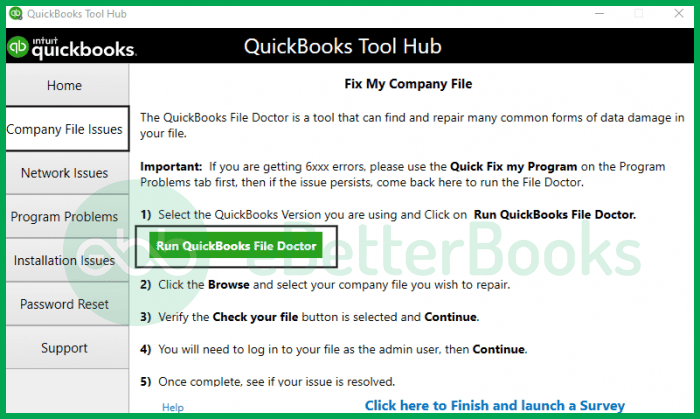
● Finally, follow the on-screen prompts to fix .
Once done, reopen the QuickBooks Desktop to check if error code 6147,0 persists or not.
Conclusion
Hopefully, the above-given information is useful for you. But if you still facing any kind of issues with your software and need professional assistance, regarding accounting, bookkeeping & accounting software-related issues then feel free to get in touch with us at +1-802-778-9005, or you can mail to us at: [email protected]