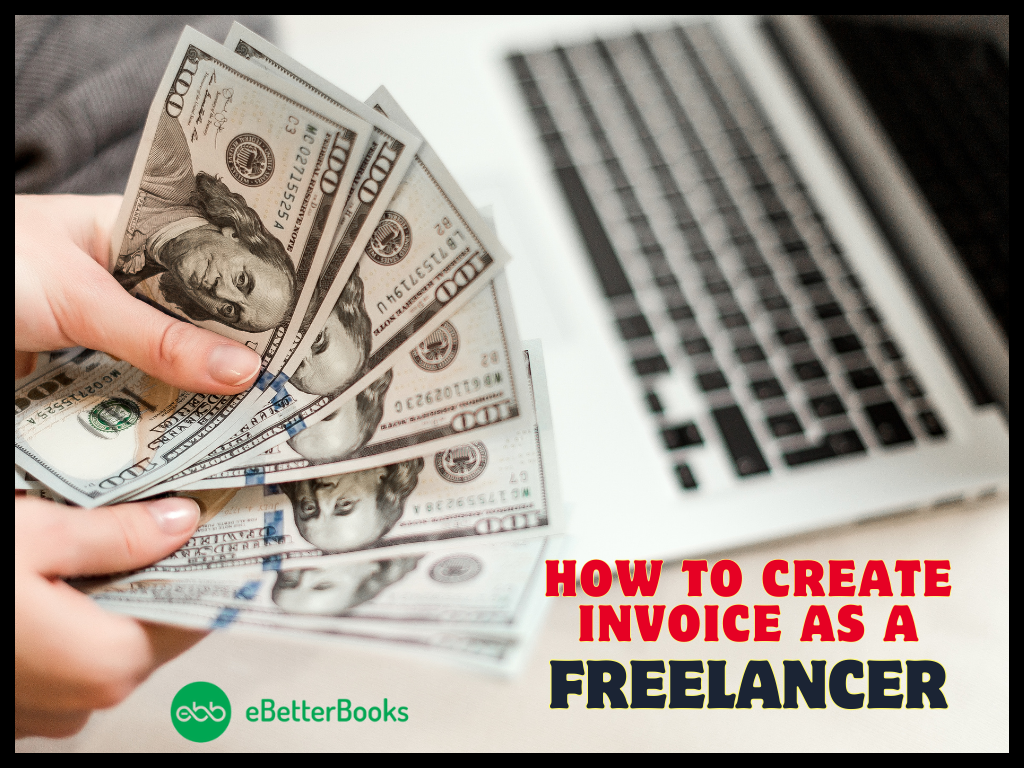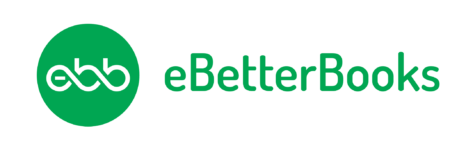Contents
- 1 What is QuickBooks Error 108, & How does it Look when it occurs
- 2 Primary Reasons behind the QuickBooks Error 108!
- 3 How to determine the effect of QuickBooks Error 108?
- 4 Customized Solution for QuickBooks Error 108
- 5 Advanced Methods to Troubleshoot QuickBooks Error 108
- 5.1 Solution 1: Review messages on your bank or credit card’s website
- 5.2 Solution 2: Update your bank connections in QuickBooks
- 5.3 Solution 3: Disable the Pop-up blockers
- 5.4 Solution 4: Checking the Firewall Settings
- 5.5 Solution 5: Run system file checker
- 5.6 Solution 6: Install Windows updates
- 5.7 Solution 7: Checking for the Financial Institution’s Notification
What is QuickBooks Error 108, & How does it Look when it occurs
QuickBooks Error 108 is a kind of banking error that usually occurs when there’s a problem from your bank’s end, or it is unable to acknowledge your login credentials. Bank error 108 in QuickBooks Online and QuickBooks Self-Employed can be seen due to various reasons such as incorrect bank account information, browser issues, firewall or antivirus issues, or issues with your bank’s website.
If you notice Error 108, it only indicates there’s a message from your bank or credit card on their website. These Messages, especially ones about updates, can block your bank connection to QuickBooks. Thus, resolving the issue at the earliest is important to ensure the accuracy of your financial records.
Primary Reasons behind the QuickBooks Error 108!
There are a variety of reasons responsible for triggering QuickBooks Error 108, a few of them are highlighted below:
- Unable to connect with your bank server, due to which you won’t be able to get any notifications, messages, or updates.
- You enter an invalid or wrong username and password when logging in to your online bank account.
- The Pop-up blocker is installed or enabled on your browser.
- Windows Firewall blocking QuickBooks Online connection to your bank account.
- Having issues with Windows Operating System components, including .Net Framework.
- Older or outdated Windows updates installed on your system.
- Your financial institution or bank generates any kind of message or prompt requiring the immediate user’s action, such as important changes have been made to your website or terms of services.
How to determine the effect of QuickBooks Error 108?
To recognize and spot the QuickBooks error 108, let’s have a look at the indicators listed below:
- The error prompt may appear on your screen.
- Inability to work on QuickBooks.
- QuickBooks program window crashes or freezes all of a sudden.
- Also, the PC becomes slow or sluggish.
Customized Solution for QuickBooks Error 108
- To fix the QuickBooks Banking Error 108, you first need to install the latest Windows updates in your system, as it may restrict your bank connection to QuickBooks Online.
- After this, you need to check for the unread notification from your bank or credit card’s website. To avoid this hassle, you can enable your bank notifications.
- It is necessary to connect with your branch manager if you’re getting issues like faulty bank servers or other technical errors from your bank’s end.
- Before reaching out to your branch, make sure you have an active bank account and a stable Internet connection.
- You are recommended to uninstall the QuickBooks application on your system if you have more than one version installed.
Advanced Methods to Troubleshoot QuickBooks Error 108
Solutions Part 1
Here’s a list of certain precautionary steps that must be implemented carefully before going through the solution part:
- Always ready to take action for your bank if you get any updates related to new terms of services, announcements about maintenance or other site changes, new offers, etc.
- Ensure that the username or password you’re using is the same one you use to connect your bank account to QuickBooks. If they are invalid, you won’t be able to track your financial records.
- After a successful login, if you don’t get bank-related updates, you are recommended to disable or turn off your web browser’s pop-up blocker.
- Check that your Windows Firewall is not conflicting with your software or preventing you from connecting to your bank account.
- Sometimes, the issue lies with your Windows Operating system components, so it is advisable to ensure there’s no damage or corruption with any of them.
- Make sure you turn on your bank notifications to keep updated with the changes they’ve made or the services they offer.
Solution Part 2
Below, we have discussed some possible solutions to fix QuickBooks Banking Error 108, which may help you to link your online banking account from QuickBooks Online. Let’s see how:
Solution 1: Review messages on your bank or credit card’s website
- Log in to the bank or credit card’s official website.
Important: Make sure you’re using the same credentials you use to connect the account to QuickBooks. If you use something different, disconnect the account from QuickBooks and enter the credentials for your bank’s website to reconnect it.
- Now, check for any updates, messages, or notifications.
- If you have to take any action, the message should provide you with specific instructions.
- Once you review and address all the messages, sign back into QuickBooks.
If you don’t receive notifications on your bank’s website but still experience the error, contact your nearby branch. You may not be able to notice certain types of messages related to QB error 108.
Messages are usually about:
- New terms of service.
- Announcements about maintenance or other site changes.
- New offers.
Solution 2: Update your bank connections in QuickBooks
When you review and identify all the messages, log in back to QuickBooks, then follow the steps below:
In QuickBooks Online
- Log in to your QuickBooks Online account in the first place.
- Now, navigate to Bookkeeping and click on Transactions, then choose Bank Transactions.
- Press the Update button.
In QuickBooks Self-Employed
- Initially, sign in to QuickBooks Self-Employed.
- Hit the Profile icon and then choose Bank Accounts.
- Select the Refresh All option.
Solution 3: Disable the Pop-up blockers
Turn Pop-up Blocker off on Internet Explorer
- Login to your financial institution or bank account.
- Check all the notifications or messages if you can’t read them; pop up blocker might be the reason; therefore, you are recommended to disable the pop-up blocker.
- Also, make sure the pop-up blocker is not installed on your browser. If it is, follow the steps below to disable it.
- Open Internet Explorer in the first place.
- Press the Tools button and then select Internet options.
- Go to the Privacy section and then unmark the Turn on Pop-up Blocker check box under Pop-up Blocker.
- Once done, hit the OK tab.
Disable Pop-up Blocker on Chrome
- On your computer, open Chrome.
- Now, click the More icon at the top right corner of your browser.
- Go to Settings and then select the Privacy and Security window.
- Scroll down and choose Site Settings, and then click on Pop-ups and redirects.
- After this, select the option you want as your default settings.
Solution 4: Checking the Firewall Settings
- To begin with, log in as an administrator using the correct credentials.
- Now, make sure you’re using the latest QuickBooks desktop version.
- Go to the Start menu and then click on Settings.
- After this, select the Update & Security option.
- Once done, hover over Windows Security and then choose the Firewall & Network Protection icon.
- Herein, click on Allow an app through Windows Firewall.
- Then check QuickBooks is not being disrupted by Windows Firewall. If it is, then unmark the selected checkbox from the list.
- Lastly, press the Next button and then click Finish.
Solution 5: Run system file checker
To run the System File Checker tool, adhere to the steps below:
- Press the Windows + X key and then enter cmd into the search box.
- Now, hit right-click on Command Prompt from the search result and choose Run as Administrator.
- Type the following command and click the Enter key under the Command Prompt window:
- Before using the System File Checker tool, the above DISM command is recommended to run as it will provide files required to repair system file corruption.
- When you’re ready, enter the SFC/scannow under the command prompt window and press Enter.
- The SFC tool will now detect and scan your system files for issues and replace any corrupted files if necessary. Wait for the verification process to complete.
- Once done, restart your system at the end.
Solution 6: Install Windows updates
- Navigate to the Start menu and click on Settings later.
- After this, scroll down to Update & Security.
- Then, select the Windows update icon.
- Now, choose the option Check for Updates, and if the updates are available, install them as soon as possible.
Solution 7: Checking for the Financial Institution’s Notification
- Firstly, log into the online banking account from your browser.
- Check out the notifications from your bank that require immediate actions.
- After this, clear notifications if they don’t need to be addressed.
- Log out from the Online banking account and then open QuickBooks Online.
- Then, select Banking from the left side panel.
- Finally, press Update on the Banking tab.
Winding Up!
The article consists of all the probable solutions to resolve QuickBooks Error Code 108. Hopefully, you have found this article fruitful to fix the same. If for any cause, you are still facing the same issue again and again while updating bank information, kindly, get in touch with our ebetterbooks team.
Hopefully, the above-given information is useful for you. But if you still facing any kind of issues with your software and need professional assistance, regarding accounting, bookkeeping & accounting software-related issues then feel free to get in touch with us at +1-802-778-9005, or you can mail to us at: [email protected]