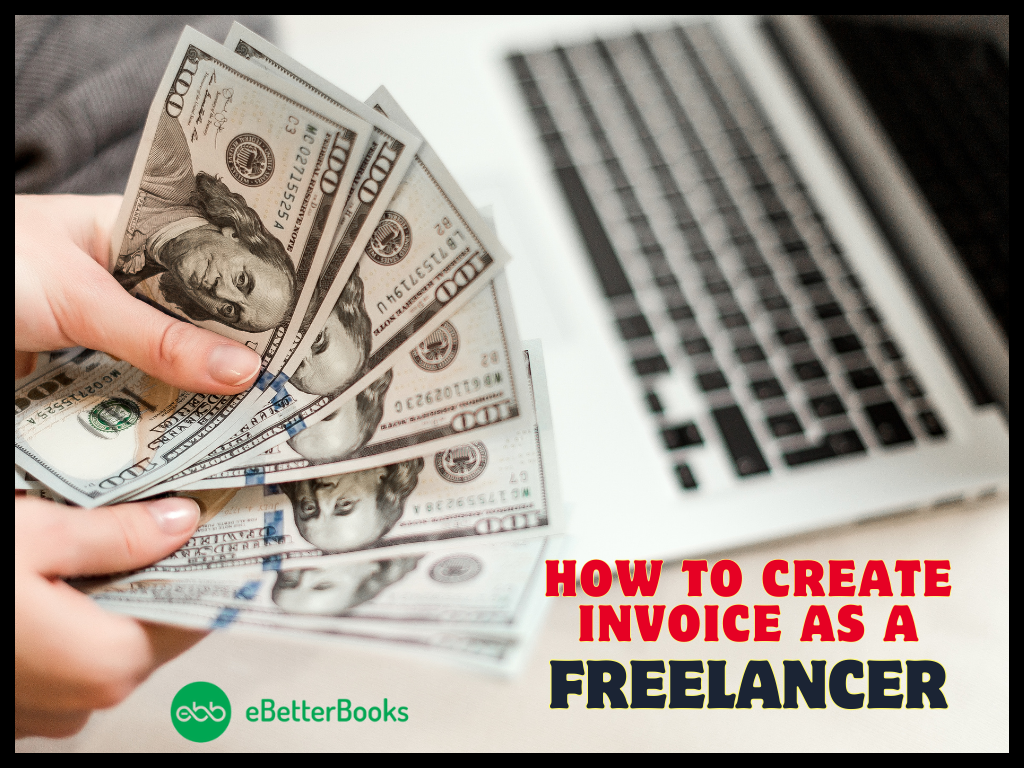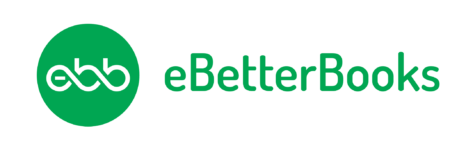QuickBooks is popular accounting software that has been used by many business owners for their accounting purposes. Well, it is common to face error codes while working on QuickBooks Software. Error 80070057 is one of such errors that usually displays at the time of launching the company file.
This article comprises the causes behind the occurrence of QuickBooks Error 80070057 and effective solutions to fix it. For further details, call one of our QB experts.
Contents
- 1 What does QuickBooks Error 80070057 display?
- 1.1 What Leads to QuickBooks Error Code 80070057?
- 1.2 How do I fix error code 80070057 in QuickBooks?
- 1.2.1 Solution 1: Update QuickBooks to the Latest Release
- 1.2.2 Solution 2: Validate QuickBooks Company File Name Extension
- 1.2.3 Solution 3: Configuring the BitDefender
- 1.2.4 Solution 4: Use QuickBooks Database Server Manager to Rescan the File
- 1.2.5 Solution 5: Edit or Remove the.ND File
- 1.2.6 Solution 6: Use QuickBooks File Doctor Tool
- 1.2.7 Solution 7: Access QuickBooks with Admin Permissions
- 1.2.8 Concluding the Article!
- 1.2.9 FAQs: Error code 80070057 in QuickBooks
What does QuickBooks Error 80070057 display?
QuickBooks Error 80070057 generally takes place when you are trying to open a company file. This error is mainly related to the communication issues with the company file over the network on the server or host. QuickBooks Error 80070057 implies that you don’t have permission to delete the file in a particular folder.
Although, you can access QuickBooks in multi-user mode if you have the authority to remove QB files in a specific folder.
80007005 error message indicates that the parameter is incorrect or you don’t have enough permissions.
Also Read: How to Resolve QuickBooks Payroll Update Error 15102
What Leads to QuickBooks Error Code 80070057?
Have a look at the probable causes for QB Error 80070057. Probably, you are facing the error because of one of the following causes.
- When the software can’t read the company file due to some modifications in the company file extension. It may lead to the error code 80070057.
- Because of incorrect QuickBooks extension for example .qbb, .qbm, .qbx for windows file extension.
- If you are using a third-party firewall that has not been configured, this may be a reason behind 80070057.
- When you are launching a portable company file before accessing the software.
- Due to damaged Network Data (.ND) Files, you may face an error. Generally, this happens when you are trying to remove the .ND files on the server or host PC.
- An improper Firewall and Internet Security setting might also be accountable for QB Error Code 80070057.
- You are accessing the QuickBooks company file via the shared folder.
- Sometimes the anti-virus blocks the ports between computers. This may also lead to QB Error 80070057.
How do I fix error code 80070057 in QuickBooks?
Here are some of the possible solutions that can be followed to fix QuickBooks Error 80070057.
Solution 1: Update QuickBooks to the Latest Release
- The first step is to choose the Help menu and tap on Update QuickBooks Desktop.
- After that, click the Update Now tab.
- And then, choose to Get Updates so that procedure of downloading gets started.
- After downloading the updates, restart QuickBooks.
- Finally, allow the option to install the new windows update.
Solution 2: Validate QuickBooks Company File Name Extension
- Firstly. Right-click on the Company File and click on the Properties option.
- After that, go to the QuickBooks tab.
- Open the Filename field and enter the file extension along with the QuickBooks version.
- Lastly, choose OK.
Now, you have to change the File Extension by following the steps written below.
- Right-tap on the screen to select ‘Create a new folder.’
- Now, copy and paste the company file into a new folder.
- After that, retitle the file extension to .qbm and choose Save.
- Launch QuickBooks to restore the Portable Company File.
- Meanwhile, you need to rename the extension to .qbb only when you are facing an issue while opening QuickBooks.
- Launch QuickBooks Desktop and restore the backup.
- If you fail to access the file, retitle the extension to .qbx
- Lastly, access QB Convert to an accounting copy to fix QB Error Code 80070057.
After changing the name of the file extension, copy it to the default location into a different folder. Here are the steps to do so.
- Firstly, launch Window Explorer along with QuickBooks Desktop.
- Right-click on the company file and open the New Folder.
- After that, copy ‘Companyfile.QBW’ from the Flash drive and paste it into the new folder.
- Finally, open QuickBooks Desktop again and launch a new folder.
Solution 3: Configuring the BitDefender
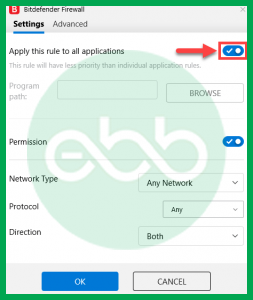
- First of all, open the Bit Defender 10.0menu and choose the Antivirus option.
- Secondly, click on the Custom level icon and select the Exclude path from the scan option.
- After that, choose the New Item tab and select the mapped drive or UNC path option.
- Lastly, check whether the error code 80070057 has been resolved or not.
Solution 4: Use QuickBooks Database Server Manager to Rescan the File
- Open QuickBooks Database Server Manager in the server or file-hosting system.
- Re-scan the complete QuickBooks company file folder.
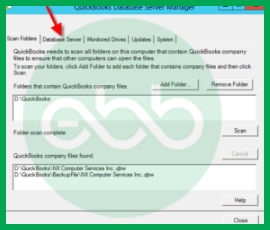
- Choose the Windows Taskbar tab and type QuickBooks Database Server Manager.
- Select the Open icon and follow these steps.
- Click the Scan option.
- Choose the Add Folder tab.
- Select the folder location and press OK.
- Tap on the Scan option and this process will start reconfiguring the QuickBooks File Sharing Permission.
- Lastly, try to run QuickBooks on the Host PC and operating system that was showing QB error 80070057.
Solution 5: Edit or Remove the.ND File
- Initially, select the new copy of the Network Data (.ND) configuration files from the company folder.
- After that, make sure that all users are signed out and close QuickBooks on each of the workstations.
- Now, you have to log in as the system administrator and launch the QuickBooks Company File Folder.
- Look for the .nd extension that is related to the company file. (Which is showing QuickBooks Error Code 80070057)
- Finally, if you can find the required file, rename or remove it.
Solution 6: Use QuickBooks File Doctor Tool
Before using QuickBooks File Doctor Tool, you first need to install the QuickBooks Tool Hub. After that, follow the steps under-mentioned steps.
- Firstly, choose Company File Issues from the QuickBooks Tool Hub.
- Now, choose Run QuickBooks File Doctor.
- After that, you need to click on your company file from the drop-down menu.
- Select the Check your file option and choose Continue.
- Finally, enter your QuickBooks credentials and tap on Next.
Also Read: How to Resolve QuickBooks Error 176104?
Solution 7: Access QuickBooks with Admin Permissions
- Initially, you need to shut down the QuickBooks Desktop.
- After that, right-tap on the QuickBooks icon and choose Run as Administrator.
- If you are failed to launch the company file, choose the file option. And then select Open.
- At last, check whether you are still facing QuickBooks Error Code 80070057 or not.
Concluding the Article!
We hope that the article has proved to be fruitful for you while rectifying QuickBooks Error 80070057. If you are still facing the same issue, again and again, immediately get connected with our team. This needs to be fixed as soon as possible so that you can continue working on the QuickBooks Software seamlessly. For getting in touch with us, you may ring us at ebetterbooks Error Support Phone Number +1-802-778-9005.
FAQs: Error code 80070057 in QuickBooks
How do I fix error code 80070057 in QuickBooks?
You may either open your business file correctly, update QuickBooks to the most recent version, or run the QuickBooks File Doctor to resolve the error code 80070057 (The parameter is wrong). You may manually fix error 800070057, move your business file to the default location, or run QuickBooks with administrator access.