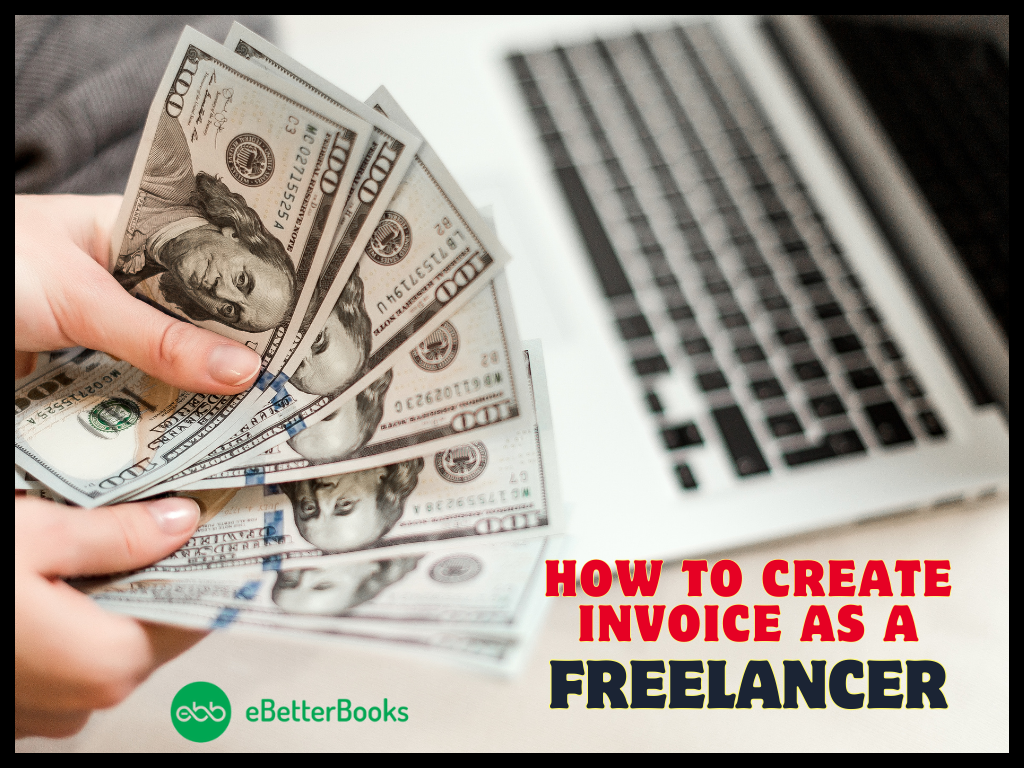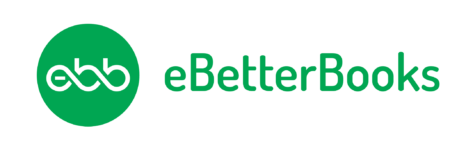Learn quick and useful tips to get rid of QuickBooks error qbwc1085.
The error happens when the log file is either corrupt or under damage. Also, the web connector isn’t working, because it has received the bug. The users see this warning message:
QBWC1085: There was a problem with the log file. QuickBooks Web Connector will continue without the log file. With this article, we will learn how to fix QuickBooks web connector error qbwc1085, apart from knowing its causes and symptoms. It will help avoid such bugs in the future.
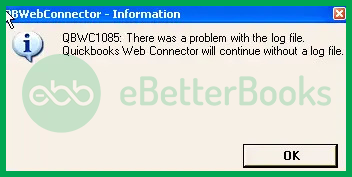
QuickBooks is a useful bookkeeping and accounting software developed by Intuit. Many small and medium business owners have learned and applied basic concepts of accounting and finance, thanks to this application. However, this application also has lots of bugs and issues.
Contents
- 1 What is the QuickBooks web connector error qbwc1085?
- 1.1 Why Do Users Face qbwc1085 Error in QuickBooks?
- 1.2 Things to do Before Fixing qbwc1085
- 1.3 How to Fix QuickBooks error qbwc1085: Ways to Troubleshoot the Error
What is the QuickBooks web connector error qbwc1085?
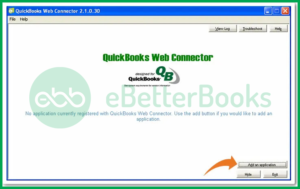
This error may pop up when the log file (QBCLOG.TXT) is nonfunctional or inaccessible. The web connector program uses this file, which further helps the user to share its data with any other application. Users may see the following warning message on their desktop screen:
QuickBooks was unable to write to the log file. QuickBooks will open without writing to the log file.
Also Read: How to Resolve QuickBooks Error Code 404?
Why Do Users Face qbwc1085 Error in QuickBooks?
Many QuickBooks users have gone through qbwc1085. Hence, we have listed all reasons that can cause this error.
- When the web connector QBWCLOG.TXT file is corrupt from the actions of a third-party software.
- If the user can’t access the QBWCLOG.TXT file.
- When any component of the QB connector is corrupt.
- If the user is trying to access QuickBooks from third-party software. Here, this software does not have any connection to the application.
- The system is under a malware or virus attack.
Things to do Before Fixing qbwc1085
- Create A Backup Of The Company File: To make a backup, open the application, go to the File menu, and click the backup company option. Here, the user can create a local backup. By following the on-screen instructions, you can prepare the backup to save precious data.
- Update the QB Software: For updating QB software, the user has to press Ctrl and Shift keys together, and double-click the icon of the software. Release the keys when no company open window opens. Now open help–> Update QB Desktop–> Update Now–> Get Updates. When the process is complete, press close.
How to Fix QuickBooks error qbwc1085: Ways to Troubleshoot the Error
Quite often, QuickBooks users face difficulty in resolving their errors. We have listed the most effective yet simple methods to fix the error. However, if you get stuck, feel free to reach out to our error support team for QuickBooks Errors, such as this error.
Method 1: Change the Name of the QWCLOG.TXT File
Renaming the QWCLOG.TXT file can help you deal with this error. It involves these steps:
- Initially, open the taskbar and right-click the icon of QuickBooks Web Connector.
- Also, click the exit option. Now, the user has to open the file manager.
- After that, follow this path: C:\Program Data\Intuit\QBWebConnector\log folder
- Right-click the QWCLOG.TXT file to rename it. Save these changes and restart the system.
Finally, restart the QB software and check if the error is fixed or not.
Method 2: Ensuring that the Company File is Connected with Third-Party Applications
The user has to make sure that their company file is linked to the third-party offline/web-based applications they regularly use. Try these steps to fix the bug with this method:
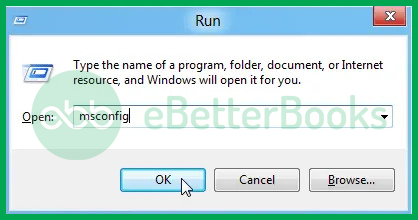
- Initially, click Windows+R simultaneously for the run window.
- After that, type MSConfig in the search field and press the Ok button.
- Now, click the startup tab and mark the checkbox of QB web connector.
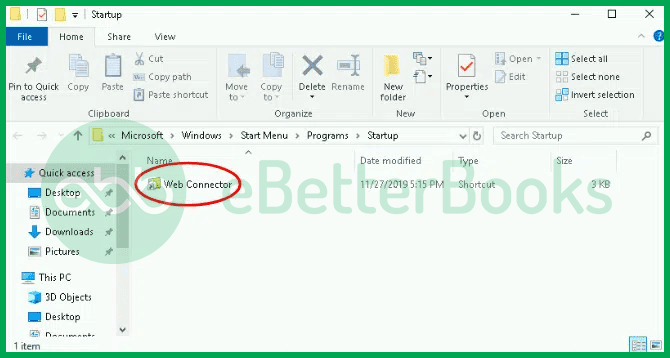
- Next, click the apply option. Finally, press OK, and restart the system to check if the connector is repaired or not.
Method 3: Renaming QBCLOG.TXT File Manually
- Initially, verify if the company data is connected with your third-party programs with the help of a web connector or not. The user can make use of this method only when such a connection is established.
- Now, close the web connector and accounting software.
- Thereafter, follow this path: C://Program Data/Intuit. After that, click the QBWebConnector on another screen.
- Now, rename your file with this name: QWCLOGOLD.TXT.
Finally, reopen the web connector and reboot the system to check if the issue is fixed or not.
Method 4: Removing Web Connector
If the QuickBooks isn’t connected with a third-party app, then remove the web connector by going into the start-up menu. It will fix the bug.
- Firstly, go to windows administrator. After that, follow this path: C:\Progam Data\Microsoft \Windows\ Start Menu\ Program \ Start-Up.
- However, if the user has Windows XP, they need to follow this path: Documents and Settings All Users/ Start Menu/ Program / Startup
Finally, delete the connector file. Now, restart the system to verify if the error is resolved or not.
Also Read: How to Resolve QuickBooks Error 108?
Wrapping Up!
With this article, we tried our best to help you fix the qbwc1085 log file error. You can refer to the causes to avoid such bugs in the future while using QuickBooks.
If these solutions don’t help, feel free to reach out to our Error Support team at 1-802-778-9005 for technical assistance.