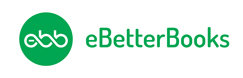QuickBooks Online is a cloud-based accounting software that helps the company manage its finances and allows businesses to access data from any place.
With QuickBooks Online, you can manage your finances from any internet-connected computer, giving you the flexibility to stay on top of your financial tasks, even when you’re on the move. QuickBooks Online offers plans for businesses of all sizes, including new businesses, professional services, and product sellers.
Its high reliability and performance in financial operations make it a preferred choice for business owners and accountants, instilling a sense of security and confidence in their financial management. Businesses can use it to keep track of income and expenses, invoices, payroll, inventory, and taxes. QuickBook Online is very relevant to small and medium enterprises that want to streamline accounting functions and minimize the time spent doing bookkeeping.
QuickBooks Online allows for the automation and proper filing system of the business financial data, hence eliminating time wastage and instances of errors or ignorance of certain aspects, leading to poor financial health among businesses. It also links with different third-party tools, which makes it suitable for different processes in the firm.
Company Background
Intuit Inc., founded in 1983, is a global leader in financial software known for its user-friendly solutions. The company is acclaimed for QuickBooks, which dominates small business accounting. Intuit has received accolades such as Forbes’ World’s Most Innovative Companies and PCMag’s Editors’ Choice Awards. Beyond QuickBooks, Intuit offers TurboTax for tax preparation, Mint for personal finance management, and ProConnect for tax professionals. Intuit’s reputation for innovation and reliability solidifies its position as a leading provider in the financial software industry.
Table of Contents
Variants of QuickBooks Online
QuickBooks Simple Start
This variant is only for sole proprietors, freelancers, and very small businesses. The users get basic accounting, invoicing, expense tracking, and tax management.
QuickBooks Essentials
This variant is only for small businesses needing more advanced features. The users get everything in Simple Start, plus bill management, time tracking, and multi-user access (up to 3 users).
QuickBooks Plus
This variant is only for small to medium-sized businesses with more complex needs. The users get everything in Essentials, plus inventory tracking, project management, and budgeting tools.
QuickBooks Advanced
This variant is only for larger or rapidly growing businesses with complex accounting needs. The users get all of Plus’s features, including enhanced reporting, batch invoicing, custom workflows, advanced capabilities like deeper insights, faster performance, and more customization options. and a dedicated account manager.
QuickBooks Self-Employed
This variant is only for freelancers and independent contractors. The users can track income and expenses, calculate quarterly taxes, separate personal and business expenses, and track mileage.
QuickBooks Online Features
Invoicing
QuickBooks Online automates invoicing with professional templates, real-time tracking, and online payment options. Set up recurring invoices, send automatic payment reminders, and get paid faster with seamless bank and credit card integrations.
Expense Tracking
QuickBooks Online links directly to bank accounts, categorizing expenses in real time. Capture receipts via mobile, assign expenses to projects, and generate tax-ready financial summaries effortlessly.
Financial Reporting
QuickBooks Online provides instant access to profit and loss statements, balance sheets, and customizable reports. Get real-time insights to drive strategic business decisions with auto-generated, shareable financial data.
Inventory Management
QuickBooks Online tracks inventory in real-time, updating stock levels with each sale. Set reorder alerts, manage purchase orders, and sync with eCommerce platforms for accurate stock control.
Time Tracking
QuickBooks Online records employee hours, syncing seamlessly with payroll and invoicing. Employees log hours via mobile, ensuring accurate billing, labor cost tracking, and compliance with labor laws.
Project Management
QuickBooks Online organizes projects by tracking income, expenses, and profitability. Assign billable hours, monitor budgets, and generate reports for cost control and performance analysis.
Tax Preparation
QuickBooks Online automates tax calculations, categorizing transactions for accurate filings. Generate tax reports, track deductible expenses, and integrate with tax software for effortless compliance.
Multi-User Access
QuickBooks Online enables multiple users with custom permissions. Grant role-based access to accountants, employees, or stakeholders while ensuring secure, real-time collaboration.
Mobile Accessibility
QuickBooks Online’s mobile app offers full financial management on the go. Track sales, send invoices, categorize expenses, and view reports in real time from any device.
Integration
QuickBooks Online connects with 750+ third-party apps, including payment processors, eCommerce platforms, and CRM systems, ensuring a streamlined and automated business workflow.
Automated 1099 E-File & Delivery
QuickBooks Online simplifies contractor payments with automatic 1099 preparation, e-filing, and direct distribution. Stay IRS-compliant without manual paperwork or delays.
Receipt Capture
QuickBooks Online extracts data from receipts through its mobile app. Snap a picture, upload it, and let AI-powered categorization eliminate manual entry errors.
Always-On Activity Log and Audit Trail
Businesses can use QuickBooks Capital to apply for a business loan. You can get loan offers based on your QuickBooks data. You can also monitor repayment schedules and loan balances.
QuickBooks Online Advantages
Global Access
QuickBooks Online is cloud-based so that users can access their business data from anywhere.
High-Level Security
QuickBooks Online offers high-level security to all its users, making that their financial data is secured
Mobile Access
QuickBooks Online allows its users to manage their business finances through mobile apps.
Flexible Plans
QuickBooks Online offers various plans to its users based on their business needs.
No Installation Required
QuickBooks Online users don’t need to install or maintain software on their local devices.
Products of QuickBooks Online
Accounting
- About
- Basic Features
- Advantages
- Pricing
Payroll
- About
- Basic Features
- Advantages of Using QuickBooks Payroll
- Pricing
Advanced Accounting
- About
- Basic Features
- Advantages
- Pricing
Pay Contractors
- About
- Basic Features
- Advantages
- Pricing
Virtual Bookkeeping
- About
- Basic Features
- Advantages
- Pricing
Time Tracking
- About
- Basic Features
- Advantages
- Pricing
Payments and Banking
- About
- Basic Features
- Advantages
- Pricing
Enterprise
- About
- Basic Features
- Advantages
- Pricing
QuickBooks Online Integrations & USP
Integration
QuickBooks integrates with more than 750 popular business apps.
A few of them are mentioned below:
- PayPal: You can easily connect PayPal accounts to QuickBooks Online to automatically import, categorize transactions, and manage payments.
- Shopify: You can integrate with Shopify to automatically import orders, track sales, and manage inventory within QuickBooks Online.
- Amazon: You can sync Amazon sales data with QuickBooks Online to streamline order management, expense tracking, and financial reporting.
- Fathom: You can link Fathom to generate advanced financial reports and performance metrics, enhancing the analytical capabilities of QuickBooks Online.
USP
- Cloud-Based Accessibility: QuickBooks Online provides access to financial data from any device that is connected to the internet.
- Real-Time Updates: Users can update their financial records in real-time.
- User-Friendly Interface: QuickBooks Online is user-friendly, and is best for those with limited accounting knowledge.
- Third-Party Integrations: Users can connect with a wide range of third party applications.
- Automatic Backups: Users can regularly back up their business financial data in the cloud.
- Multi-User Access: It allows multiple users to access and work on financial data simultaneously.
- Mobile App: QuickBook provides a robust mobile app for iOS and Android.
- Guided Setup and Support: Users get guided setup options and extensive customer support.
- Automated Processes: Users can automate key accounting tasks such as transaction categorization, bank reconciliation, etc.
QuickBooks Online Userbase
Small Businesses
QuickBooks Online helps small businesses by offering them a solution that is cost-effective and capable of handling their accounting tasks. Small businesses get basic accounting features like invoicing, expense tracking, and financial reporting.
Mid-Size Businesses
Mid-sized businesses often have more complex financial needs because of a higher volume of transactions, more employees, and potentially multiple locations. QuickBooks Online offers advanced features like project management, customizable reporting, and inventory tracking.
New Businesses / Startups
New businesses and startups always need an affordable and easy-to-set-up solution that provides essential financial management tools. QuickBooks Online offers an easy onboarding process with tutorials and support to help new users get started quickly.
Self-Employed / Professionals
Self-employed individuals and professionals, such as freelancers, consultants, and independent contractors, often seek a solution to manage their personal and business finances effectively. QuickBooks Online provides features for tracking business miles and generating reports for tax purposes.
Getting Started with QuickBooks Online
To start using QuickBooks Online, take these important actions:
Signup
The first step is to create an account and gain access to your QuickBooks Online dashboard.
Create your company profile
In this step, you will click on the gear icon on the dashboard, click on the “account and setting,” and then click on the ‘company’ tab. Now, enter the following details:
- Company logo
- Company name
- Company Type
- Contact information
- Address
Select the financial preference
Now, you can adjust your financial preferences in the sales, expenses, and advanced tabs of your QuickBooks Online account. You can update details such as credit card payments, invoice automation, VAT information, and your company’s year-end date to ensure accurate reporting.
Import your business data
The next step includes uploading any existing financial data, such as customer information and past transactions, to get started with accurate records.
The different methods from which business data can be imported are:
- Web Connect file
- MS Excel files
- Intuit Interchange Format (IIF)
- CSV files
Customize your Chart of Accounts
Click on “Accounting” on the dashboard and then press on “Chart of Accounts.” Now, click on “New” and then select “Expense” or “Other Expense” for Account type. After that, click on ‘Detail Type” and then mention the name of your expense category and description.
Link Your Bank Account
Link your bank and credit card accounts to automate most transactions and streamline reconciliation.
Add Users
In order to add users to the dashboard, click on ‘Settings’ from your dashboard and then choose ‘Manage Users”. Click on ‘Add users” and choose the user type – primary admin, company admin, or standard user.
Set up Payroll
Click on ‘Payroll Settings’ and then click on ‘Setup Overview.’ Now, add the following details:
- Preferences
- Pay policies
- Tax setup
- Deductions
Connect your apps
Now, you can choose apps to streamline your processes. It will let you stay on top of your business finances.
Reconcile regularly
To get the most out of QuickBooks Online, become familiar with essential functions like payroll, reporting, and time tracking.
Latest Features in QuickBooks Online in 2025
Product Variants
Clients can now manage inventory for product variants and use QuickBooks for shipping instead of using a separate shipping tool.
Unlimited 1099 e-file
You can create and e-file unlimited 1099-MISC and 1099-NEC forms.
Email Reminders
Customers cancanned email reminders to clients with outstanding balances and invoices through text messages.
Seamless Multi-Currency Support
QuickBooks Online has expanded its features to support better businesses dealing with multiple currencies.
QuickBooks Online Tips & Migration
Tips for Efficiency
- Use Keyboard Shortcuts: You can create shortcuts that will help you to speed up your workflow.
- Automate Reconciliation: You can set up bank feeds to automate reconciliation and reduce manual entry.
- Customize Your Dashboard: Businesses should tailor their QuickBooks Online dashboard to display their most relevant financial metrics.
- Leverage Integration: You can easily integrate with third-party apps to streamline processes and enhance data accuracy.
Migration Process
- Assessing Current Systems: Always evaluate your current accounting system and data.
- Choosing a Plan: Select a QuickBooks Online plan that fits your needs.
- Setting Up Your Account: Create your QuickBooks Online account and customize settings.
- Importing Data: Transfers your financial data, such as customer lists and transaction history, to QuickBooks Online.
- Training and Adjustments: Train your team and adjust settings to match your business processes.
QuickBooks Online Pros & Cons
Pros of QuickBooks Online
1. Accessibility
QuickBooks Online allows remote access from any internet-connected device, enabling real-time collaboration for accountants and business owners. Its cloud-based system eliminates location restrictions, making financial management seamless from anywhere.
2. Cloud-Based Data Backup
QuickBooks Online automatically stores financial data in the cloud, reducing risks of data loss due to system crashes. This ensures secure, real-time backups without requiring manual intervention.
3. Extensive Third-Party Integrations
QuickBooks Online integrates with 750+ third-party apps, including CRM, payroll, and e-commerce platforms. These integrations automate financial workflows, reducing manual data entry and improving business efficiency.
4. Comprehensive Accounting Features
QuickBooks Online offers invoicing, bank reconciliation, expense tracking, and financial reporting. Its core accounting features support small to mid-sized businesses, reducing dependency on multiple tools.
5. User-Friendly Interface
QuickBooks Online has an intuitive dashboard, guided workflows, and automation tools that simplify bookkeeping. It caters to both beginners and professionals, reducing time spent on financial management.
6. Automated Invoicing and Payments
QuickBooks Online automates invoicing, recurring payments, and overdue reminders, improving cash flow. It syncs with payment processors for faster transactions and real-time tracking.
7. Multi-Device Compatibility
QuickBooks Online works across desktops, tablets, and mobile devices, allowing financial management from anywhere. Its mobile app offers key features like invoicing, expense tracking, and bank reconciliation.
8. Advanced Inventory Management
QuickBooks Online tracks inventory in real time, automating stock level updates. It integrates with sales channels, reducing errors and optimizing supply management.
9. Bank Reconciliation and Expense Tracking
QuickBooks Online imports bank transactions automatically, categorizes expenses, and simplifies reconciliation. This reduces manual data entry and improves accuracy in financial reporting.
10. Scalability for Growing Businesses
QuickBooks Online offers flexible pricing plans, supporting business growth with advanced features like multi-user access, custom reports, and automation. Businesses can upgrade plans as financial needs evolve.
Cons of QuickBooks Online
1. High Subscription Costs
QuickBooks Online is more expensive than some competitors, with higher-tier plans and add-ons increasing costs. Payroll, advanced reporting, and additional users require separate subscriptions.
2. Limited User Access Per Plan Beginners
QuickBooks Online restricts users based on the subscription tier. Businesses needing multiple access points must upgrade, adding to overall expenses.
3. Learning Curve for Beginners
QuickBooks Online requires basic accounting knowledge. New users may need training or professional assistance to utilize features efficiently.
4. Internet Dependency
QuickBooks Online requires an internet connection to access financial data. Connectivity issues can disrupt bookkeeping and reporting.
5. Lack of Offline Mode
QuickBooks Online does not support offline access. Users must be online to enter, review, or update financial data.
6. No Option to Revert to Previous Versions
QuickBooks Online does not allow restoring past versions of financial records. Mistakes require manual corrections, which can be time-consuming.
7. Limited Customization for Reports
QuickBooks Online offers predefined financial reports with minimal customization. Businesses needing tailored reports may require additional tools.
8. Customer Support Limitations
QuickBooks Online support is inconsistent, with slow response times reported. Many users rely on community forums instead of direct assistance.
9. Manual Adjustments for Certain Integrations
Some QuickBooks Online integrations require manual data adjustments, increasing workload for businesses with complex financial operations.
10. Payroll and Advanced Features Cost Extra
Payroll, time tracking, and advanced automation features require separate fees. These additional costs make QuickBooks Online expensive for growing businesses.
QuickBooks Online Pricing
1. Pricing Plans
QuickBooks Online Pricing Plans Breakdown:
- Solopreneur – $20/month:
- Income and expense tracking
- Receipt organizing
- Quarterly tax estimating
- Basic reports
- Miles tracking
- Simple Start – $30/month:
- All features in Solopreneur
- Cash flow analytics
- Tax deductions
- Sales tax calculation
- 1099 preparation tools
- Essentials – $60/month:
- All features in Simple Start
- Time tracking
- Bill pay and management tools
- Supports 3 users
- Plus – $90/month:
- All features in Essentials
- Project profitability tracking
- Inventory management
- Supports 5 users (most popular plan)
- Advanced – $200/month:
- All features in Plus
- Smart Reporting with Fathom
- Up to 20 transaction classes
- On-demand online training
- Dedicated account team
- Workflow automation
- Supports 25 users
Comparison:
- Solopreneur is ideal for freelancers needing basic functionality at a low cost.
- Simple Start adds more features for single users who need additional financial tools.
- Essentials supports small teams with advanced time tracking and bill management.
- Plus offers comprehensive features for growing businesses, including inventory and project tracking.
- Advanced provides extensive features and support for larger businesses or those needing more customization and reporting capabilities.
Overall Value:
- Higher-tier plans are best for larger businesses requiring advanced features and extensive support.
- Lower-tier plans are cost-effective for individuals and small businesses with basic needs.
- Mid-tier plans offer enhanced functionality suitable for growing teams.
2. Hidden Costs
Additional costs include setup fees for QuickBooks Live Bookkeeping, which vary based on average monthly expenses. Premium support may incur extra charges, and while additional user fees aren’t specified, some plans have user limits. Transaction fees apply if using QuickBooks Payments or third-party processors.
3. Discounts and Offers
QuickBooks often offers discounts and special pricing for annual commitments. Nonprofits and educational institutions may receive additional discounts. These promotions enhance the software’s value, making it more affordable and attractive for long-term use or specific organizations.
4. Free Trial/Free Version
QuickBooks offers a free trial of 30 days, providing access to most features. After the trial, users must choose a paid plan. The trial allows full use of features to evaluate the software’s fit for their needs.
QuickBooks Online Competitors
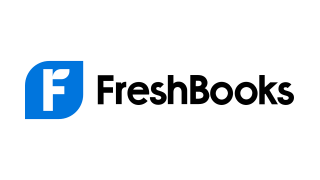
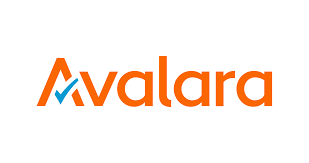
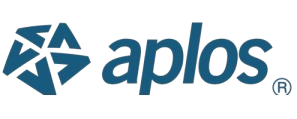

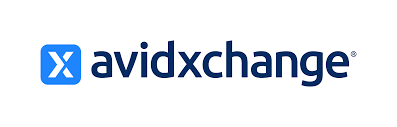

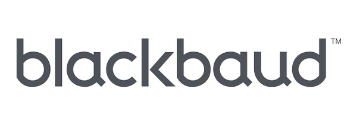
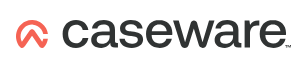





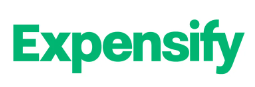
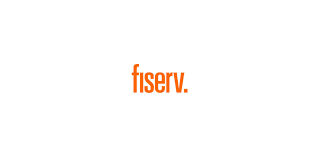
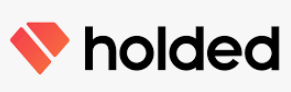
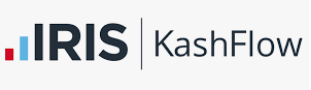





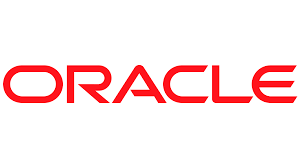

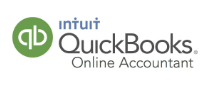
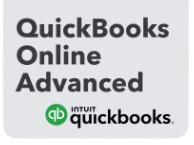
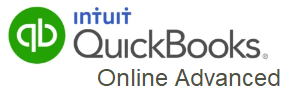

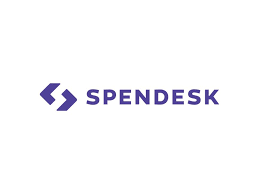



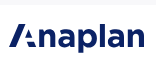
Comparison with Other Softwares
QuickBooks Online vs Epicor ERP
| Comparison Point | QuickBooks Online | Epicor ERP |
|---|---|---|
| Pricing | Subscription-based (starts at $25/month). | Higher pricing, tailored for enterprises (custom quotes). |
| Accessibility | Cloud-based, accessible from anywhere. | Cloud-based or on-premise options available. |
| Ease of Use | Beginner-friendly, intuitive interface. | Complex, designed for advanced users. |
| Features | Basic accounting, invoicing, expense tracking. | Advanced ERP features (inventory, supply chain, manufacturing). |
| Scalability | Best for small to medium-sized businesses. | Designed for large enterprises. |
| Integration | Integrates with 750+ apps (e.g., PayPal, Shopify). | Limited third-party integrations, focused on ERP ecosystems. |
| Customer Support | 24/7 support via chat, phone, and email. | Dedicated support, but may require additional fees. |
| Mobile App | Full-featured mobile app available. | Limited mobile functionality. |
| Industry-Specific Tools | General accounting tools. | Industry-specific solutions (manufacturing, distribution, retail). |
| Security | Bank-level encryption, automatic backups. | Enterprise-grade security features. |
QuickBooks Online vs DEXT
| Comparison Point | QuickBooks Online | DEXT |
|---|---|---|
| Pricing | Subscription-based (starts at $25/month). | Subscription-based (starts at £15/month). |
| Accessibility | Cloud-based, accessible from anywhere. | Cloud-based, accessible from anywhere. |
| Ease of Use | Beginner-friendly, intuitive interface. | Focused on receipt and expense tracking, easy to use. |
| Features | Full accounting suite (invoicing, reporting, etc.). | Specializes in receipt and expense management. |
| Scalability | Best for small to medium-sized businesses. | Best for businesses needing expense tracking. |
| Integration | Integrates with 750+ apps (e.g., PayPal, Shopify). | Integrates with accounting software like QuickBooks, Xero. |
| Customer Support | 24/7 support via chat, phone, and email. | Email and chat support, no 24/7 availability. |
| Mobile App | Full-featured mobile app available. | Mobile app for receipt scanning and tracking. |
| Industry-Specific Tools | General accounting tools. | Focused on expense management for all industries. |
| Security | Bank-level encryption, automatic backups. | Data encryption and secure cloud storage. |
QuickBooks Online vs Cosmolex
| Comparison Point | QuickBooks Online | Cosmolex |
|---|---|---|
| Pricing | Subscription-based (starts at $25/month). | Subscription-based (starts at $50/month). |
| Accessibility | Cloud-based, accessible from anywhere. | Cloud-based, accessible from anywhere. |
| Ease of Use | Beginner-friendly, intuitive interface. | Steeper learning curve, designed for professionals. |
| Features | Full accounting suite (invoicing, reporting, etc.). | Practice management + accounting (time tracking, billing, etc.). |
| Scalability | Best for small to medium-sized businesses. | Best for accounting firms and professional services. |
| Integration | Integrates with 750+ apps (e.g., PayPal, Shopify). | Limited third-party integrations, focused on accounting workflows. |
| Customer Support | 24/7 support via chat, phone, and email. | Email and phone support, no 24/7 availability. |
| Mobile App | Full-featured mobile app available. | Mobile app available for basic tasks. |
| Industry-Specific Tools | General accounting tools. | Tools for accounting firms (time tracking, client management). |
| Security | Bank-level encryption, automatic backups. | Data encryption and secure cloud storage. |
QuickBooks Online vs Cognos
| Comparison Point | QuickBooks Online | Cognos |
|---|---|---|
| Pricing | Subscription-based (starts at $25/month). | Enterprise-level pricing (custom quotes). |
| Accessibility | Cloud-based, accessible from anywhere. | Cloud-based or on-premise, accessible via web. |
| Ease of Use | Beginner-friendly, intuitive interface. | Complex, designed for IT professionals and analysts. |
| Features | Accounting, invoicing, expense tracking, reporting. | Advanced data analytics, reporting, and dashboards. |
| Scalability | Best for small to medium-sized businesses. | Designed for large enterprises. |
| Integration | Integrates with 750+ apps (e.g., PayPal, Shopify). | Integrates with enterprise systems (ERP, CRM, etc.). |
| Customer Support | 24/7 support via chat, phone, and email. | Enterprise-level support (may require additional fees). |
| Mobile App | Full-featured mobile app available. | Limited mobile functionality. |
| Industry-Specific Tools | General accounting tools. | Industry-agnostic, used for data analysis across sectors. |
| Security | Bank-level encryption, automatic backups. | Enterprise-grade security features. |
QuickBooks Online vs Classe365
| Comparison Point | QuickBooks Online | Classe365 |
|---|---|---|
| Pricing | Subscription-based (starts at $25/month). | Subscription-based (starts at $49/month). |
| Accessibility | Cloud-based, accessible from anywhere. | Cloud-based, accessible from anywhere. |
| Ease of Use | Beginner-friendly, intuitive interface. | User-friendly, designed for educational institutions. |
| Features | Accounting, invoicing, expense tracking, reporting. | Student management, CRM, accounting, and LMS. |
| Scalability | Best for small to medium-sized businesses. | Best for schools, colleges, and training centers. |
| Integration | Integrates with 750+ apps (e.g., PayPal, Shopify). | Limited third-party integrations, focused on education. |
| Customer Support | 24/7 support via chat, phone, and email. | Email and chat support, no 24/7 availability. |
| Mobile App | Full-featured mobile app available. | Mobile app available for student and admin tasks. |
| Industry-Specific Tools | General accounting tools. | Tools for education management (attendance, grading, etc.). |
| Security | Bank-level encryption, automatic backups. | Data encryption and secure cloud storage. |
QuickBooks Online vs Caseware Working Papers
| Comparison Point | QuickBooks Online | Caseware Working Papers |
|---|---|---|
| Pricing | Subscription-based (starts at $25/month). | Higher pricing, tailored for accounting firms (custom quotes). |
| Accessibility | Cloud-based, accessible from anywhere. | Desktop-based, limited to installed devices. |
| Ease of Use | Beginner-friendly, intuitive interface. | Complex, designed for accounting professionals. |
| Features | Accounting, invoicing, expense tracking, reporting. | Financial statement preparation, auditing, and documentation. |
| Scalability | Best for small to medium-sized businesses. | Best for accounting firms and auditors. |
| Integration | Integrates with 750+ apps (e.g., PayPal, Shopify). | Limited integrations, focused on accounting workflows. |
| Customer Support | 24/7 support via chat, phone, and email. | Dedicated support, but may require additional fees. |
| Mobile App | Full-featured mobile app available. | No mobile app available. |
| Industry-Specific Tools | General accounting tools. | Tools for financial reporting and auditing. |
| Security | Bank-level encryption, automatic backups. | Local data storage, relies on user-managed security. |
QuickBooks Online vs Blackbaud
| Comparison Point | QuickBooks Online | Blackbaud |
|---|---|---|
| Pricing | Subscription-based (starts at $25/month). | Higher pricing, tailored for nonprofits (custom quotes). |
| Accessibility | Cloud-based, accessible from anywhere. | Cloud-based, accessible from anywhere. |
| Ease of Use | Beginner-friendly, intuitive interface. | Moderate learning curve, designed for nonprofits. |
| Features | Accounting, invoicing, expense tracking, reporting. | Fundraising, donor management, accounting, and reporting. |
| Scalability | Best for small to medium-sized businesses. | Best for nonprofits and educational institutions. |
| Integration | Integrates with 750+ apps (e.g., PayPal, Shopify). | Limited third-party integrations, focused on nonprofit needs. |
| Customer Support | 24/7 support via chat, phone, and email. | Dedicated support, but may require additional fees. |
| Mobile App | Full-featured mobile app available. | Mobile app available for donor management. |
| Industry-Specific Tools | General accounting tools. | Tools for fundraising, donor management, and grant tracking. |
| Security | Bank-level encryption, automatic backups. | Enterprise-grade security features. |